View my details, View ciao! networks, Disable ciao – Garmin G60 User Manual
Page 63
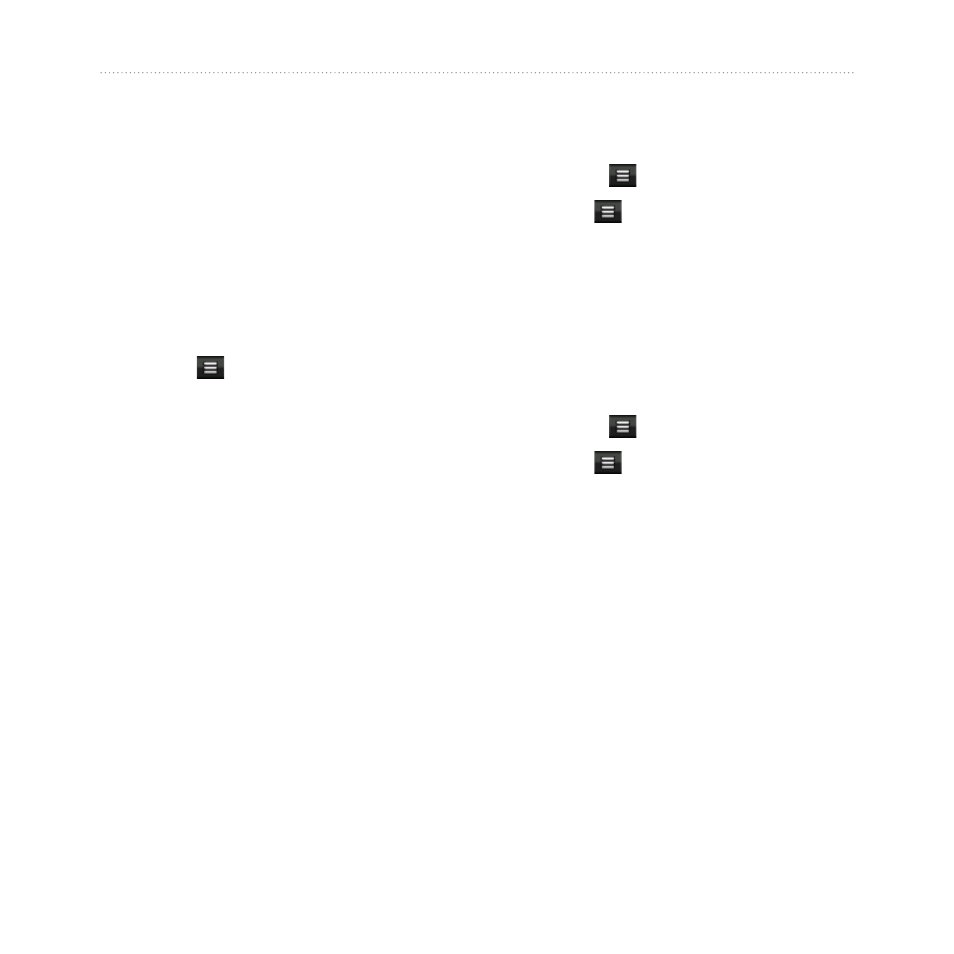
nüvifone G60 user’s guide
Use Ciao!
View My Details
1. From the Home screen, touch
Ciao!
>
My Details
.
2. To update your current location
information, touch
Send Update
.
3. To change your status message,
touch
Change Status
, and enter
a new status message.
4. Touch for the following
options:
Change Name
—change your
display name.
Change Updates
—touch
Auto
to update your location
information automatically
at regular intervals. Touch
Manual
to update your
position only when you touch
Send Update
.
•
•
View Ciao! Networks
1. From the Home screen, touch
Ciao!
> >
Privacy
.
2. Touch >
Networks
.
3. Touch a hyperlink to view a
network Web site in the Web
browser.
Disable Ciao!
1. From the Home screen, touch
Ciao!
> >
Privacy
.
2. Touch >
Disable Ciao!
. All the
Ciao! information stored on your
device is removed. You no longer
send any position updates.
To enable Ciao!, you must join Ciao!
again. If you join Ciao! again, you
do not need to register your device
again. For more information, see
.
