Follow your route – Garmin G60 User Manual
Page 35
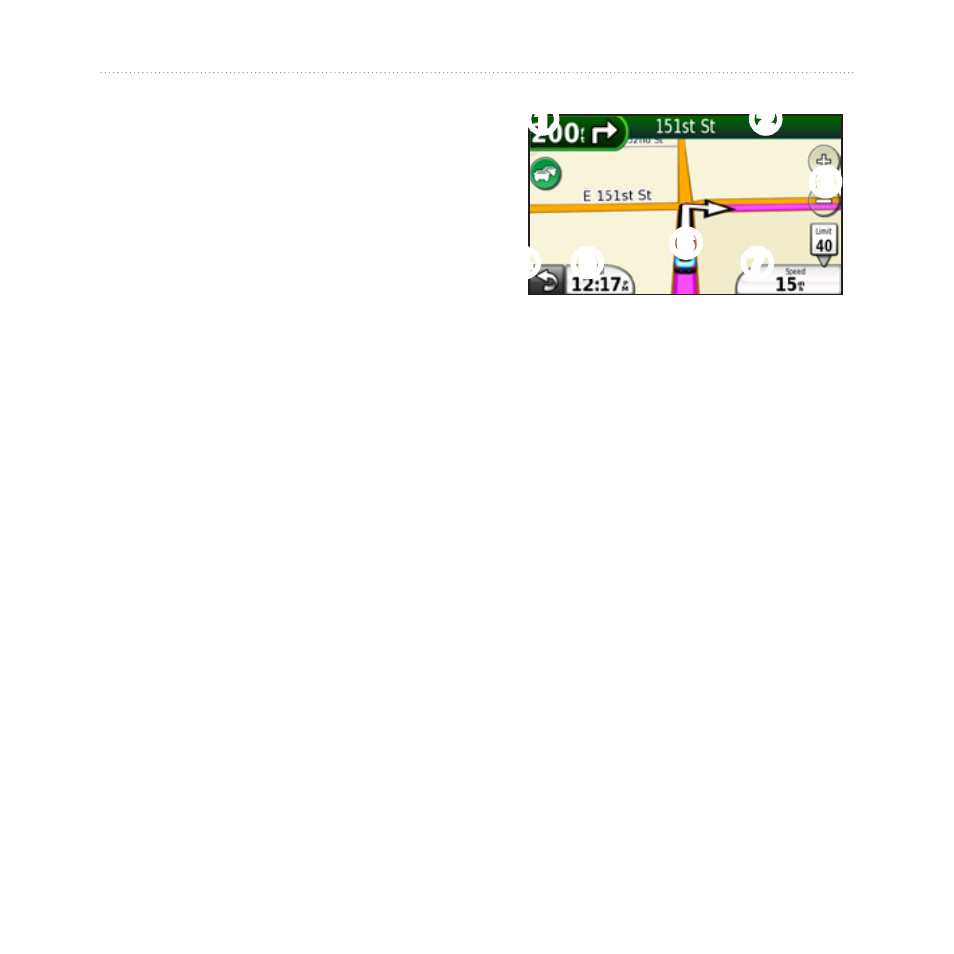
nüvifone G60 user’s guide
Follow Your Route
Follow Your Route
After you have selected a location,
your nüvifone creates a route to
the location. Your route is marked
with a magenta line. As you travel,
your nüvifone guides you to your
destination with voice prompts,
arrows on the map, and directions
at the top of the map. A checkered
flag marks your destination. If you
depart from the original route, your
nüvifone recalculates the route and
provides new directions.
A speed limit icon could appear as
you travel on major roadways. This
icon displays the current speed limit
of the roadway.
Touch anywhere on the Map page to
browse the map.
➊
➋
➍ ➎
➏
➐
➌
➊
Touch to view the Next Turn
page.
➋
Touch to view the Turn List
page.
➌
Touch to zoom in and zoom
out.
➍
Touch to return to the Home
screen.
➎
Touch to view the Trip
Computer page.
➏
Touch to view the Where Am I?
page.
➐
Touch to view the Trip
Computer page.
