Search for locations, Find an address – Garmin G60 User Manual
Page 26
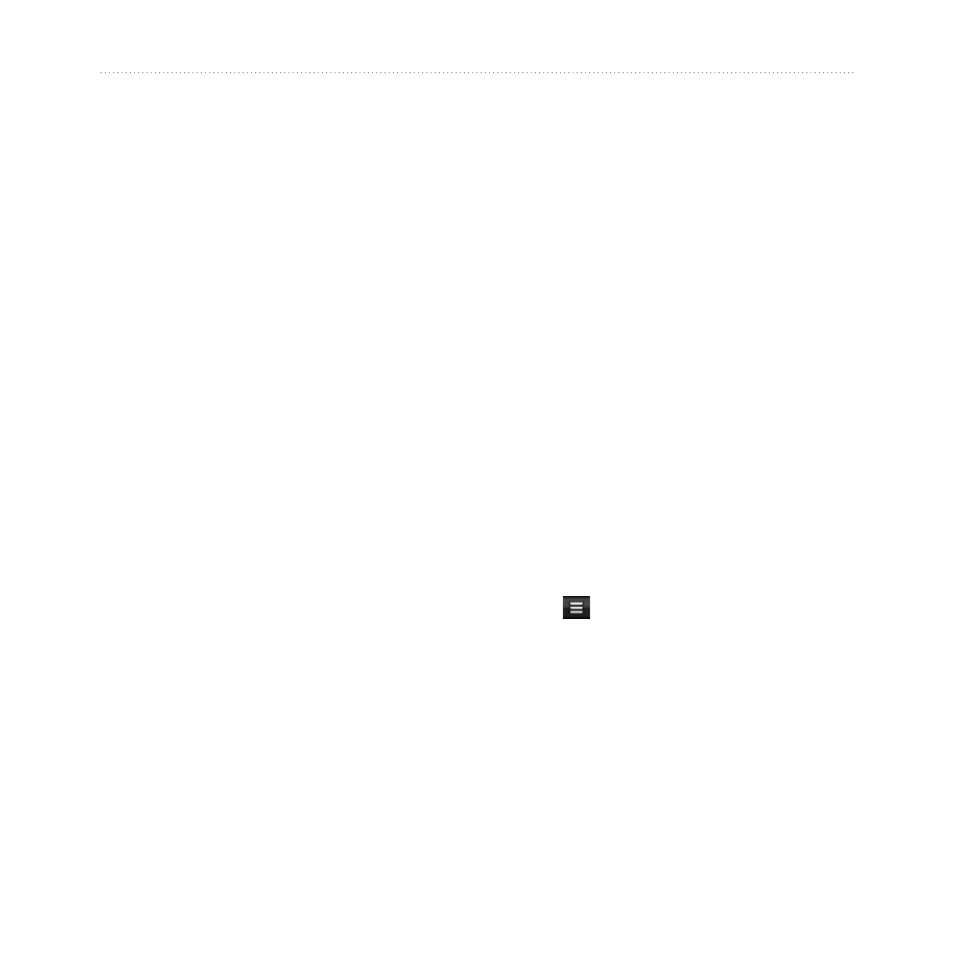
nüvifone G60 user’s guide
Search for Locations
Search for Locations
Use the Search menu to find
addresses, Points of Interest
(restaurants, hotels, attractions), and
other items included in the built-in
map data.
nOTE: Before you can navigate
with your nüvifone, you need to
Find an Address
nOTE: Depending on the version of
the built-in map data on your device,
the button names and the order of
steps could be different than the
steps below.
1. Touch
Search
>
Address
.
2. Change the state, country, or
province, if necessary.
3. Touch
Spell City
, enter the
city/postal code, and touch
Done
.
Select the city/postal code in the
list. (Not all map data provides
postal code searching.) If you are
unsure of the city, touch
Search
All
.
4. Enter the number of the address,
and touch
Done
.
5. Enter the street name, and touch
Done
.
6. Select the correct street in the list,
if necessary.
7. Touch the address, if necessary.
8. Touch
Go!
, or touch
View Map
to
view the location on the map.
Touch to save the location or to
send a location message.
