Report settings, Tx settings – GE B640 User Manual
Page 85
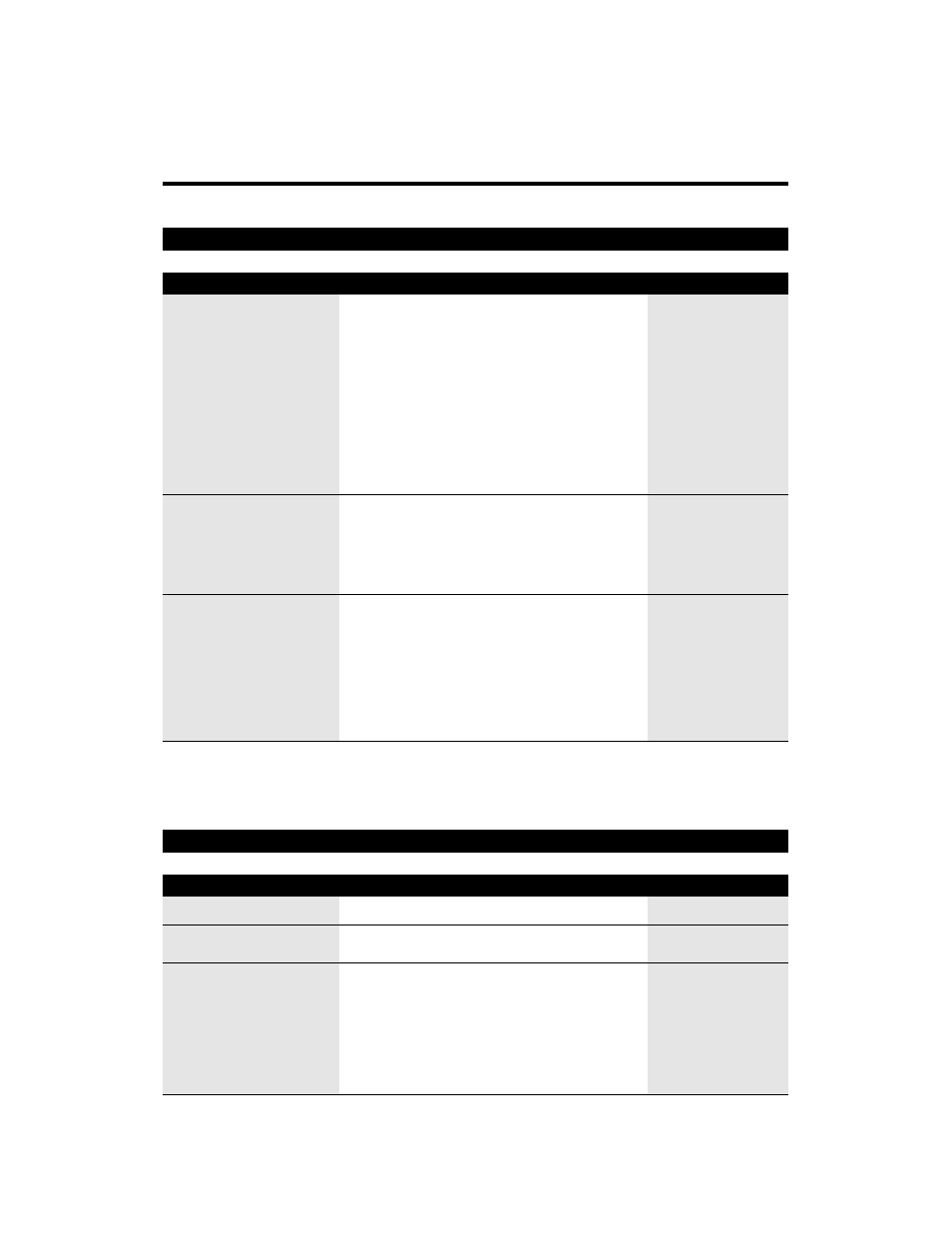
76
OUTPUT YES/
OUTPUT NO /
PRINT ERROR ONLY
OUTPUT YES/
OUTPUT NO
OUTPUT YES/
OUTPUT NO/
PRINT ERROR ONLY
OUTPUT YES /
OUTPUT NO
ON/OFF
TX REPORT
TX CONFIRM REP.
RX REPORT
ACTIVITY REPORT
AUTO PRINT
TX/RX SEPARATE
REPORT SETTINGS
Factory settings are in bold. For instructions on how to change a setting, refer to How to change a setting, pp. 73 and 74.
Name
Description
Settings
Enable/disable automatic printing of the transmission report.
PRINT ERROR ONLY prints only when a transmission error
occurs.
OUTPUT YES sets the FAXPHONE to print an activity report
every time you send a document.
OUTPUT NO turns off the activity report feature.
When you set TX REPORT to OUTPUT YES or PRINT ERROR
ONLY, you can add to the TX report half of the first page of the
document that was being sent. This can help remind you which
document was being sent. Valid only for memory transmis-
sions.
Enable/disable automatic printing of the reception report.
PRINT ERROR ONLY prints only when an error occurs during
receiving.
OUTPUT YES sets the FAXPHONE to print an activity report
every time you receive a document.
OUTPUT NO turns off the activity report feature.
Unless you change the setting, your FAXPHONE is set to print
an activity management report for every 20 transactions
(sending or receiving).
Enable/disable automatic printing of the activity report.
Divide the activity management report into sending and
receiving transactions.
ECM TX
MID PAUSE SET
AUTO REDIAL
REDIAL TIMES
REDIAL INTERVAL
ON/OFF
2 seconds (1 to 15)
ON/OFF
2 times (1 to 10)
2 minutes (1 to 60)
Enable/disable error correction during transmission.
Set the length of the pause you insert into a dialing
sequence.
Set the number of times the FAXPHONE will redial a number
if it fails to get a response on the first attempt, and the
interval between redial attempts.
Set the number of retries.
Set the period of time between redialings.
TX SETTINGS
Factory settings are in bold. For instructions on how to change a setting, refer to How to change a setting, pp. 73 and 74.
Name
Description
Settings
