Print quality problems – GE B640 User Manual
Page 106
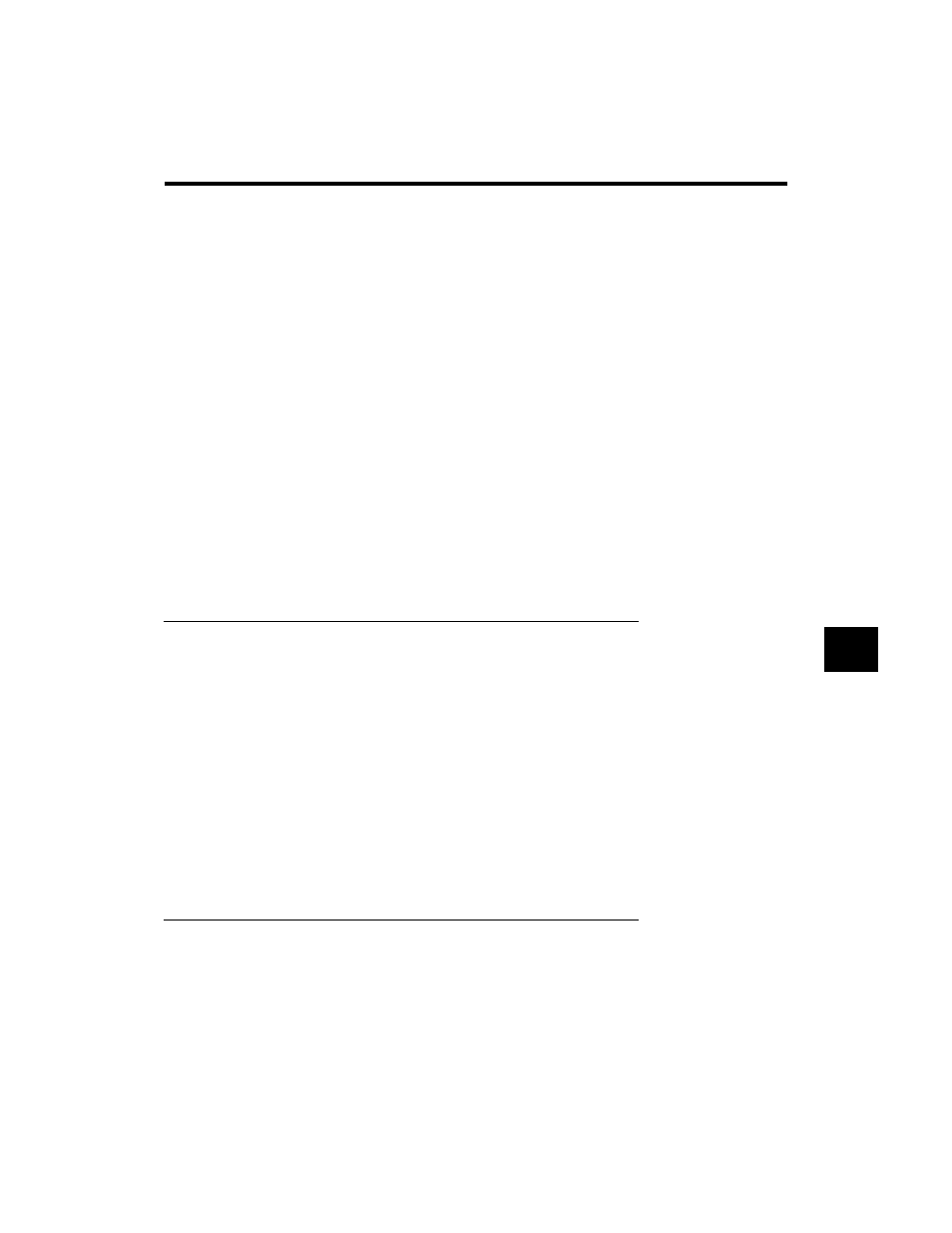
97
8
Print quality problems
If the printout is unsatisfactory, consider the following suggestions:
❚ Most paper has a right side and a wrong side. If the print quality is poor, try
turning the paper over and printing on the other side.
❚ If characters and images are blurred, check that you are using the correct
kind of paper, see p. 6.
❚ If ink gets on the printer’s platen, the reverse side of the printed page will
have smudges. In this case, clean the platen area with a soft dry cloth.
See p. 89.
❚ If white streaks or missing dots appear on printed pages, perform the print
head cleaning operation. See p. 90.
❚ If the quality is not crisp and clear after cleaning the print head, repeat the
head cleaning procedure again. If output is still not satisfactory after clean-
ing the print head five consecutive times, replace the BJ cartridge. See p. 91.
❚ If the following print quality problems occur in the entire printing area,
check for the most probable cause and remedy as listed below.
Print Results Most Probable Cause Remedy
Smudged
Paper type
Try a different type. See p. 6.
Blurred
Paper type
Try a different type. See p. 6.
Faded
Print head is clogged
Perform head cleaning
or out of ink.
or replace the BJ cartridge.
See pp. 90 and 91.
White Streaks Print head is clogged.
Perform head cleaning or
reinstall the BJ cartridge.
See pp. 10 and 90.
Dots Missing Print head is clogged.
Perform head cleaning.
See p. 90.
Irregular Dots Print head is clogged.
Perform head cleaning.
See p. 90.
