Selecting parameters for each node, Configuration report – GE P485 User Manual
Page 30
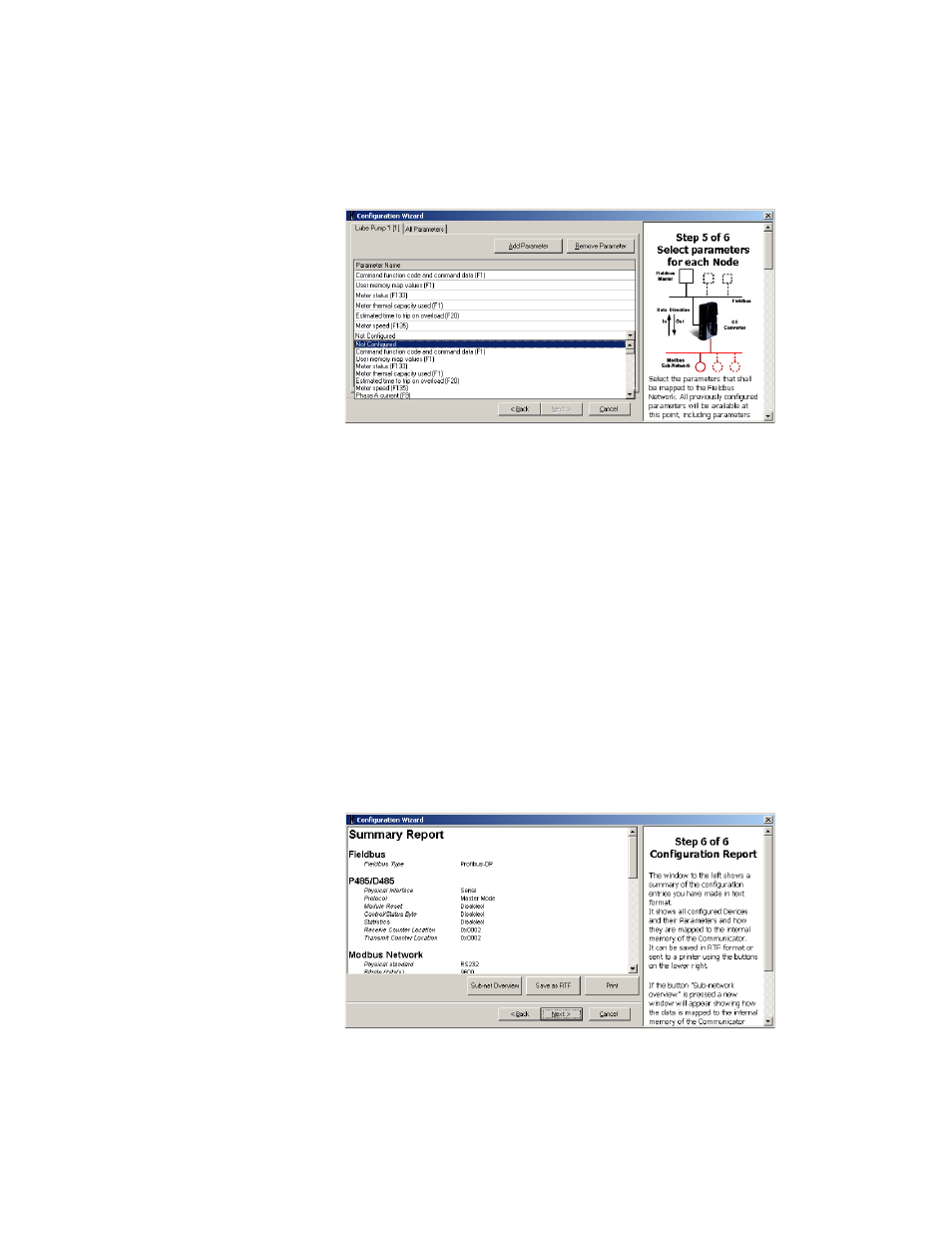
4–8
P485 MODBUS TO PROFIBUS CONVERTER – USER GUIDE
SOFTWARE OVERVIEW
SELECTING PARAMETERS
FOR EACH NODE
The fifth step in the configuration wizard selects the parameters that shall be mapped to
the Fieldbus Network. All previously configured parameters will appear at this point,
including parameters saved to a file. All previously configured nodes will appear in the
horizontal Node tab list in the upper left of the configuration wizard. Select the All
Parameters tab to view the complete list of parameters.
The Node tab in the foreground displays the active node. The number within brackets at
the end of the node name is the node Modbus slave address (1 to 255) on the sub-network.
Clicking a specific tab will display the parameters currently mapped to this node address.
For example, for “Lube Pump 1[1]”, the name of the node is “Lube Pump 1” and its slave
address is 1.
The All Parameters tab displays all parameters in the same list. This provides an overview
of data transmitted on the sub-network. It is also possible to add or remove parameters on
configured nodes in this list by using the Add Parameter or Remove Parameter buttons.
The Add Parameter button adds a new parameter to the selected node. The Remove
Parameter button remove the selected parameter from the selected node.
The Parameter Name column displays the user-assigned parameter name. When a new
parameter is inserted, it is named by the software as “Not Configured”. A list of available
parameters will appear when the you click the row. Select the desired parameter by
clicking on it in the list.
CONFIGURATION
REPORT
The sixth and final step in the configuration wizard displays a summary of the
configuration entries. This includes all configured devices, their parameters, and how they
are mapped to the internal memory of the P485. This report can be saved in rich text (RTF)
format or sent to a printer.
