GE EtherNAV D7600 Series User Manual
Page 55
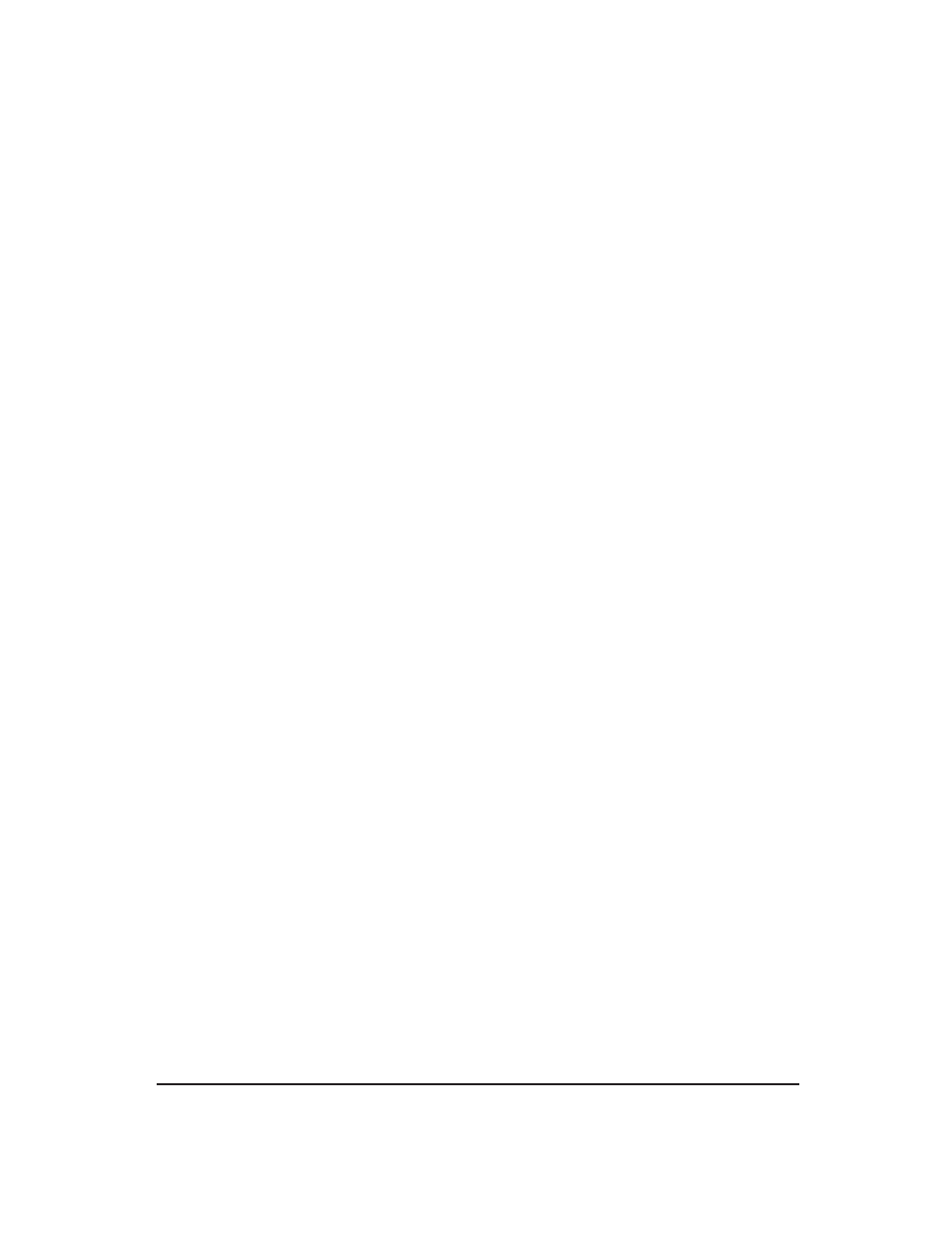
User’s Manual
51
Manageable 8/9-Port Switch
Step 3: Get Community Name
Move to highlight Get Community Name and press
Step 4: Set Community Name
Move to highlight Set Community Name and press
Step 5: Trap Community Name
Move to highlight Trap Community Name 1 and press
Step 6: Trap Host IP Address
Move to highlight Trap Host 1 IP Address and press
and press
Step 7: Cold Start Trap
Move to highlight Cold Start Trap and press
Step 8: Warm Start Trap
Move to highlight Warm Start Trap and press
Step 9: Link Down Trap
Move to highlight Link Down Trap and press
Step 10: Link Up Trap
Move to highlight Link Up Trap and press
Step 11: Authentication Failure Trap
Move to highlight Authentication Failure Trap and press
Step 12: Rising Alarm Trap
Move to highlight Rising Alarm Trap and press
Step 13: Falling Alarm Trap
Move to highlight Falling Alarm Trap and press
Step 14: Topology Change Trap
Move to highlight Topology Change Trap and press
