Picture is scrambled, To reset the monitor settings, 5 click the settings tab – Gateway EV730 User Manual
Page 20: 8 if prompted, restart your computer
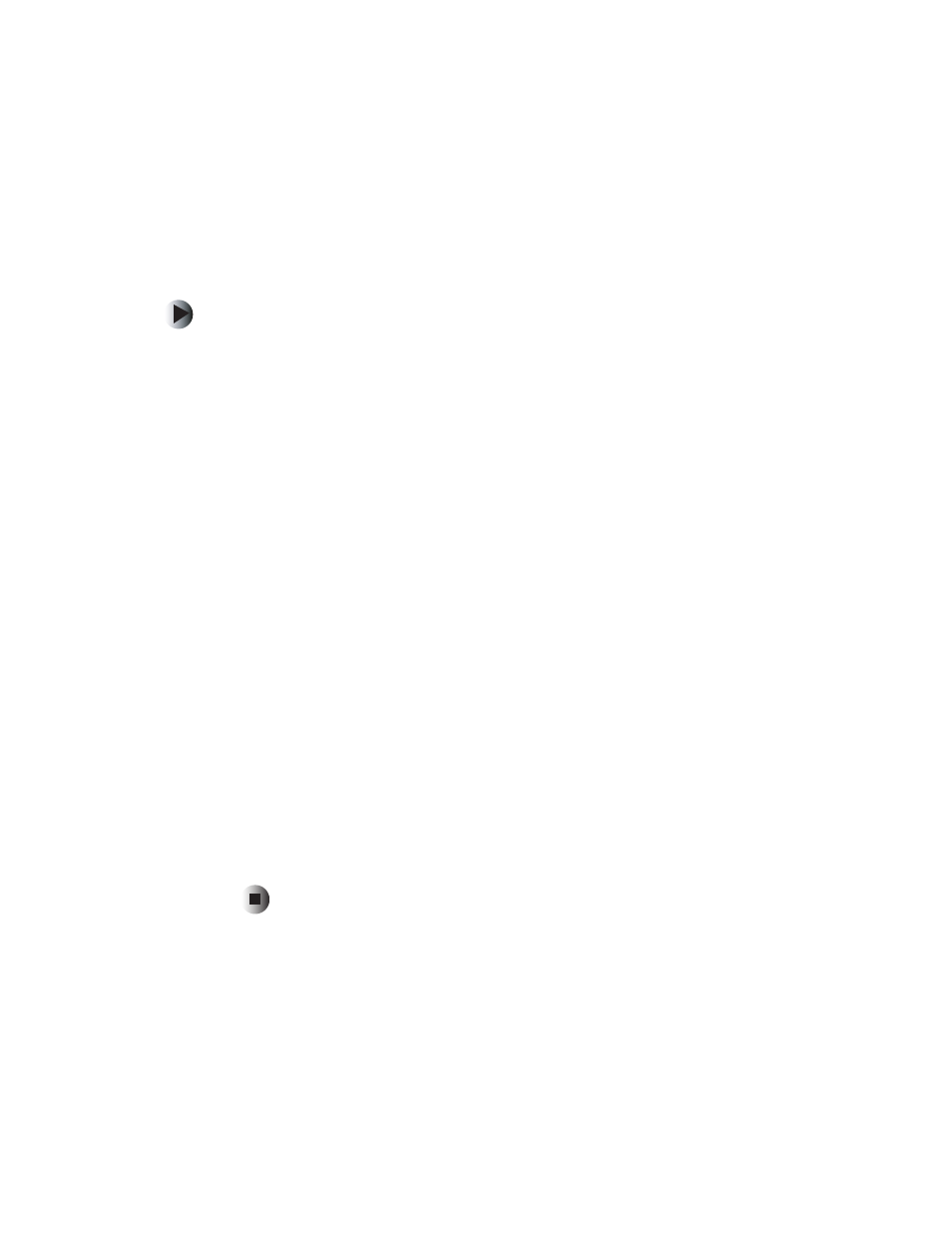
18
Chapter 1: Using Your EV730 Monitor
www.gateway.com
Picture is scrambled
If the picture is scrambled or does not look right, you can reset the monitor
to its default video mode and resolution settings.
To reset the monitor settings:
1
Restart your computer, then press and hold F8 while your computer is
starting up.
2
Select
Safe Mode
or
Enable VGA Mode
, then press
Enter
. Your computer
restarts.
3
In Windows XP, click
Start
, then click
Control Panel
. If your Control Panel
is in Category View, click
Appearance and Themes
.
- OR -
In Windows 2000, click
Start
,
Settings
, then click
Control Panel
.
4
Click/Double-click the
Display
icon. The Display Properties dialog box opens.
5
Click the
Settings
tab.
6
Drag the
Screen Resolution
or
Screen area
slider to the size you prefer. If
you are not sure what resolution to use, select 800 × 600.
7
To save your changes in Windows XP, click
OK
, then click
Yes
.
- OR -
To save your changes in Windows 2000, click
OK
, then click
OK
again.
8
If prompted, restart your computer.
The mode you have chosen should allow you to use your computer or select
a different resolution or number of colors (select the maximum number
possible). If the settings selected are beyond the monitor’s display
capabilities, the operating system restores the image back to the last saved
settings in 15-20 seconds.
