Adjusting monitor settings, To adjust the monitor settings, 1 press the menu button. the osd menu opens – Gateway EV730 User Manual
Page 10: 2 use the andbuttons to highlight a menu option
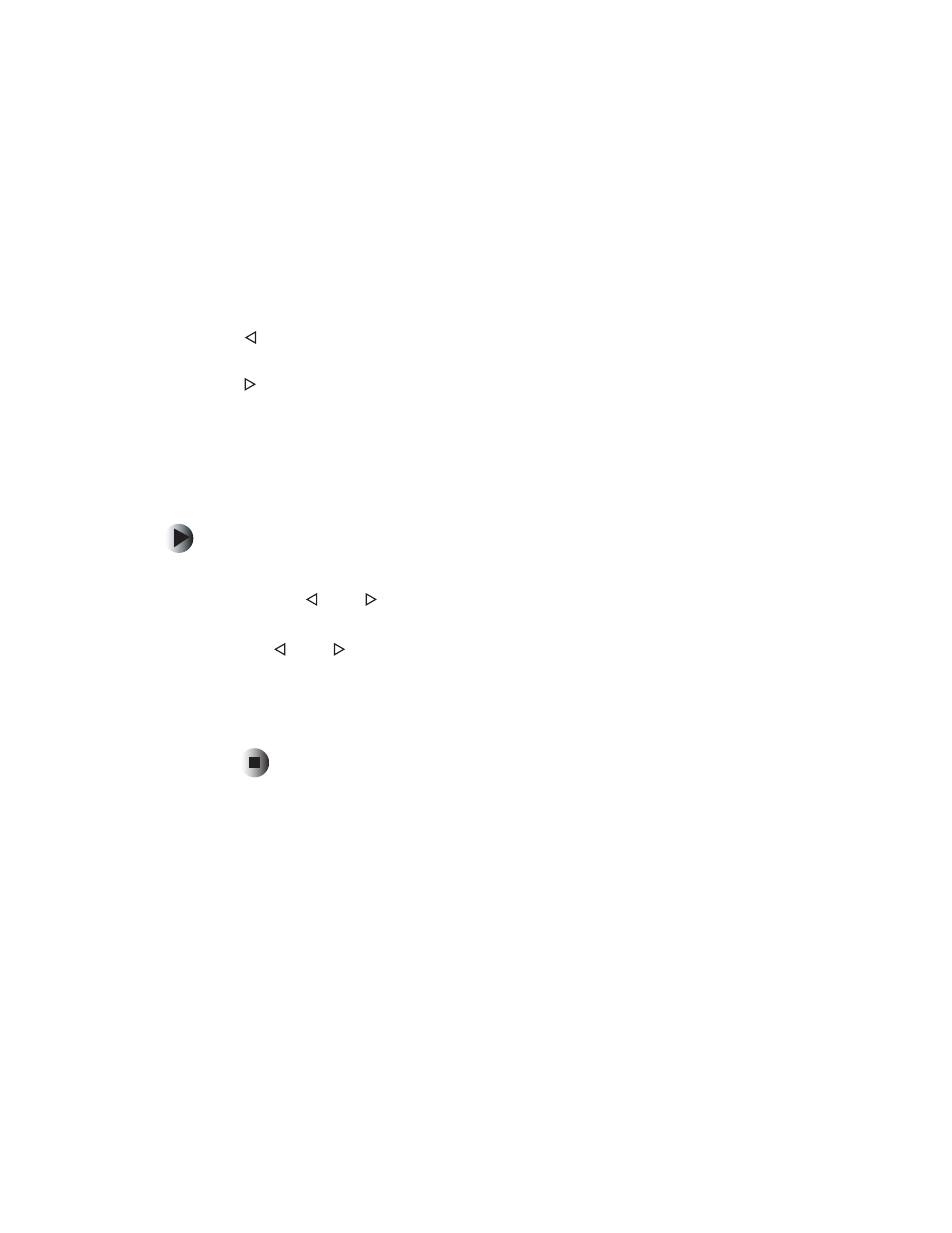
8
Chapter 1: Using Your EV730 Monitor
www.gateway.com
Adjusting monitor settings
This monitor features an on-screen display (OSD) that lets you adjust and save
contrast, brightness, and other settings for the display image.
■
Menu. Press to view the OSD. Press again to exit.
■
(left). Press to move between the OSD options. After selecting an
option, use to adjust the setting.
■
(right). Press to move between the OSD options. After selecting an
option, use to adjust the setting.
■
Select. Press to select an OSD option.
The monitor saves any changes you make to the settings, even if you turn off
the monitor.
To adjust the monitor settings:
1
Press the
Menu
button. The OSD menu opens.
2
Use the
and
buttons to highlight a menu option.
3
Press the
Select
button to select the highlighted menu option, then use
the
and
buttons to adjust it.
4
Press the
Select
button to return to the Main menu.
5
When you have finished making all adjustments, press the
Menu
button
to exit the OSD.
