Upgrade through tftp, No local tftp server, Pgrade through – Grandstream Networks GXW-410xv User Manual
Page 23: Tftp
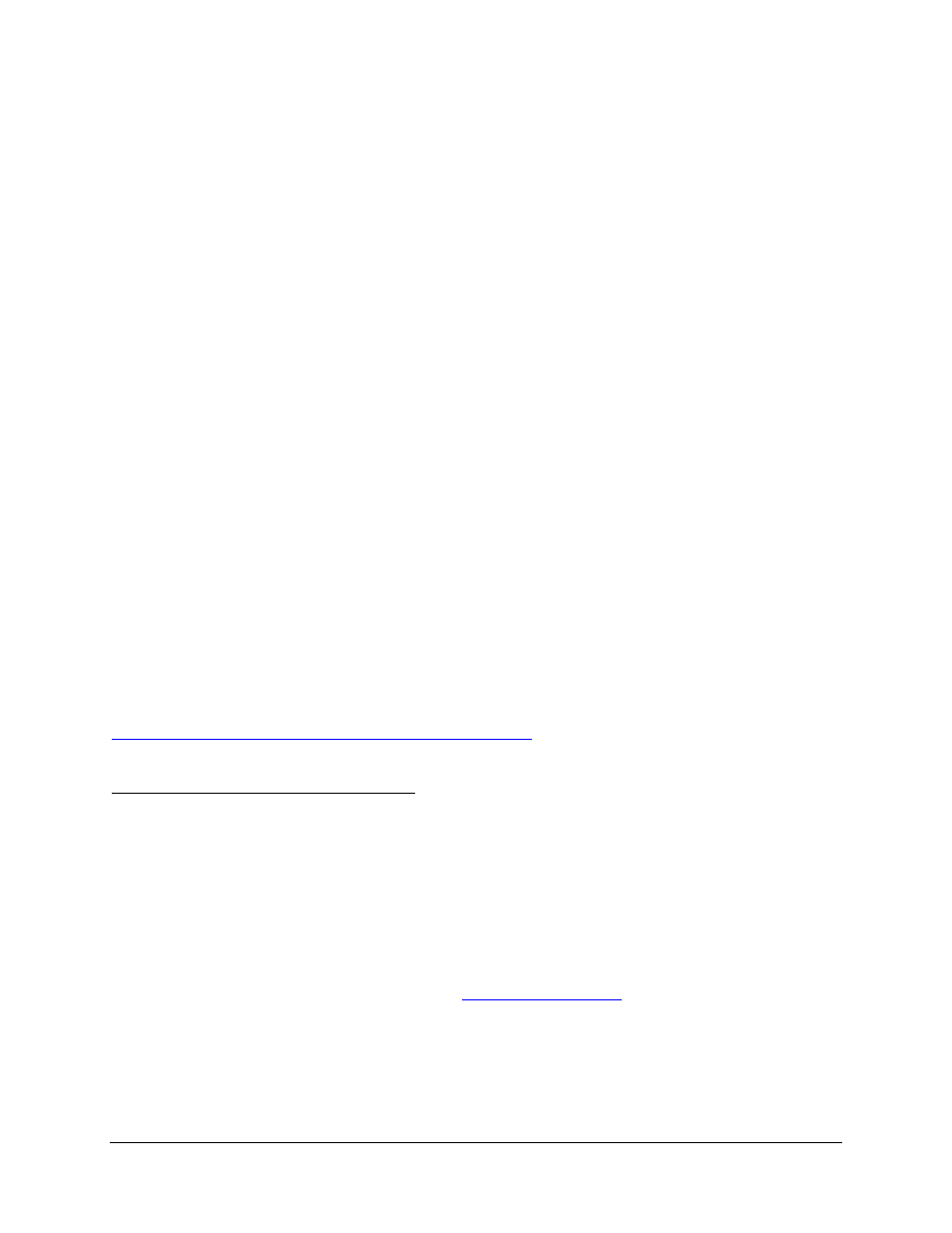
U
PGRADE THROUGH
TFTP
To upgrade firmware via TFTP, set the field “Firmware Upgrade and Provisioning: Upgrade Via” to TFTP.
The TFTP server can be configured in either IP address format or FQDN.
To configure the TFTP server via the Web configuration interface, follow these five steps:
1. Open your browser to input the IP address of the GXW-410xv.
2. Enter the admin password to enter the configuration screen.
3. Enter the TFTP server address or URL in the “Firmware Server Path” field near the
bottom of the configuration screen.
4. Once the “Firmware Server Path” is set, update the change by clicking the “Update”
button.
5. Reboot or power cycle the unit.
If the configured updating server is found and a new code image is available, the GXW-410xv will retrieve
the new image files by downloading them into the GXW-410xv’s SRAM. During this stage, the GXW-
410xv’s LED will blink until the checking/downloading process is completed. Upon verification of
checksum, the new code image will be saved into the Flash. If TFTP fails for any reason (e.g., TFTP
server is not responding, there are no code image files available for upgrade, or checksum test fails, etc),
the GXW-410xv will stop the TFTP process and simply boot using the existing code image in the flash.
Firmware upgrading may take as long as 20 minutes over the Internet, or just 20+ seconds if it is
performed on a LAN. Grandstream recommends conducting firmware upgrades in a controlled LAN
environment if possible.
N
O
L
OCAL
TFTP
S
ERVER
For users who do not have a local TFTP server, Grandstream provides a NAT-friendly TFTP server on
the public Internet for users to download the latest firmware upgrade automatically. Please check the
Services section of Grandstream’s Web site to obtain this TFTP server IP address. Alternatively, user
can download and install a free TFTP or HTTP server in his LAN for a firmware upgrade.
A free Windows version TFTP server can be downloaded from:
.
Directions For Downloading TFTP Server:
1. Unzip the file and put all of the files under the root directory of the TFTP server.
2. Put the PC running the TFTP server and the GXW–410x in the same LAN segment.
3. Go to File -> Configure -> Security to change the TFTP server's default setting from "Receive
Only" to "Transmit Only" for the firmware upgrade.
4. Start the TFTP server, in the phone’s web configuration page.
5. Configure the Firmware Server Path with the IP address of the PC.
6. Update the change and reboot the unit.
You can also download the
use Microsoft IIS web.
Grandstream Networks, Inc.
GXW-410xv User’s Manual
Page 23 of 30
Firmware 1.0.0.36
Updated: 11/2006
