Un-sharing drives and folders, To un-share drives or folders, Sharing printers – Gateway DX430X User Manual
Page 64: To share printers, Using the network, Viewing shared drives and folders, To view shared drives and folders
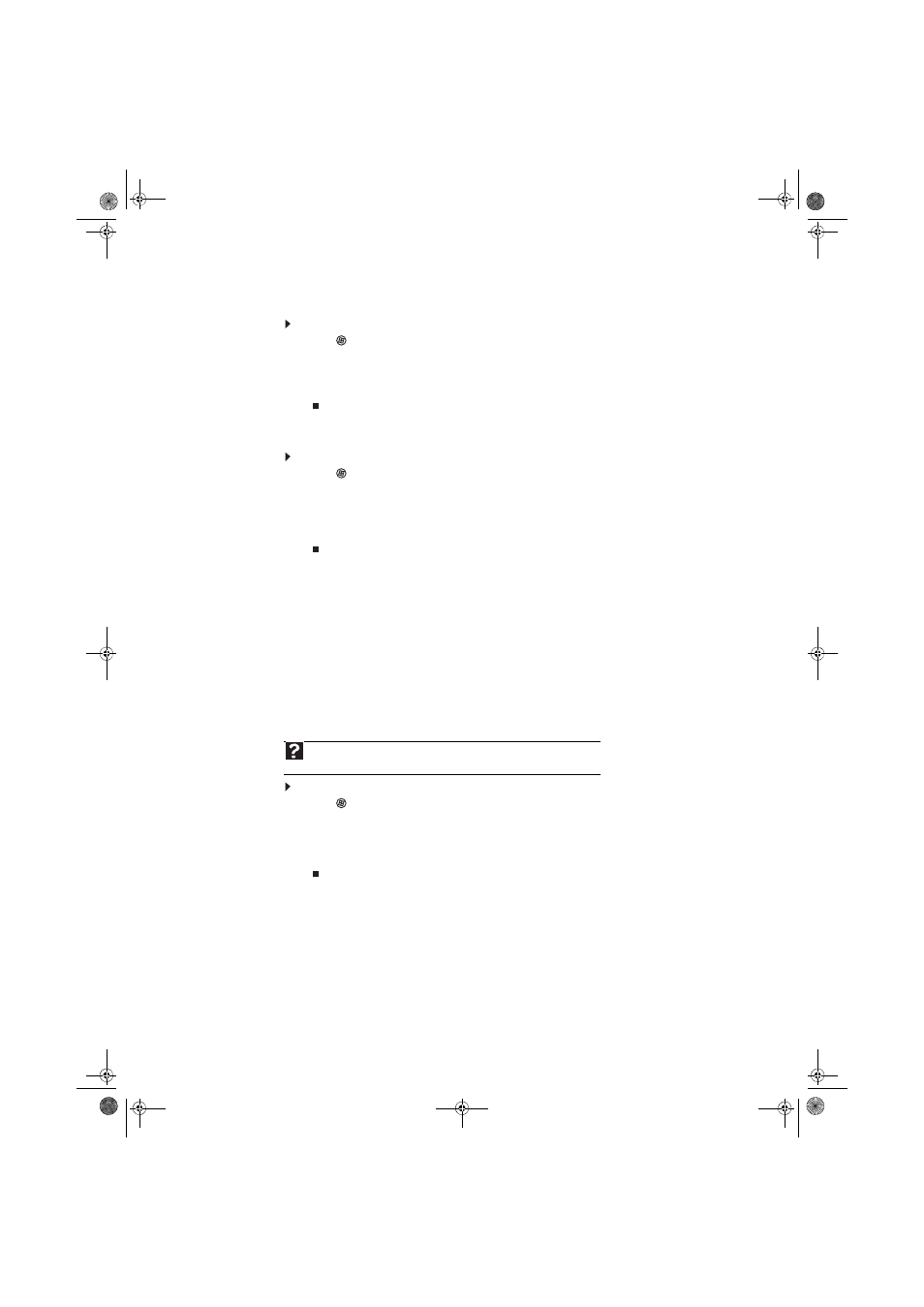
CHAPTER 5: Networking Your Computer
58
Un-sharing drives and folders
To un-share drives or folders:
1
Click
(Start), then click Computer.
2
Right-click the drive or folder that you want to un-share, then click Share.
3
Click Advanced Sharing, then click Share this folder (or drive) to uncheck the box.
4
Click Apply, then click OK.
Sharing printers
To share printers:
1
Click
(Start), then click Control Panel. The Control Panel window opens.
2
Under Hardware and Sound, click Printer The Printers window opens.
3
Right-click the name and icon of the printer you want to share, then click Sharing on the
menu.
4
On the Sharing tab, click Share this printer, then click OK.
Using the network
After the drives and printers on each network computer are shared, you can:
•
View shared drives and folders
•
Map a network drive
•
Open and copy files stored on other network computers
•
Print documents on network printers
Viewing shared drives and folders
To view shared drives and folders:
1
Click
(Start), then click Network. The Network window opens.
2
If no drives or folders are displayed, click the option bar under the menu bar, then click
Turn on network discover and file sharing.
3
Double-click the name of the computer containing the drive or folder you want to view.
All shared drives and folders are listed.
Help
For more information about workgroups, click Start, then click Help and Support.
Type
workgroups in the Search Help box, then press E
NTER
.
8511856.book Page 58 Tuesday, November 21, 2006 5:14 PM
