Working with files and folders, Viewing drives – Gateway DX430X User Manual
Page 15
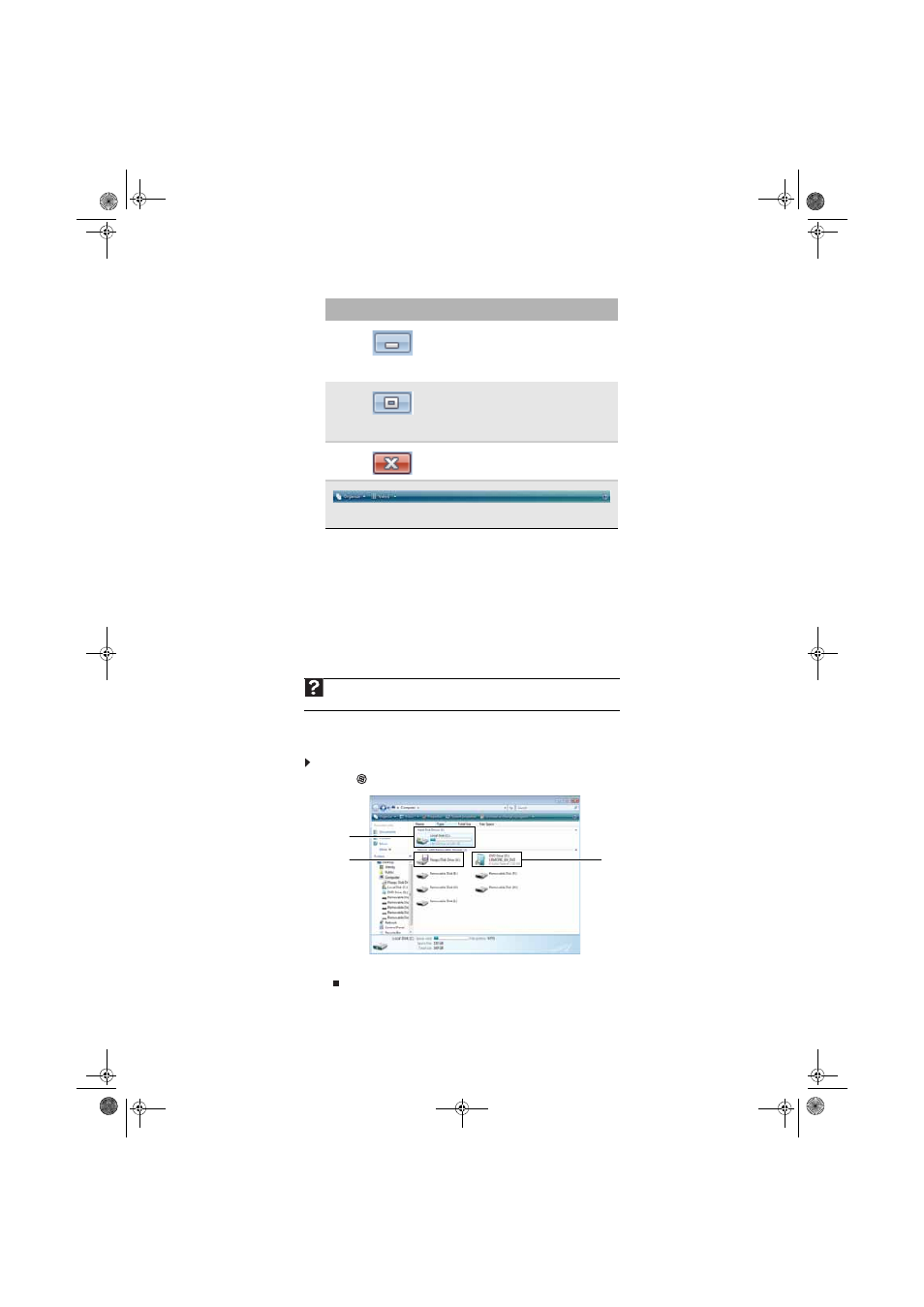
www.gateway.com
9
Working with files and folders
You can organize your files and programs to suit your preferences much like you would store
information in a file cabinet. You can store these files in folders and copy, move, and delete the
information just as you would reorganize and throw away information in a file cabinet.
Viewing drives
Drives are like file cabinets because they hold files and folders. A computer almost always has
more than one drive. Each drive has a letter, usually Local Disk (C:) for the hard drive. You may
also have more drives such as a CD or DVD drive.
To view the drives, folders, and files on your computer:
1
Click
(Start), then click Computer.
2
Double-click the drive icon.
Clicking the minimize button
reduces the active window to a
button on the taskbar. Clicking the
program button in the taskbar
opens the window again.
Clicking the maximize button
expands the active window to fit
the entire computer display. Clicking
the maximize button again restores
the window to its former size.
Clicking the close button closes the
active window or program.
Clicking an item on the menu bar starts an action such as Print or
Save.
Help
For more information about files and folders, click Start, then click Help and
Support. Type
files and folders in the Search Help box, then press E
NTER
.
Window item
Description
Disc drive
Hard drives
Diskette drive
8511856.book Page 9 Tuesday, November 21, 2006 5:14 PM
