English, Technical reference - 55 – GIGABYTE GA-K8VM800M User Manual
Page 55
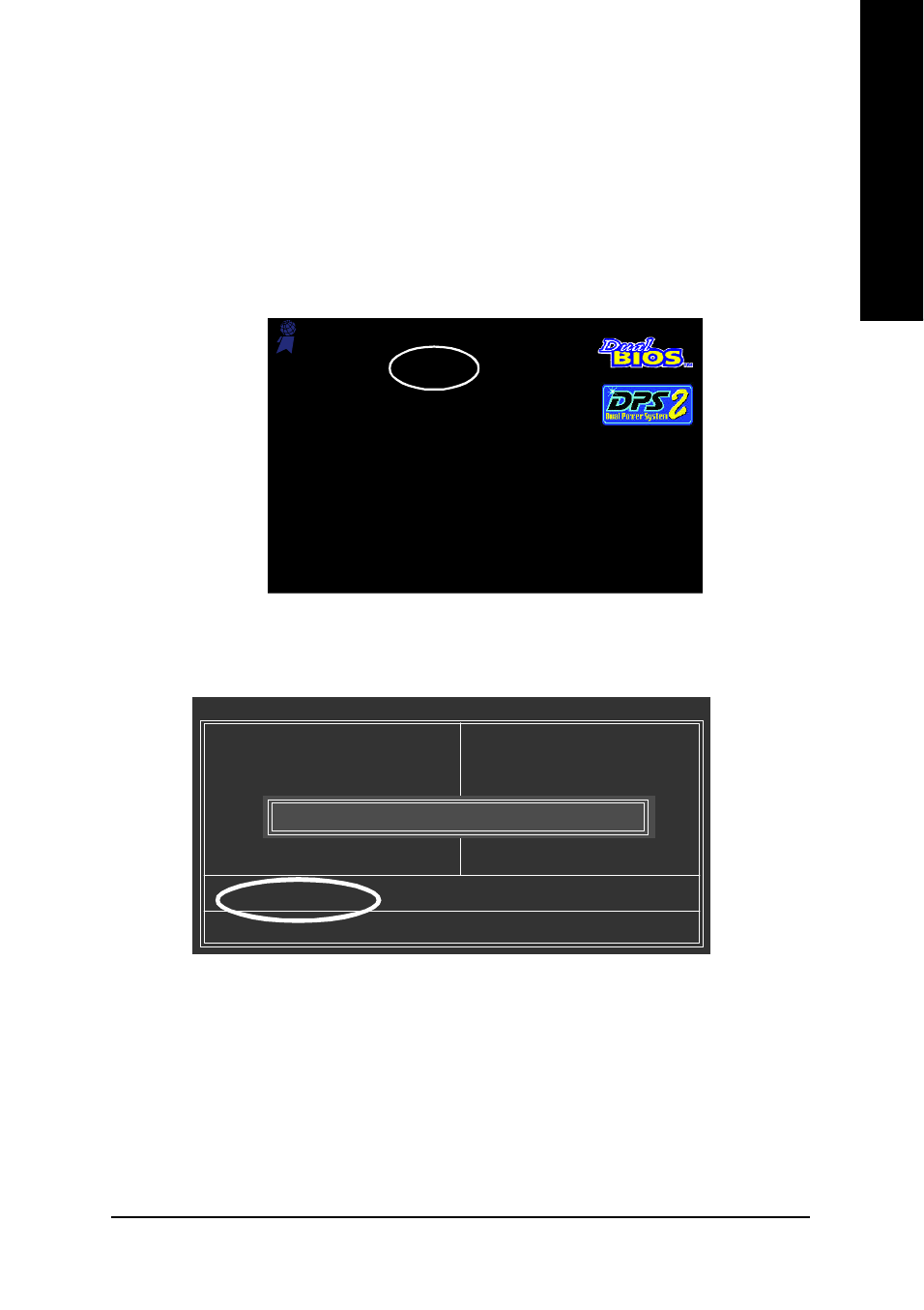
Technical Reference
- 55 -
English
The BIOS file is Fa3
before updating
Entering the Q-Flash
TM
utility:
Step1: To use Q-Flash utility, you must press Del in the boot screen to enter BIOS menu.
Part One:
Updating BIOS with Q-Flash
TM
Utility on Dual BIOS Motherboards.
Some of Gigabyte motherboards are equipped with dual BIOS. In the BIOS menu of the motherboards
supporting Q-Flash and Dual BIOS, the Q-Flash utility and Dual BIOS utility are combined in the same
screen. This section only deals with how to use Q-Flash utility.
In the following sections, we take GA-8KNXP Ultra as the example to guide you how to flash
BIOS from an older version to the latest version. For example, from Fa3 to Fba.
Step 2: Press F8 button on your keyboard and then Y button to enter the Dual BIOS/Q-Flash utility.
Award Modular BIOS v6.00PG, An Energy Star Ally
Copyright (C) 1984-2003, Award Software, Inc.
Intel i875P AGPset BIOS for 8KNXP Ultra Fa3
Check System Health OK , VCore = 1.5250
Main Processor : Intel Pentium(R) 4 1.6GHz (133x12)
Memory Testing : 131072K OK
Memory Frequency 266 MHz in Single Channel
Primary Master : FUJITSU MPE3170AT ED-03-08
Primary Slave : None
Secondary Master : CREATIVEDVD-RM DVD1242E BC101
Secondary Slave : None
Press DEL to enter SETUP / Dual BIOS / Q-Flash / F9 For Xpress Recovery
08/07/2003-i875P-6A79BG03C-00
CMOS Setup Utility-Copyright (C) 1984-2003 Award Software
}
Standard CMOS Features
}
Advanced BIOS Features
}
Integrated Peripherals
}
Power Management Setup
}
PnP/PCI Configurations
}
PC Health Status
}
Frequency/Voltage Control
ESC: Quit
higf: Select Item
F8: Dual BIOS/Q-Flash
F10: Save & Exit Setup
Top Performance
Load Fail-Safe Defaults
Load Optimized Defaults
Set Supervisor Password
Set User Password
Save & Exit Setup
Exit Without Saving
Enter Dual BIOS/Q-Flash Utility (Y/N)? Y
