Watching tv – Gateway 610 User Manual
Page 36
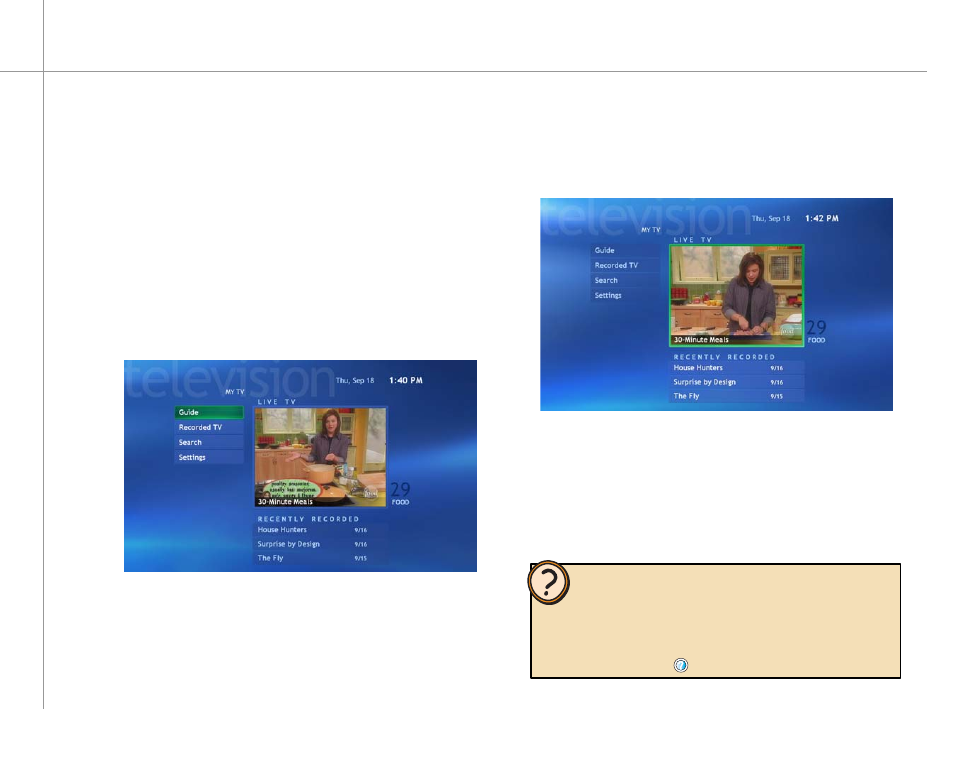
30
Watching TV
You can take control of your TV viewing experience with
My TV. Use My TV to watch TV, record TV, watch buffered
(time-shifted) TV, watch recorded programs, search for
programs, change TV settings, and more.
While watching My TV or using the Guide, you can
press the More Info button on the remote to view more
information about the selected program.
To watch a TV program
1
On the remote, press the My TV button. The last
viewed TV channel is displayed.
2
On the remote, press the CH/PG + or CH/PG –
button to change channels, enter a channel on the
remote’s numeric keypad, select channels from the
Guide, or search for a TV program by category, title,
or keyword.
To view a TV program in full-screen mode
1
With My TV on, navigate to highlight Live TV.
2
Press
the
OK button to maximize the TV viewing
window to full-screen mode.
To exit the full-screen mode
With My TV in full-screen mode, press the remote’s
Back navigation button. The previous Windows XP
Media Center screen is displayed.
Help:
If you prefer, you can use the computer keyboard instead of the
remote to control My TV. The arrow keys on your keyboard work
as the navigation buttons. For other commands, use the keyboard
shortcuts described in the Windows XP Media Center Help. To open
Media Center Help, move the mouse to activate the menu bar, then
click the Help button
.
