6 - advanced settings (cont.), Preferences, Video settings – GoVideo VR2940 User Manual
Page 33
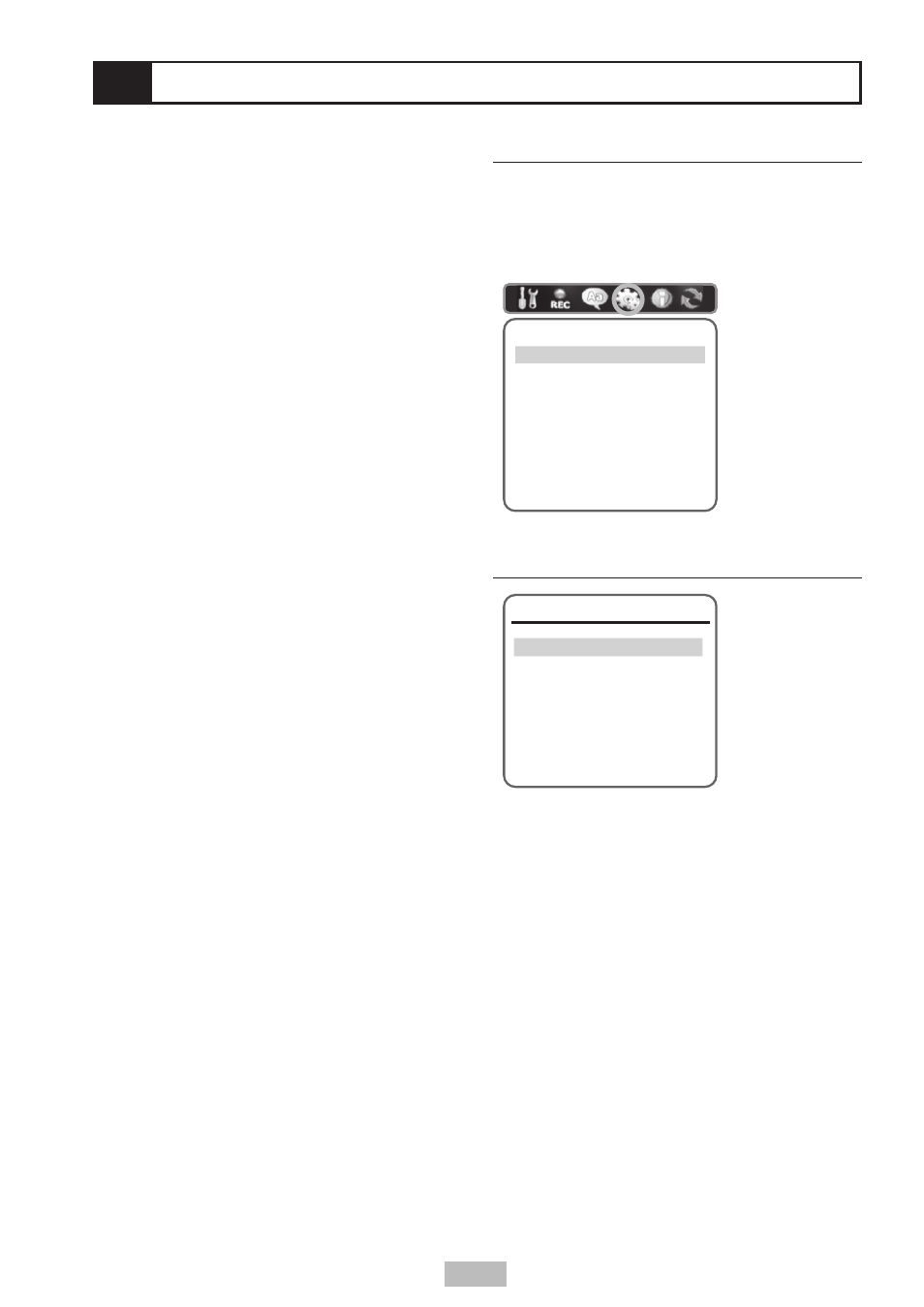
33
6 - Advanced Settings (cont.)
Subtitle Language
Sets your preferred language for DVD subtitles
(if available).
1
Press
SETUP.
2
Use
/
to select “Languages.”
3
Use
/
to select “Subtitle Language,”
then press
ENTER.
4
Use
/
to select your preferred subtitle
language, then press
ENTER.
• Choose “Default” to always select the
disc’s default subtitle language.
• Choose “Off” to always turn off subtitles.
5
Press
SETUP to exit.
Audio Language
Sets your preferred language for DVD audio
soundtracks (if available).
1
Press
SETUP.
2
Use
/
to select “Languages.”
3
Use
/
to select “Audio Language,” then
press
ENTER.
4
Use
/
to select your preferred audio
language, then press
ENTER.
• Choose “Default” to always select the
disc’s default audio language.
5
Press
SETUP to exit.
Preferences
The Preferences menu allows you to set
a variety of user preferences for the DVD
Recorder+VCR, including Video, Audio,
Parental Control, AutoPlay, Auto Clock, and
VCR search settings.
Preference
�����
�����
�����������������
���������
����������
���
������������
��������������������������
����
Video Settings
TV Aspect
Sets your preferred aspect ratio for DVD
movies.
1
Press
SETUP.
2
Use
/
to select “Preferences.”
3
Use
/
to select “Video,” then press
ENTER.
4
Use
/
to select “TV Aspect,” then press
ENTER.
5
Use
/
to select your preferred screen
aspect ratio, then press
ENTER.
•
4:3 LB (Letterbox) - Shows the full width
of widescreen movies on a standard
television with black bars above and
below the picture.
•
4:3 PS (Pan & Scan) - Crops widescreen
movies to fit a standard television.
•
16:9 - Select if you have a widescreen
television.
•
Auto - Selects the appropriate aspect
ratio automatically.
6
Press
SETUP to exit.
Video
TV Aspect Auto
Scan Mode Interlace
Instructions
Enter-Confirm Setup-Exit Move
