3 - playback (cont.), Playing vhs tapes, Special vcr playback features – GoVideo VR2940 User Manual
Page 20
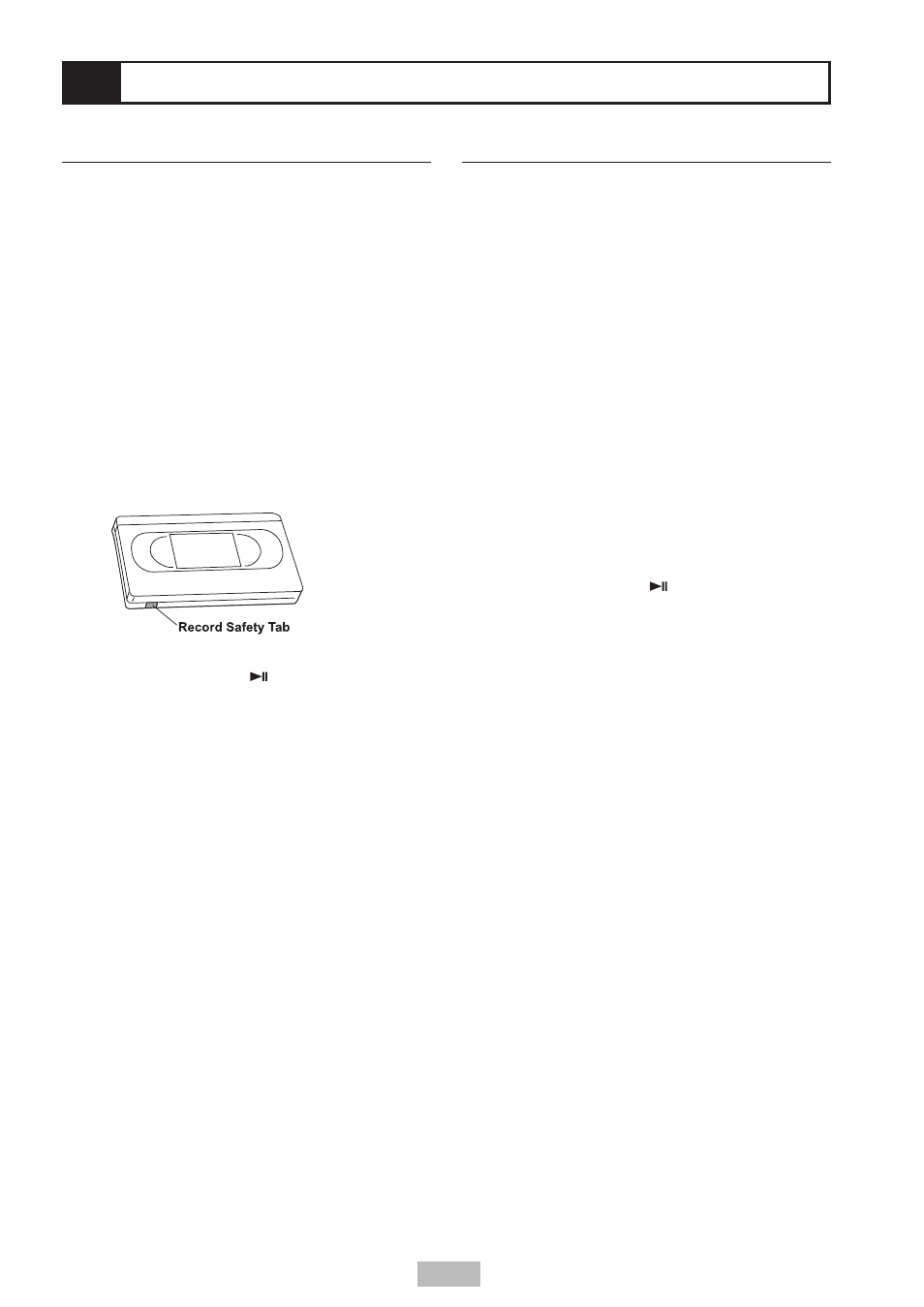
20
3 - Playback (cont.)
Playing VHS Tapes
Before you begin:
• Press the
VCR button to set the remote
control to operate the VCR deck.
• Turn the TV on and select the video
input source connected to the DVD
Recorder+VCR.
• Turn your audio system on and select
the input source connected to the DVD
Recorder+VCR.
1
Insert a videotape in the VCR deck.
• The DVD Recorder+VCR will power on
automatically.
• If a tape without a record safety tab is
inserted, the DVD Recorder+VCR will
start playback automatically.
2
Press
PLAY/PAUSE .
3
Press
STOP
to stop playback.
• If the tape reaches the end before
STOP
is pressed, the DVD
Recorder+VCR will automatically stop,
rewind, and eject the tape.
Special VCR Playback Features
Auto Tracking
The automatic tracking function adjusts the
picture to remove snow or streaks. It works in
the following cases:
• When a tape is played for the first time.
• When the tape speed (SP, SLP) changes.
• When streaks or snow appear because of
scratches on the tape.
Manual Tracking
If noise appears on the screen during playback,
press the
TRACKING +/- buttons on the
remote control until the noise on the screen is
reduced.
Visual Search Forward/Backward
• Press
REW
or
FF
during playback.
to scan forward and backward at variable
speeds.
Still Picture
• Press
PLAY/PAUSE during playback to
pause the on-screen image.
• If the picture vibrates, stabilize it by using
the
TRACKING +/- buttons.
Slow Motion
• Press
SLOW+ for slow motion playback.
• Press
SLOW+ and SLOW- repeatedly to
adjust the slow motion playback speed.
Counter Memory Function
• Press
CLEAR to reset the real-time counter
to 0:00:00.
• To automatically search for a specific tape
counter position, use the Go-To Search
function; see page 36.
