4 - recording (cont.), Recording from an external input – GoVideo VR2940 User Manual
Page 26
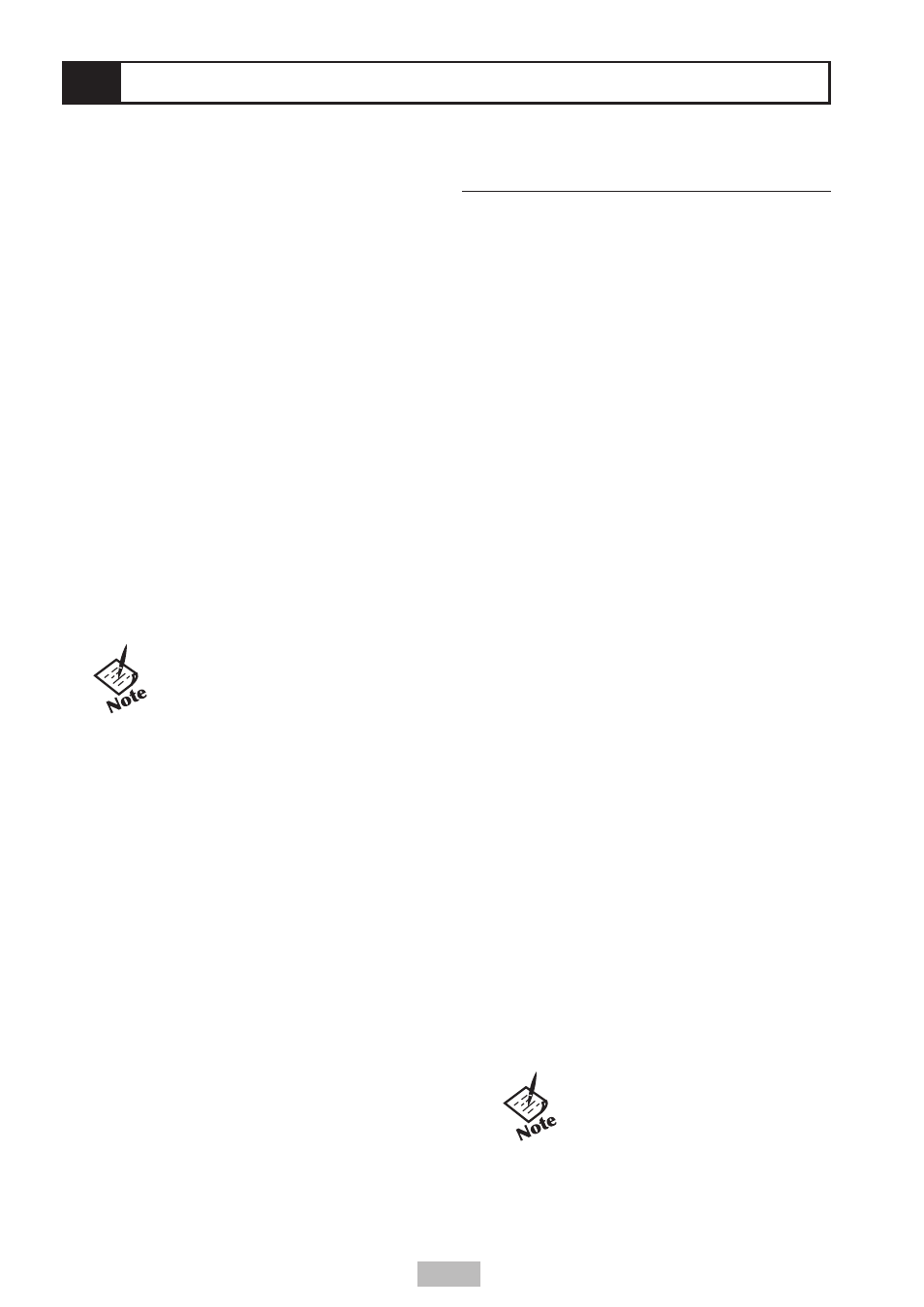
26
4 - Recording (cont.)
Timer Recording Troubleshooting
Even if a Timer Recording is set, the DVD
Recorder+VCR will not record if:
• No disc is loaded.
• A non-recordable disc is loaded.
• The disc is locked; see page 27.
• There are already 49 titles recorded on the
disc.
You cannot enter a Timer Recording if:
• A recording is already in progress.
• The start time has already passed.
• Eight Timer Recordings have already been
set.
If two or more Timer Recordings overlap:
• The earlier program takes priority.
• When the earlier program finishes, the later
program starts.
• If two programs are set to start at exactly
the same time, the program entered first
takes priority.
Confirmation is not possible when:
• The disc is locked; see page 27.
• There are already 49 titles recorded on the
disc.
NOTE: If the disc is damaged,
the recording may not complete
successfully, even if the Check
field shows “Rec. OK.”
Recording Priority
• Timer Recordings and One Touch
Recordings have the same priority but they
have lower priority than manual recording.
During manual recording, Timer Recordings
and One Touch Recordings will be ignored.
Recording from an
External Input
You can record from an external component,
such as an analog or digital camcorder or VCR,
connected to any of the DVD Recorder+VCR’s
external inputs.
1
Make sure the component you want to re-
cord from is connected properly to the DVD
Recorder+VCR; see page 16.
2
Press INPUT or CH
to select the exter-
nal input to record from.
• Tuner - Built-in tuner
• LINE1 - Audio/Video Input on front panel
• LINE2 - Audio/Video Input on back panel
• DV - DV input on front panel.
3
Load a recordable disc or tape.
4
Set the desired Recording mode by press-
ing [REC SPEED] repeatedly.
DVD Record Speeds:
• HQ - Best quality (1 hour/disc).
• SP - Good quality (2 hours/disc).
• EP - Average quality (4 hours/disc).
• SLP - Low quality (6 hours/disc).
VCR Record Speeds:
• SP - Good quality
• SLP - Low quality (3 times the recording
length of SP mode).
5
Press
REC
once to start recording.
• Recording continues until you press
STOP
or the disc is full.
• To record for a fixed length of time, see
One Touch Record on page 23.
6
Press
STOP
to stop recording.
7
(Optional) If YesDVD is enabled and this is
your first recording on the disc, press
to select:
•
Yes - Create a YesDVD from your
recording. The unit will make a YesDVD
with a Disc Menu and three one-minute
videos. You will not be able to add any
more recordings to the disc. See page
22 for more details.
NOTE: If your source is copy-
protected, you will not be
able to record it using the DVD
Recorder+VCR.
