Signal" menu, Configuration men u – Epson EH-TW4000 User Manual
Page 35
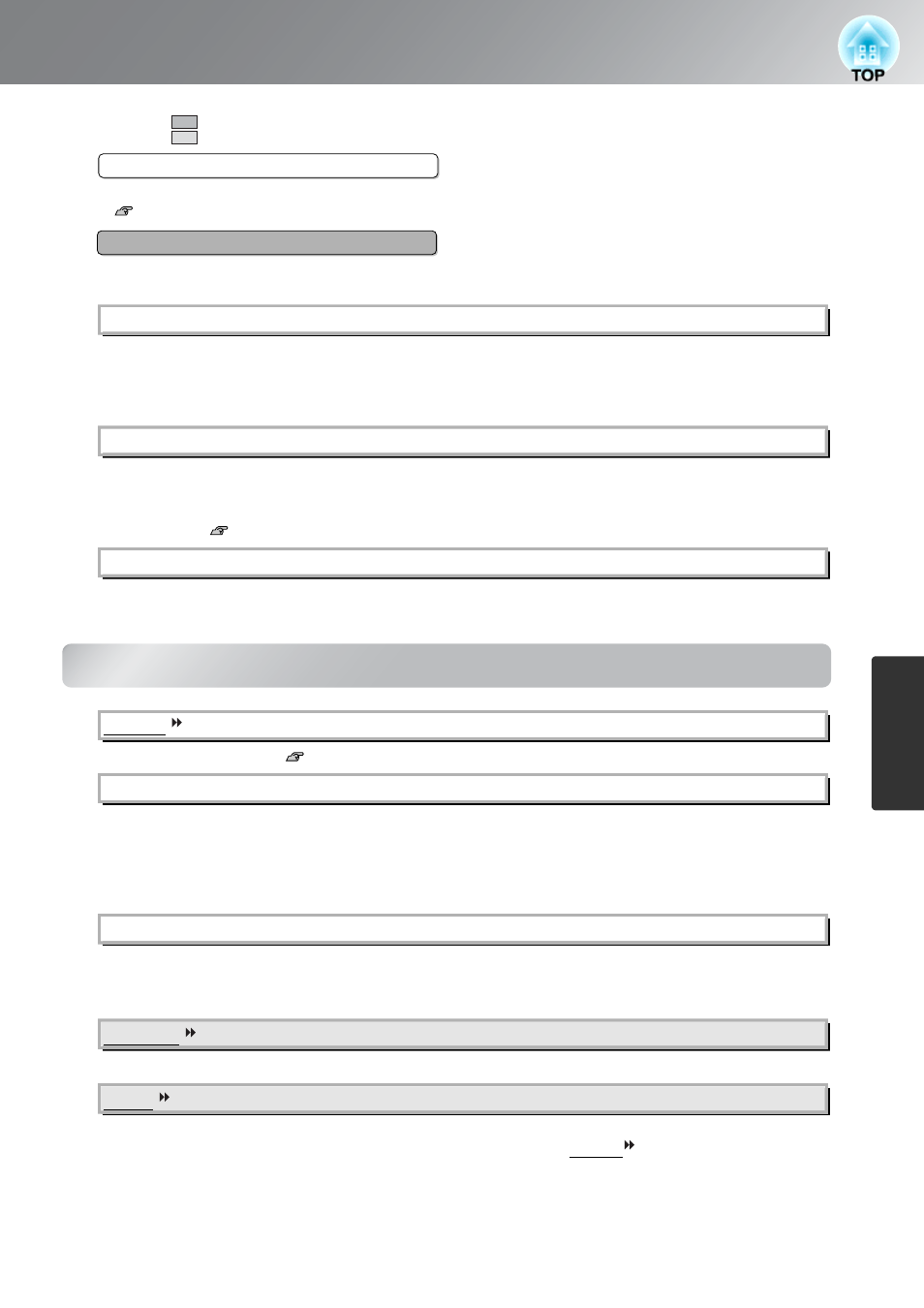
33
Configuration Menu Functions
Configuration Men
u
"Signal" menu
This lets you adjust the hue, saturation, and brightness for each of the R/G/B/C/M/Y color components.
p.20
This automatically enhances the contrast by calculating based on its current contrast. Select one of the
three levels to enhance the contrast. When a larger number is selected, the contrast becomes higher.
This lets you set the lamp brightness to one of two settings.
Set to "Low" if the projection images are too bright when projecting in a dark room or projecting onto a
small screen. When used at the "Low" setting, the power consumption and fan noise during projection is
reduced.
(Setting is not possible when "Color Mode" is set to "x.v. Color.")
Tracking speed of the light intensity control in response to changes in brightness of images can be set to
either "Normal" or "High Speed" depending on your preference. If set to "Off", no light intensity control
is performed.
p.23
This returns all settings in the "Image" menu to their default settings.
Selects the aspect mode.
p.18
This can be set only when "Aspect" is set to "Zoom".
This function enables the image to be reduced in size in the vertical direction so that the top and bottom
of images that are hidden from view can be viewed when "Zoom" is set. The larger the adjustment value
(reduction ratio) set here, the more the image is compressed and displayed squashed in the vertical
direction.
This can be set only when "Aspect" is set to "Zoom".
This function moves the display position of the image in one direction, up or down, to display captions
when projecting images with captions.
This adjusts the images if vertical stripes appear in the images.
This adjusts the images if flickering, fuzziness or interference appear in the images.
• Flickering and fuzziness may also occur when the brightness, contrast and sharpness settings are
adjusted.
• Clearer adjustments can be obtained if you adjust the "Tracking" first and then adjust the "Sync".
Displayed for input sources other than computer image
Only displayed for Computer image input (does not appear when signals from the [HDMI1] /[HDMI2] input port are being input)
RGBCMY
*1
Contrast Enhancement (EH-TW4000 only)
Brightness Control
*2
Auto Iris
*3
Reset
Aspect
*1
Zoom Size
*1
Zoom Caption Pos.
*1
Tracking
*1
Sync.
*1
*1 The setting values are stored separately for each image source and signal type.
*2 The setting values are stored separately for each image source and color mode setting.
*3 The setting values are stored separately for each color mode setting.
