Blind and attended call transfer, Way conference, Retrieving messages – Grandstream Networks BT200 User Manual
Page 14: Mute/delete
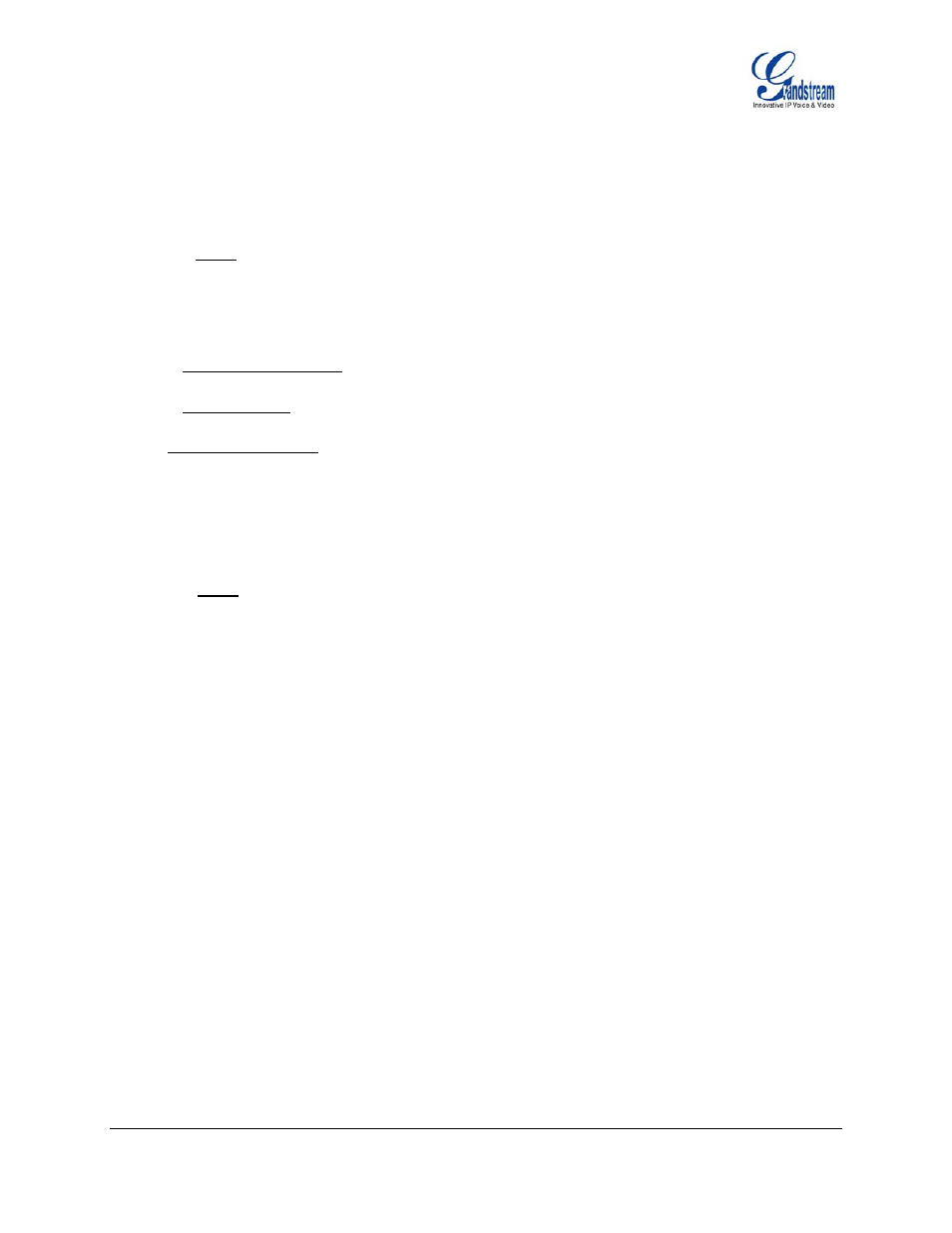
Grandstream Networks, Inc.
BT-200 User Manual
Page 14 of 35
Firmware 1.1.1.14
Last Updated: 12/2006
Blind and Attended Call Transfer
BT–200 supports both blind and attended call transfer. Each is easy to use. Use blind transfer if you
want to transfer a call without speaking with someone first; use attended transfer if you want to speak with
the xxxxxxxx prior to transferring call.
Blind Transfer
Transfer an active call to a third party without announcement.
Press the TRANSFER button and wait for a dial tone. Dial the third party’s phone number followed by the
SEND button.
Expected outcomes:
a) A
quick confirmation tone (call waiting tone) followed by a dial tone. This indicates the transfer is
successful. Hang up or place another call.
b) A
quick busy tone followed by a restored call (on supported platforms only). The busy tone
indicates the transfer failed.
c) Continuous busy tone. The phone call has timed out. NOTE: continuous busy tone does not
indicate the transfer has been successful, nor does it indicate the transfer has failed. It often
means there was a failure to receive second NOTIFY – check firmware for most recent release.
NOTE: The “Enable Call Feature” must be configured to “Yes” in the web configuration page to enable
this feature.
Attended Transfer
Transfer an active call to a third party with an accompanying message. User has the option to speak to
the intended receiver of call prior to transferring the call.
Press the FLASH button for a second dial tone. Dial the third party’s phone number and press the SEND
button. If the call is answered, press TRANSFER to complete the transfer and hang up. If the call is not
answered, press FLASH to resume the original call.
NOTE: If Attended Transfer fails, and party A hangs up, the HandTone-496 will ring party A to remind A
that party B is still on the line. Party A can pick up the phone to resume conversation with party B.
3-way Conference
The BT–200 supports the advanced 3-way conferencing feature. To use 3-way conferencing, assume
aller A and Caller B wish to conference Caller C.
C
1. Press CONFERENCE for dial-tone, placing Caller B on hold. Dial third number and press SEND.
2. Press CONFERENCE again to establish 3-way conference call.
3. If Caller C does not answer, press FLASH to resume conversation with Caller B.
NOTE: If either Caller B or Caller C drops the call, the two remaining parties can still talk. However, if
Caller A (conference initiator) ends the call, the conference is terminated and all lines hang up.
Retrieving Messages
The blinking red MWI (Message Waiting Indicator) indicates a message is waiting. Press the MSG button
to retrieve the message. An IVR will prompt the user through the message retrieval menu.
Mute/Delete
1. To enable/disable mute during a call, press MUTE/DEL button.
