Appendix a troubleshooting, Diagnosing access point indicators, Installation – Foundry Networks IRONPOINT 250 User Manual
Page 41: Console access, Diagnosing access point indicators installation
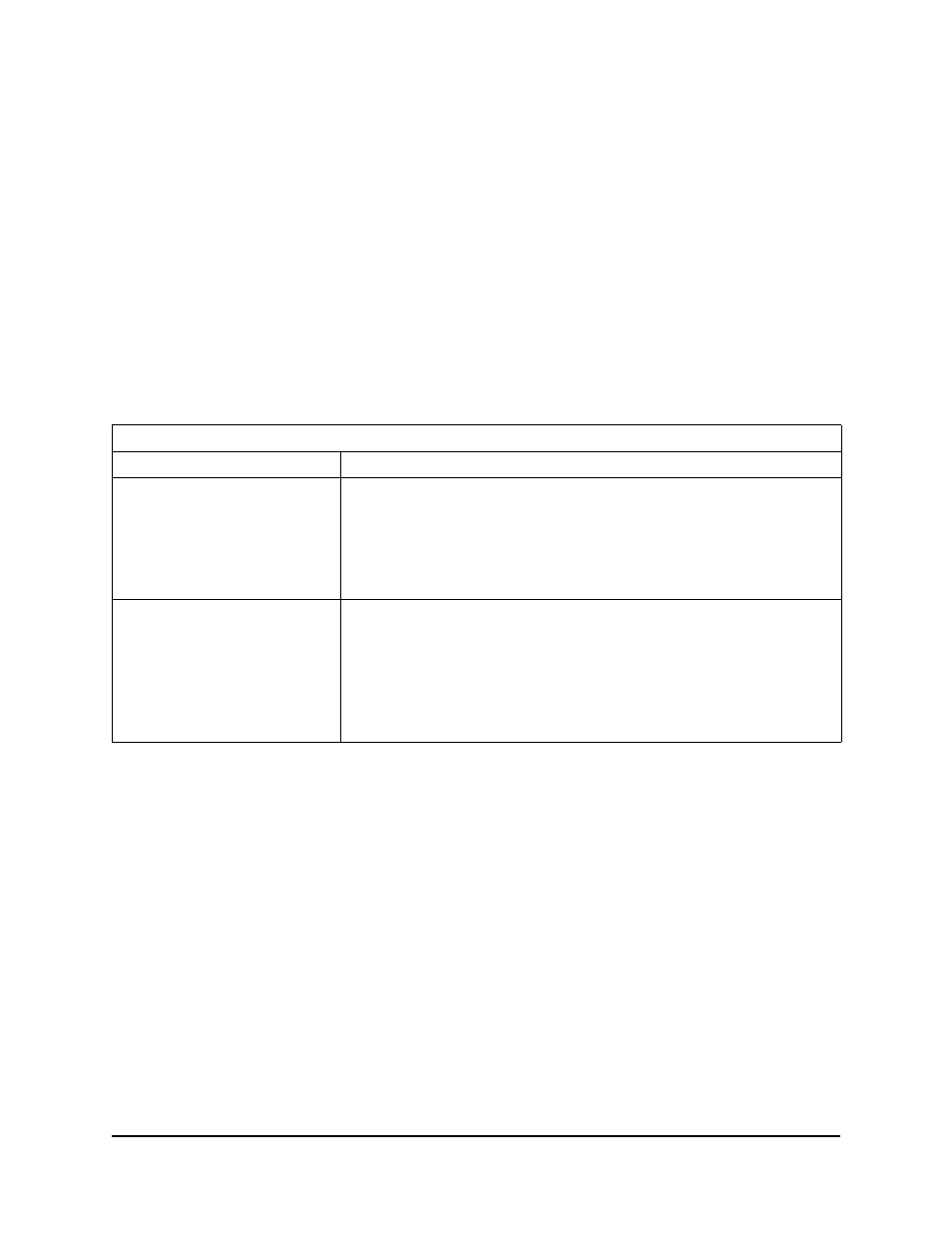
August 2007
© 2007 Foundry Networks, Inc.
A-1
Appendix A
Troubleshooting
Diagnosing Access Point Indicators
Installation
Verify that all system components have been properly installed. If one or more components appear
to be malfunctioning (such as the power cord or network cabling), test them in an alternate
environment where you are sure that all the other components are functioning properly.
Console Access
If you cannot access the command line interface via a serial port connection, check the following
items before you contact Technical Support:
•
Be sure you have set the terminal emulator program to VT100 compatible, 8 data bits, 1 stop bit,
no parity and 9600 bps.
•
Check that the serial cable conforms to the pin-out connections provided in Appendix B.
Troubleshooting Chart
Symptom
Action
Status LED is Off
•
External power supply may be disconnected. Check connections between
the access point, the power adapter, and the wall outlet.
•
If using PoE, verify that access point’s RJ-45 port is attached to a PoE
source device, that the PoE source device is powered on, and that PoE
power is enabled on the port attached to the access point.
•
Contact Technical Support.
Link LED is Off
•
Verify that the access point and attached device is powered on.
•
Be sure the cable is plugged into both the access point and corresponding
device.
•
Verify that the proper cable type is used and its length does not exceed
specified limits.
•
Check the cable connections for possible defects. Replace the cable if
necessary.
