Furuno FAR-28x7 Series User Manual
Page 203
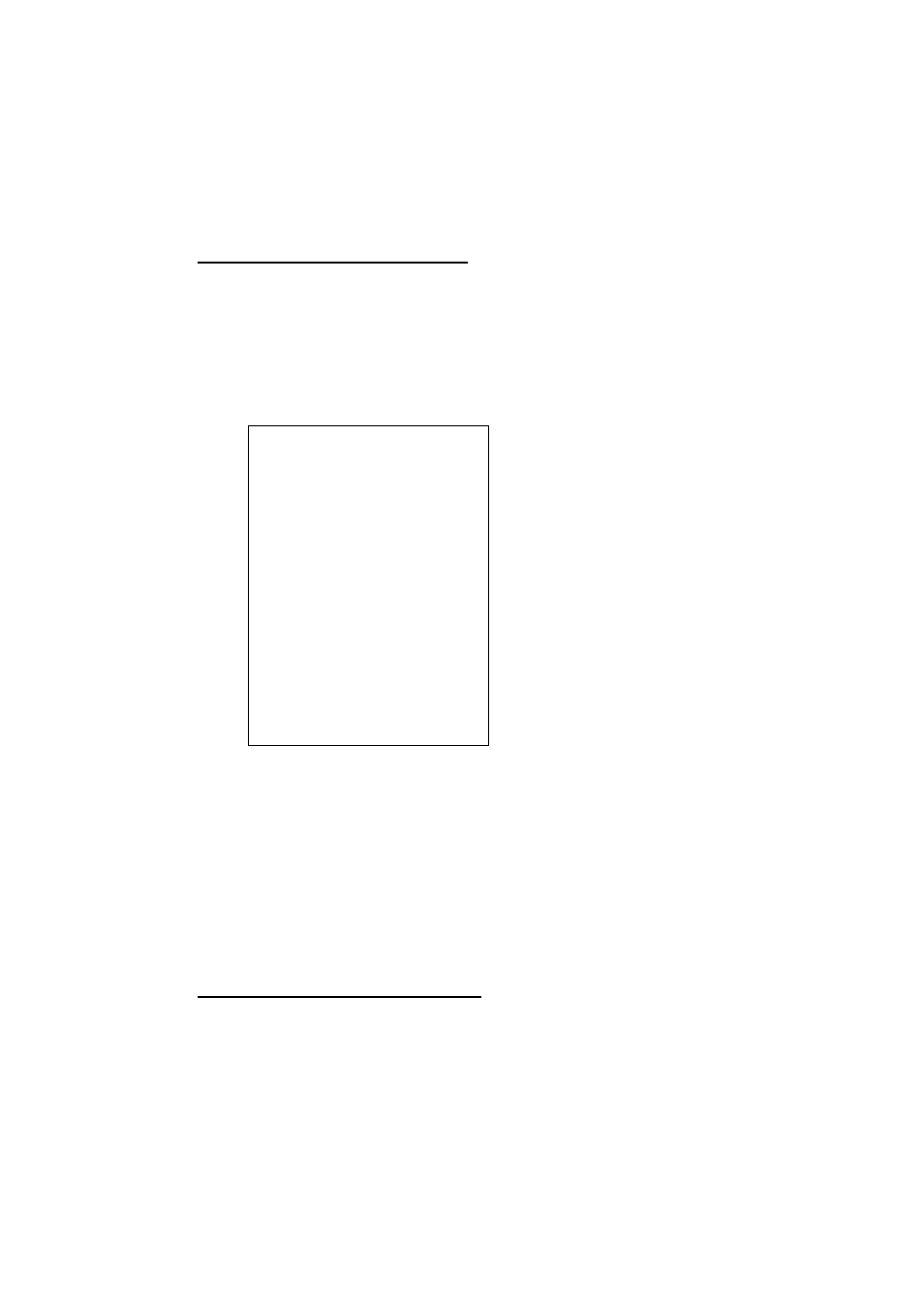
5. VIDEO PLOTTER OPERATION
5-15
5.9.4 Erasing
track
The display may become full of track when, for example, own ship traces the
same route several times or there are many tracks from other ships. You may
erase track two ways: through the menu (by color or percentage) or directly on
the screen (track between specified points is erased).
Erasing track through the menu
1. Roll the trackball to choose the MENU box at the right side of the screen and
then push the left button.
2. Roll the wheel to choose 5 PLOTTER and then push the wheel or the left
button.
3. Roll the wheel to choose 8 [DATA ERASE] and then push the wheel or the
left button.
[DATA
ERASE]
1 BACK
2 OWN TRACK
RED/GRN//BLU/YEL/
CYA/MAG/WHT/
30%/50%/80%/ALL
3 TARGET TRACK*
RED/GRN//BLU/YEL/
CYA/MAG/WHT/
30%/50%/80%/ALL
4 MARK ALL ERASE
NO/YES
5 WPT ALL ERASE
NO/YES
6 NAV LINE ALL ERASE
* Not
available
on
IMO
type
DATA ERASE menu
4. Roll the wheel to choose 2 OWN TRACK or 3 TARGET TRACK (not
available on IMO-type radar), whichever track you want to erase, and then
push the wheel or the left button.
5. Roll the wheel to choose color or percentage to erase and then push the
wheel or the left button. For example, “30” erases the oldest 30% of the track
selected at step 4. Choose “ALL” to erase all of the corresponding track.
6. Push the right button three times close the menu.
Erasing track between two points
1. Roll the thumbwheel to display MARK DELETE/EXIT in the guidance box.
2. Place the cursor on the start of the track section you want to erase and then
push the wheel.
3. Place the cursor on the end of the track section you want to erase and then
push the wheel.
