FujiFilm F450 User Manual
Page 43
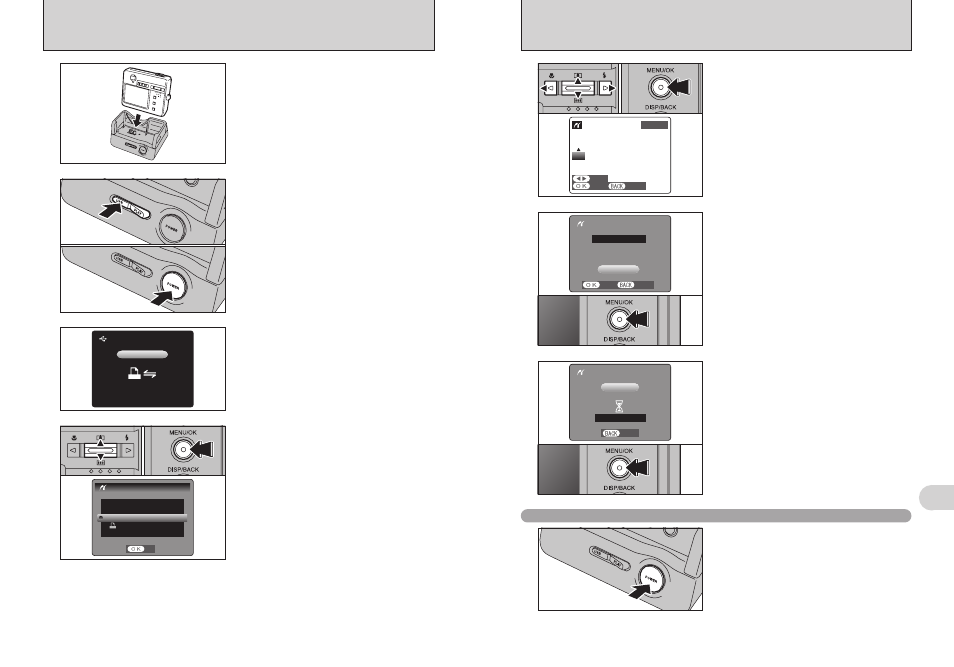
85
Viewing
Images
6
84
●
!
Press the “DISP/BACK” button to cancel the printing.
Depending on the printer, the printing may not be canceled
immediately or printing may stop midway through. When
printing stops midway, briefly turn the camera off and then on
again.
8
Press the “MENU/OK” button to download the data
to the printer and start printing the specified
number of prints.
To end printing, press the “DISP/BACK” button.
●
!
Movie images cannot be printed.
6
1 Press “d” or “c” to display the frame (file) for
which you want to specify PRINT settings.
2 Press “a” or “b” to set a value up to 99 as the
number of copies of the frame (file) to be printed.
For frames (files) that you do not want printed,
set the number of prints to 0 (zero).
To specify more PRINT settings, repeat steps 1
and 2.
3 Press the “MENU/OK” button.
0
1
0
3
0
2
7
Always press the “MENU/OK” button after the
settings are completed.
●
!
Press the “DISP/BACK” button to return to step
5
.
Disconnecting the printer
1 Check that “f” is not displayed on the
camera’s screen.
2 Press the “POWER” button on the cradle to turn
the power off.
●
!
“PRINT WITH DATE” is not available when the camera is
connected to a printer that does not support date printing.
5
1 Press “a” or “b” to select “PRINT WITH DATE”
or “PRINT WITHOUT DATE”. If “PRINT WITH
DATE” is selected, the date is imprinted on your
prints.
2 Press the “MENU/OK” button.
0
1
0
2
1 Set the “USB/PLAY” switch on the cradle to the
“USB” position.
2 Press the “POWER” button on the cradle.
3
0
1
0
2
4
“s ” appears and then the menu is
displayed on the LCD monitor.
●
!
If the menu does not appear, check whether the USB mode
setting is
“
®
”.
●
!
Depending on the printer, some functions are disabled.
2
1 Connect the cradle to the printer using the USB
cable.
2 Set the camera in the cradle.
●
!
The camera cannot be used to specify printer settings such
as the paper size and print quality.
●
!
Use an xD-Picture Card that was formatted in the camera.
6.4 CONNECTING THE CAMERA DIRECTLY TO THE PRINTER —
PictBridge FUNCTION
