Y trimming – FujiFilm F450 User Manual
Page 25
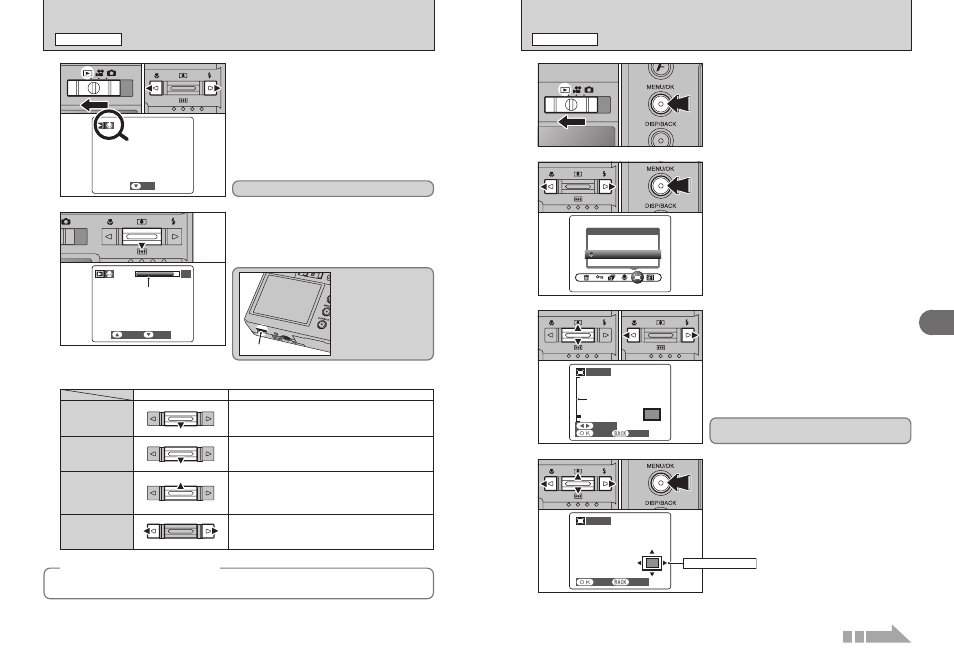
48
49
Advanced
Features
3
1
0
1
0
1
0
2
2
Bar
1 Set the Mode switch to “w”.
2 Press “d” or “c” to select an image file that has
a voice memo.
●
!
Voice memos can not be played back using multi-frame
playback. Press the “DISP/BACK” button to select single-
frame playback.
1 Press “b” to play the voice memo.
2 The playback time appears on the LCD monitor
along with a progress bar.
●
!
When the sound is difficult to hear, adjust the volume (
➡P.59).
Take care not to block
the speaker.
Speaker
1 Set the Mode switch to “w”.
2 Press the “MENU/OK” button to display the
menu on the LCD monitor.
1
2
1 Press “d” or “c” to select “Y” TRIMMING.
2 Press the “MENU/OK” button.
3
1 Press Zoom switch “[ (a)” to zoom in. Press
“] (b)” to zoom out on a still image. A zoom
bar appears on the LCD monitor.
2 Press “d” or “c” to move to another part of the
image.
●
!
Press the “DISP/BACK” button to return to single-frame
playback.
0
1
0
2
4
1 Press “a”, “b”, “d” or “c” to display another
area. The current displayed image appears on
the navigation screen.
2 Press the “MENU/OK” button to save the image.
Zoom bar
0
1
0
2
0
1
0
2
0
1
0
2
t PLAYING BACK VOICE MEMOS
PLAYBACK MENU
Indicated by the “
t
” icon.
◆
Compatible voice memo files
◆
You can use your FinePix F450 to playback voice memos recorded on this camera or voice memos up
to 30 seconds long recorded onto a xD-Picture Card using a FUJIFILM digital camera.
■ Playing back voice memos
Playback
Pause/Resume
Stop
Fast forward/
Rewind
Control
Description
The voice memo stops when playback ends.
Pauses the voice memo during playback.
Press “b” again to resume playback.
Stops playback.
✽ Press “d” or “c” while voice memo playback is stopped to
go back to the previous file or advance to the next file
respectively.
Press “d ” or “c ” during playback to skip forwards or
backwards through the voice memo.
✽ These buttons do not function while playback is paused.
Rewind
Fast forward
Y TRIMMING
PLAYBACK MENU
Saved image size varies depending on the zoom
scale. Up to
`
can be saved.
0
2
Navigation screen
Continued
