2 connecting to a pc – FujiFilm F450 User Manual
Page 38
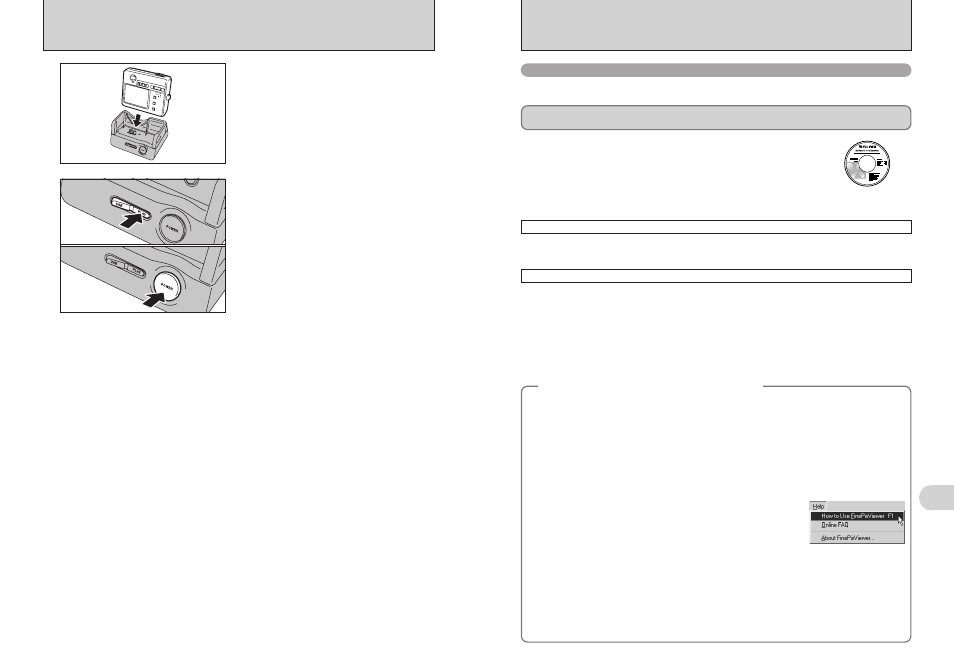
75
Viewing
Images
6
74
6.1 CAMERA CONNECTION
4
Set the camera in the cradle.
1 Set the “USB/PLAY” switch on the cradle to the
“PLAY” position.
2 Press the “POWER” button on the cradle to turn
the camera on in Playback mode.
5
0
1
0
2
6.2 CONNECTING TO A PC
The “Connecting to a PC” section explains how to connect the camera to your PC using the USB
cable (included) and describes the functions you can use once the camera and PC are connected.
If the power cuts out during data transmission, the data will not be transmitted correctly. Always use the
AC power adapter when connecting the camera to a PC.
Refer to Section 5 the first time you connect the camera to your PC.
Install the software first. Do not connect the camera with the PC before
installing all the software.
This mode provides a simple way to read images from an xD-Picture Card and store images onto
an xD-Picture Card (
➡P.76).
CD-ROM
(Software for FinePix AX)
¶
DSC (Mass storage device) mode
This function allows you to conduct videoconferencing sessions between PCs connected to the
Internet.
●
!
The WEB Camera function can be used on only Windows XP SP1.
●
!
Microsoft Windows Messenger 5.0 or later is required to use the WEB Camera function.
For downloading and using this software, please refer to the below explanation for “Using Video Chat with Windows
Messenger” No. !1. Please download it from the Messenger web site.
●
!
Images are not output to a TV.
●
!
When using Video Chat with the WEB Camera function, Windows XP SP1 is required also for your partner’s OS.
Change between “¶” and “q WEB” in the camera’s SET-UP screen.
q WEB
WEB CAM (WEB Camera) mode
6.2.1 Connecting to a PC
Connecting camera to a PC
q Plug the included USB cable into the cradle USB socket.
w Plug the AC power adapter connector into the “DC IN 5V” socket on the cradle and then plug the AC
power adapter into the power outlet.
e Turn your PC on.
r Use the USB cable to connect the cradle.
t Slide the Power switch to the side to turn the camera on.
y Set the “USB MODE” setting in the “SET-UP” menu to “
q
WEB” (
➡P.61).
u Slide the Power switch to the side to turn the camera off.
i Set the camera into the cradle.
o Set the “USB/PLAY” switch on the cradle to the “USB” position.
!0 Press the “POWER” button on the cradle to turn the power on.
The “
q
WEB CAMERA” appears briefly on the LCD monitor.
!1 Using Video Chat with Windows Messenger, refer to the “Basic
operation” in the “How to use FinePixViewer” in the HELP menu
which was installed from the CD-ROM.
Disconnecting the Camera
q Quit all applications (FinePixViewer etc.) that are using the camera.
w Press the “POWER” button on the cradle to turn the power off.
●
!
Use a tripod when using the WEB Camera function.
●
!
The LCD monitor darkens when the WEB Camera is used.
●
!
If the camera cannot connect to the PC, the “
[
” message is displayed briefly.
h The lens is fixed at the wide-angle zoom setting.
h The viewfinder lamp is lit green.
h Power save and Auto power off are disabled during USB connection.
◆
Using Video Chat with Windows Messenger
◆
