2 connecting routes – Furuno GP-1850W User Manual
Page 42
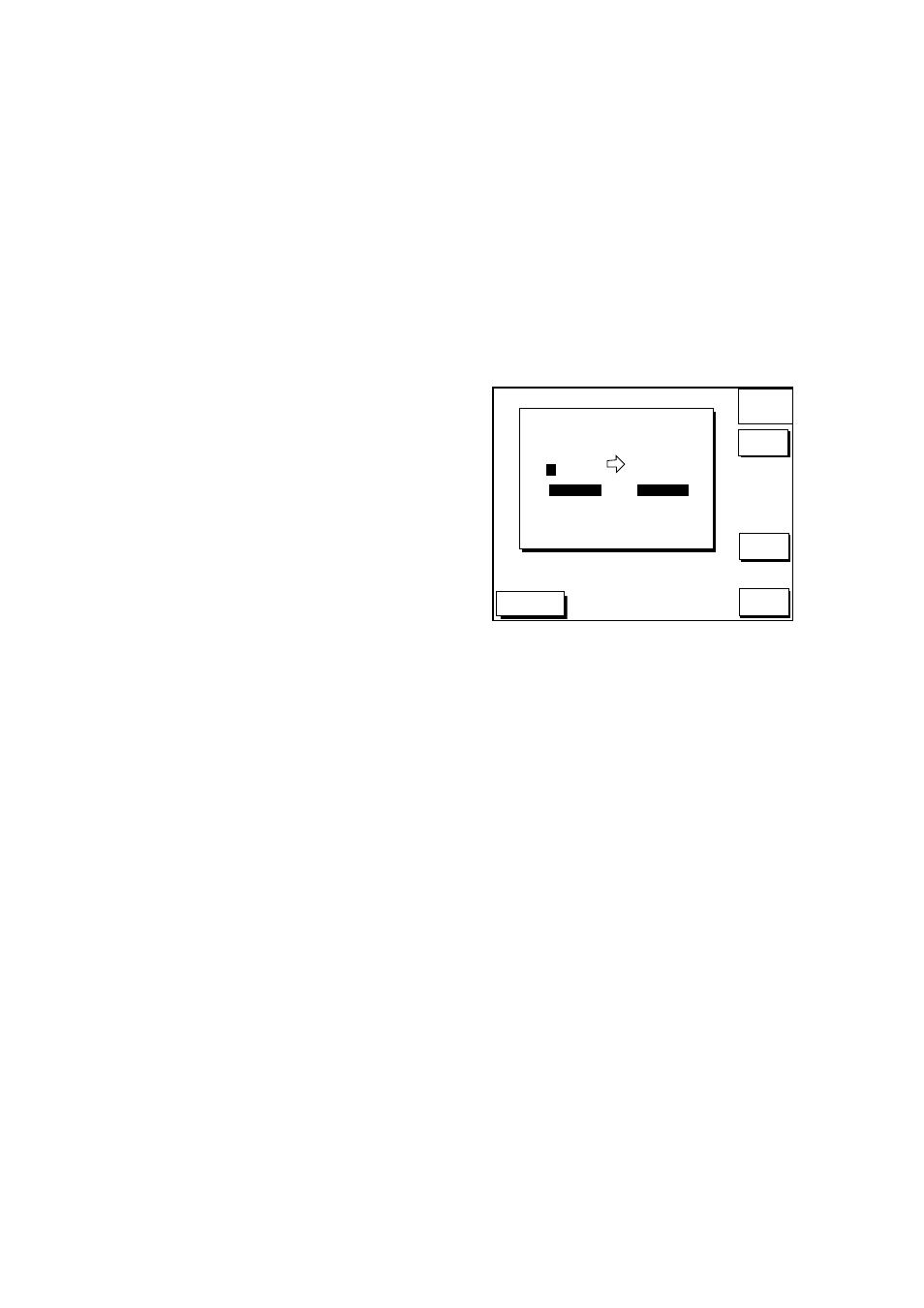
6. ROUTES
6-2
4. If desired you can change the route
name shown and/or add a comment. To
change route name, press the [CLEAR]
key to clear the route name. Use the
cursor pad to position the cursor and
then press appropriate alphanumeric key.
To enter a comment, place the cursor in
the COMMENT window. Use the cursor
pad and alphanumeric keys to enter your
comment. A route name may consist of
six characters; comment, 13 characters.
5. Press the LOCAL LIST or ALPH LIST soft
key to open the waypoint list.
6. Press ▲ or ▼ to select a waypoint, and
press the ADD WPT soft key to add it to
the route.
7. Repeat step 6 to complete the route.
When you want to clear a waypoint
selected, press the ERASE LST WP soft
key. Each press of this key deletes the
last waypoint entered.
8. Press the SAVE soft key to register the
route.
Entering routes by the cursor
This method allows you to construct a route
directly on the plotter display, using existing
waypoints or new locations. Any new
location will be saved as a waypoint, under
the next consecutive waypoint number.
1. Follow step 1-4 in “Entering routes
through the route list.”
2. Press the PLOT soft key. The plotter
display appears.
3. Operate the cursor pad to place the
cursor on an existing waypoint (ADD
WPT soft key appears) or new location
(ADD NEW WPT soft key appears).
4. Press the ADD WP (ADD NEW WPT)
soft key.
5. Repeat steps 3 and 4 to complete the
route.
6. Press the [ENTER] key to register the
route.
6.2 Connecting
Routes
Two routes can be connected as follows:
1. Press the [WPT/RTE] key followed by the
ROUTES and NEW ROUTE soft keys to
open the NEW ROUTE menu.
2. Enter the name for new route.
3. Press the CONECT ROUTE soft key.
4. Enter the registered route name for the
first route beneath FIRST in the
CONNECT ROUTE window.
DGPS 3D
NEW
ROUTE
CANCEL
F<-->R
SAVE
CONNECT ROUTE
FIRST
SECOND
FORWARD
REVERSE
_
_ _ _ _ _ _ _ _ _ _ _
Connect route window
5. Press the F<-->R soft key to select
direction to transverse the waypoints of
the route; forward or reverse.
6. Enter the route name of the second route
similar to how you did for the first route.
7. Press the SAVE soft key.
Note:
The maximum number of waypoints in
a route is 35. If this number is
exceeded an error message appears.
In this case, delete waypoints in one
or both routes so the total number of
waypoints does not exceed 35.
