FARGO electronic Pro-L User Manual
Page 71
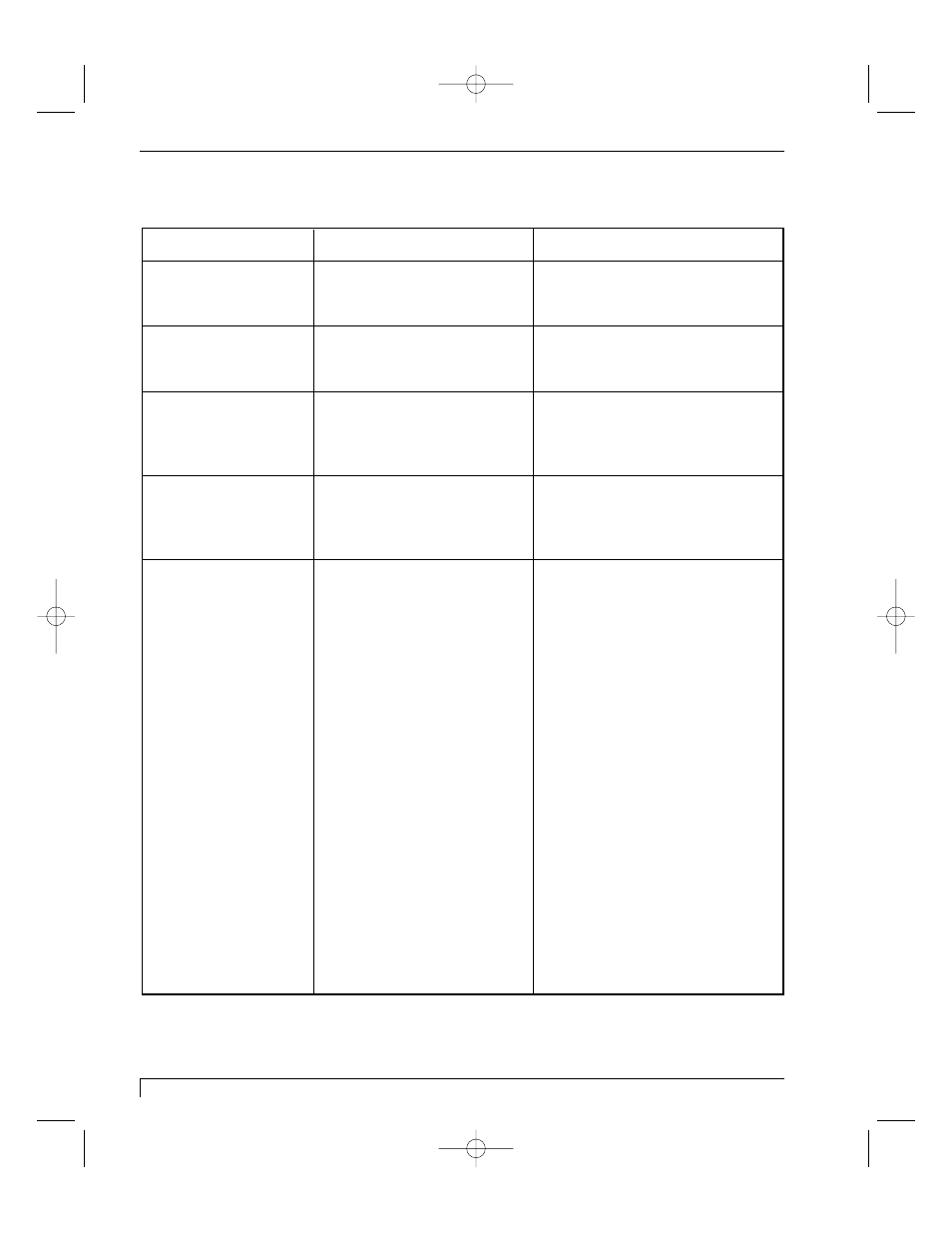
66 Section 9: Troubleshooting
Pro-L Card Printer Users Manual
TOP Line of LCD
Message
Cause
Solution
Card Jam: Flip
A card is jammed in the
Clear the jam according to
Flipper Table area of the
the instructions in Section 7-F.
printer.
Card Jam: Mag
A card is jammed in the
Clear the jam according to
Mag Encoding module,
the instructions in Section 7-F.
beneath the Flipper Table.
Card Jam: Print
A card is jammed
Clear the jam according to
somewhere along the
the instructions in Section 7-F.
printing path, under the
printers top-right cover.
Card Jam: Smart
A card is jammed in the
Clear the jam according to
smart card encoding
the instructions in Section 7-F.
module, beneath the Card
Flipping Mechanism.
Card Out/Not Fed
Either the Card Hopper is
Load more blank cards if out
out of cards or the printer
(see Section 4-D). Press the
is unable to feed a card in
Pause/Resume button to
from the Card Hopper.
continue. If the cards wont
feed, check the following:
Be sure the cards fall within the
.010 to .040 accepted card
thickness range.
If feeding thicker cards, you
may need to adjust the Card
Separator Flap as described in
Section 8-C.
The in-feed rollers may be
dirty. Clean these rollers
according to the directions in
Section 7-H.
Be sure the cards you are using
are not sticking together.
Manually separate the cards if
you suspect they are sticking to
one another.
Pro-L Card Printer Users Manual
proL.qxd 8/6/2000 3:30 PM Page 66
