FUJITSU PRIMERGY 4Gbit/s FC I/O Modules User Manual
Page 18
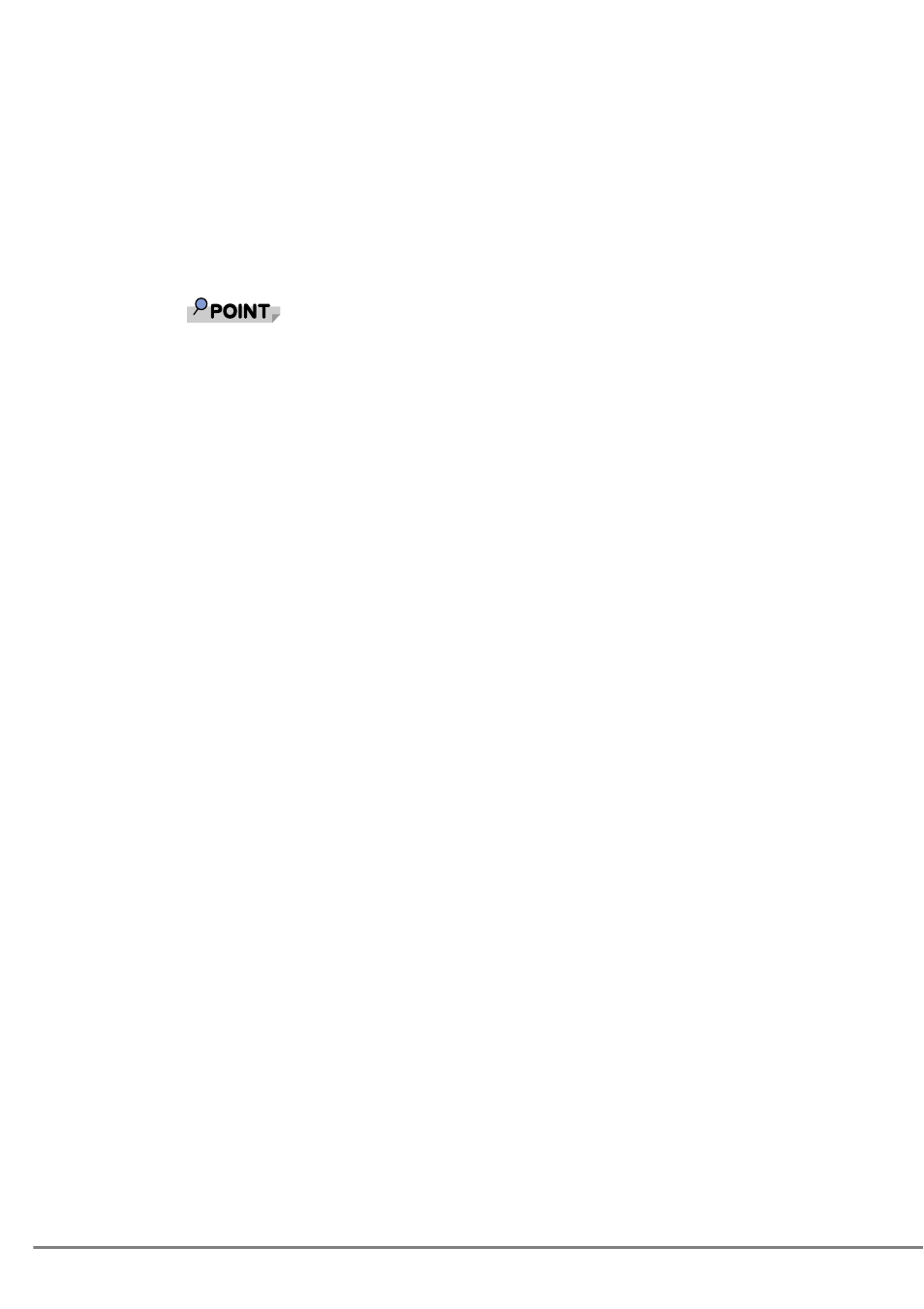
56
Installing *****port Miniport Driver
1
Click the "Start" button
→
"Administrative Tools"
→
"Computer
Management" in this order.
2
Click [Device Manager].
3
Select "Emulex **********" in the "SCSI and RAID controllers" or
"Other devices" list and double-click it.
If the displayed name is "Emulex LightPulse ***** Storport Miniport Driver" and the
driver version is "5.1.30.9" or "7.1.30.9" , the driver will be installed, please close
the properties screen.
4
Click the [Driver] tab and click [Update Driver].
"Welcome to the Hardware Update Wizard" starts.
If the "Can Windows connect to Windows Update to search for software?" window appears,
select "No, not this time" and click [Next].
5
Check "Install from a list or specific location", and click [Next].
6
Select "Don't search, I will choose the driver to install", and click
[Next].
When the [Hardware type] screen appears, select [SCSI and RAID controllers] and click
[Next].
7
Click [Have Disk].
8
Insert the driver disk (CD-ROM) into the CD-ROM drive.
9
Specify the following folder in the CD-ROM drive for "File copy
source of the manufacturer", and click [OK].
• For 32Bit
[CD-ROM drive]: \v1.30a9\AutoPilot Installer\Drivers\Sporport\x86
• For 64Bit
[CD-ROM drive]: \v1.30a9\AutoPilot Installer\Drivers\Sporport\x64
The "Display compatible hardware" window appears.
10
Select "Emulex LightPulse HBA - Storport Miniport Driver", and
click [Next].
Installation starts.
11
Click [Finish].
