Repair disk – FOCUS Enhancements DVCPRO50 User Manual
Page 85
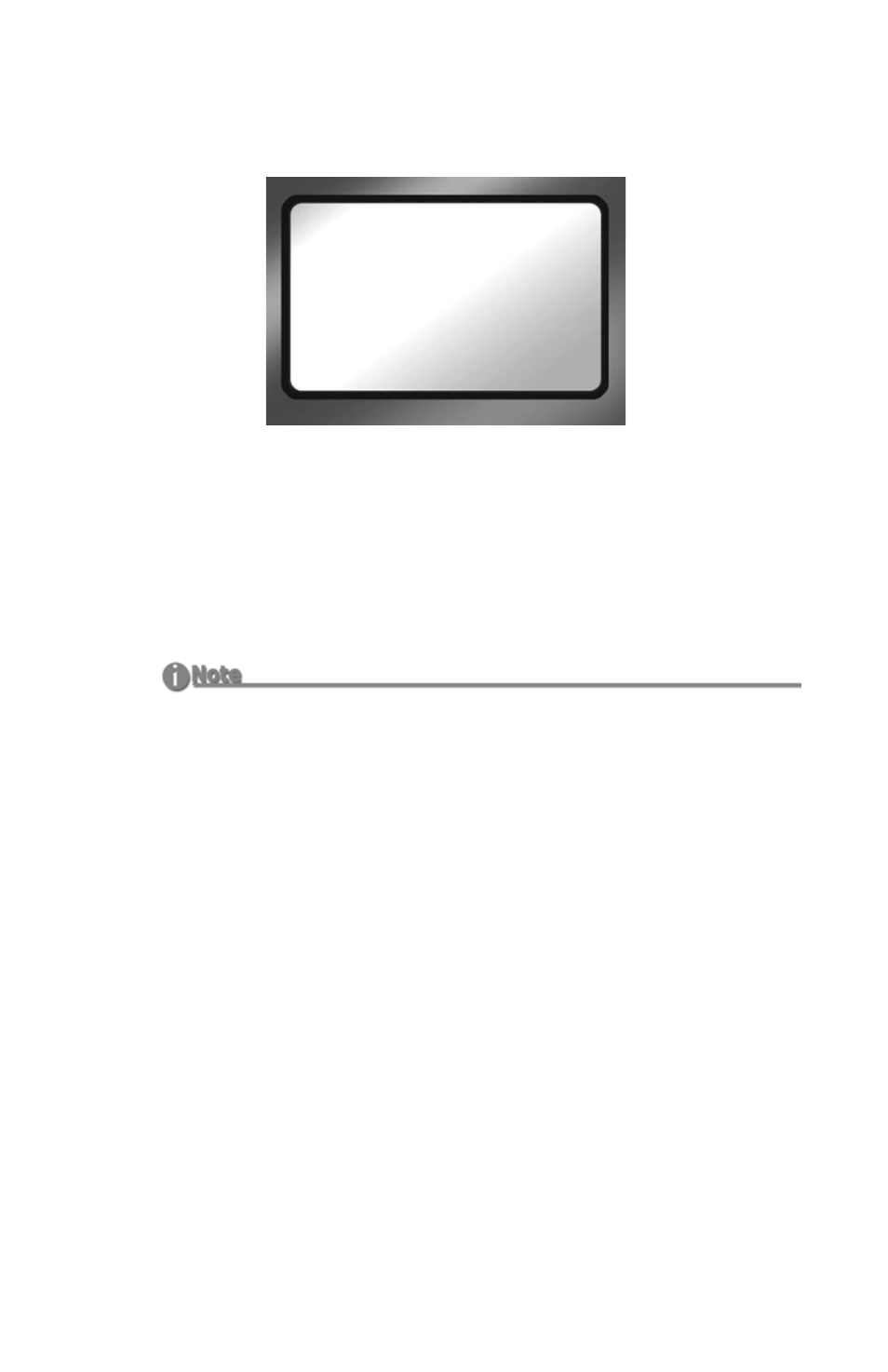
FS-100 Functions
FS-100 Portable DTE Recorder
67
Repair Disk
Use this function if a recording session does not complete properly
and there is a question that the file may be damaged. For example,
recording terminates due to a loss of power to the FS-100. Repair
Disk scans the entire disk drive checking for and repairing file errors
and incomplete files. When the file is repaired it is can be used in the
NLE system.
To repair a disk:
Step 1:
From the Utilities screen, go to
Repair Disk
.
Step 2:
Select
YES
and the FS-100 begins repairing the disk.
A status screen displays the progress of disk repair and at
completion displays the message:
- Complete indicating Repair Disk was successful.
- Aborted indicating that there were errors and the repair did not
complete.
Step 3:
Press
BACK
to return to the
Utility
screen.
Step 4:
Move content from FS-100.
Step 5:
Use Format Disk utility before doing any further recording. This
step optimizes disk storage, see Format Disk on page 66.
Corrupted Files May Need More Repairs
After running Repair Disk some files may still need further work to restore
them. In such a case, run the utility Repair Clip, refer to the following page.
REPAIR DISK
PRESS YES TO
REPAIR DISK
YES BACK
