Delete clip, Use this item to delete a selected clip, Delete clip clip 000 yes back – FOCUS Enhancements DVCPRO50 User Manual
Page 83
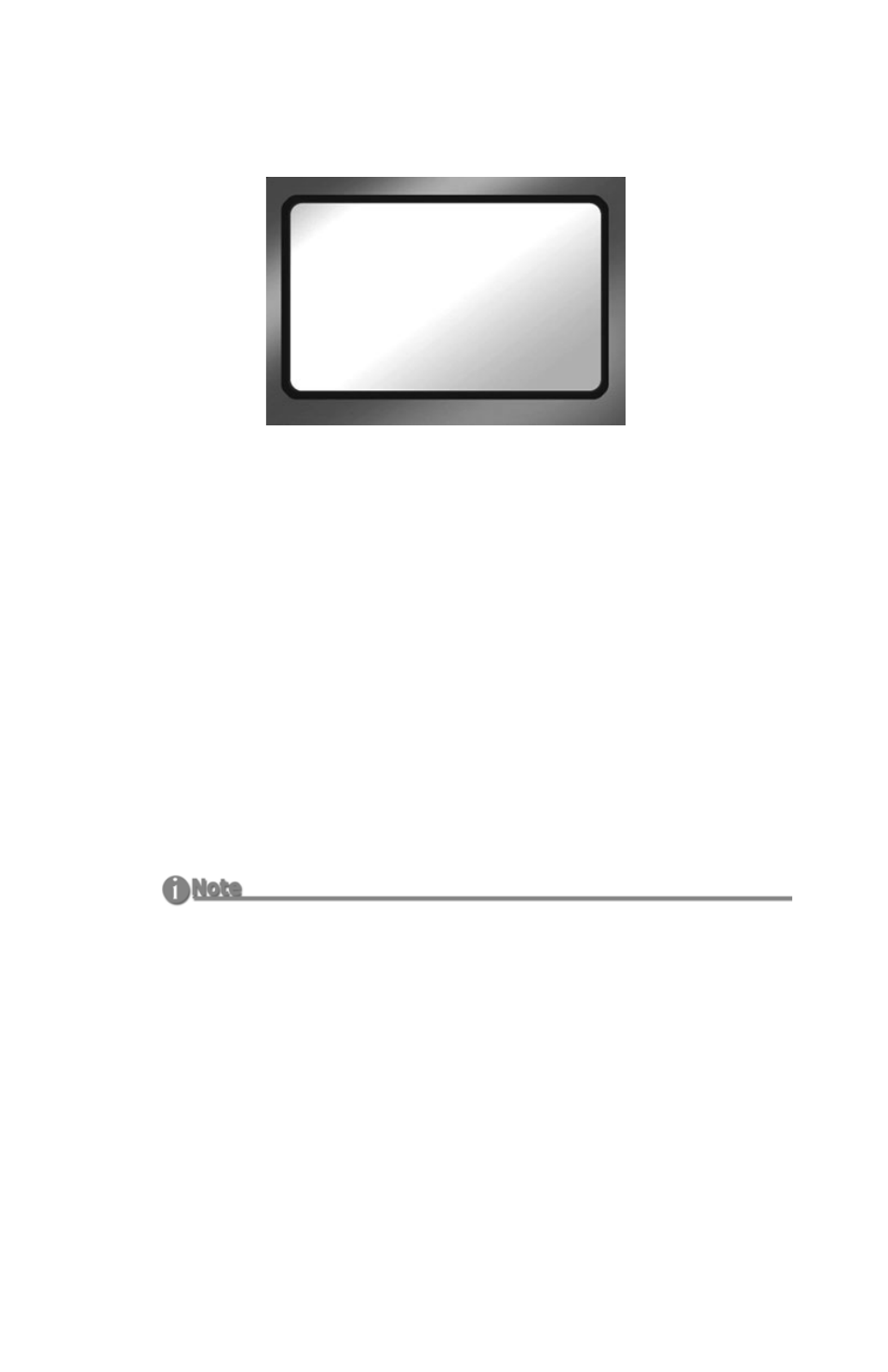
FS-100 Functions
FS-100 Portable DTE Recorder
65
Delete Clip
Use this item to delete a selected clip.
Step 1:
From the Utilities screen, go to the
DELETE CLIP
screen.
Step 2:
Enter the number of the clip to be deleted using the
Up
and
Down
navigation buttons.
Step 3:
Press the
YES
function key.
The selected clip is deleted.
Step 4:
Press
BACK
to return to the
Utility
screen.
When a clip is deleted, the FS-100 re-organizes and displays the
remaining clips in sequence. For instance, if there are three clips on
the disk: 1-001, 1-002, 1-003. If clip 1-002 is deleted, the remaining
clips are reorganized and clip 1-003 becomes clip 1-002. However the
base file names are not affected.
Use Delete Clip Sparingly
Using the delete clip can cause disk fragmentation that reduces disk drive
performance and can impact both Playback and Record. To defragment the
disk or if more disk space is needed:
•
Transfer all content from the DR-HD100.
•
Perform the FORMAT utility, see Format Disk on page 66.
DELETE CLIP
CLIP 000
YES BACK
