Dismounting the fs-100 (windows) – FOCUS Enhancements DVCPRO50 User Manual
Page 109
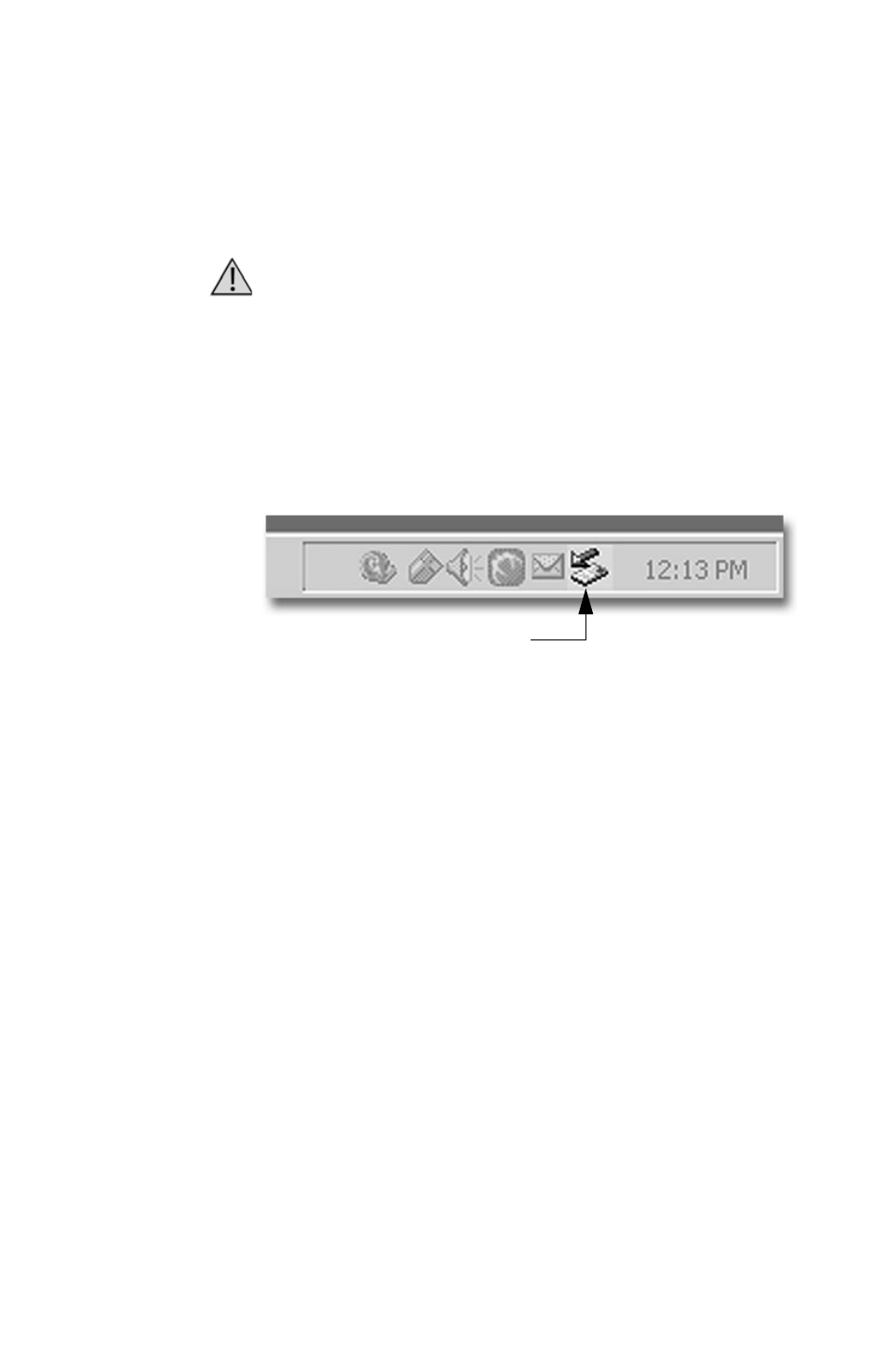
FS-100: Using with a Computer
FS-100 Portable DTE Recorder
91
Dismounting the FS-100 (Windows)
When finished working with the FS-100 and the computer, it is
necessary to dismount FS-100 from the system
To do dismount the FS-100:
Step 1:
Click the
Safely Remove Hardware
icon at the bottom right side
of the Windows task bar as shown below.
Step 2:
Next, the computer system prompts to remove the connected
FS-100. This begins the dismount process.
Step 3:
Select the message and click on it.
The computer dismounts the FS-100 and then displays a
message that it is now safe to remove the unit.
Dismount FS-100 Before Powering Off
It is important to dismount the FS-100 from the Windows system
BEFORE powering down the unit.
Unplug or Eject Hardware Icon
(Safely Remove Hardware)
