3 changing track color, 4 track plotting method, interval – Furuno GP-1850WD User Manual
Page 28
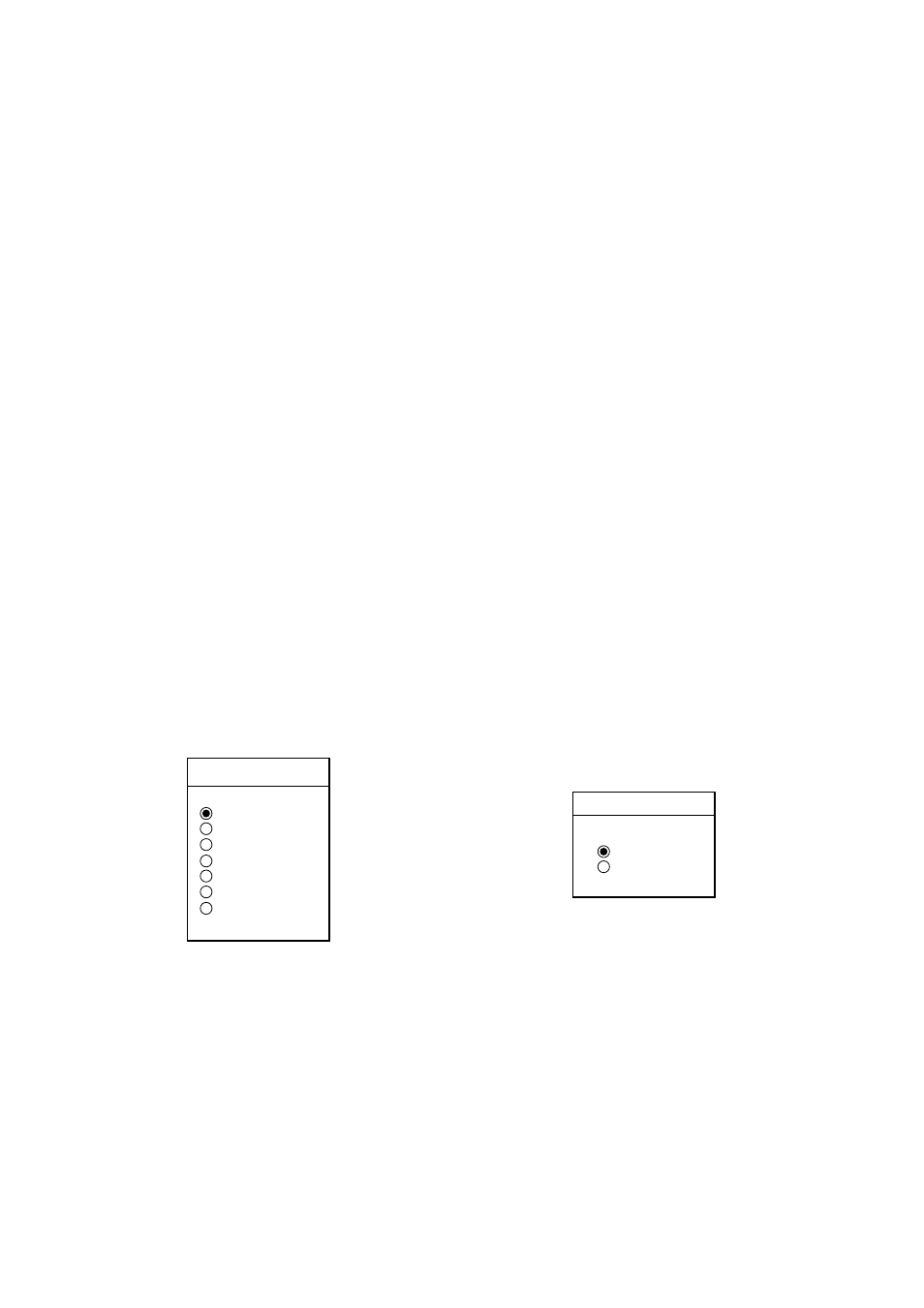
3. TRACK
3-2
When the fishing mode is selected, you can
stop or restart plotting the track with the soft
key only on the plotter display. Press the
[HIDE/SHOW] key several times to show the
STOP TRACK soft key on the plotter display.
Press the STOP TRACK soft key to stop
plotting of track. The message of HOLD
TRACK PLOTTING appears approx. 2
seconds and then own ship mark changes to
hollow circle. To restart plotting the track,
press the START TRACK soft key again. The
message START TRACK PLOTTING
appears approx. 2 seconds and then plotting
restarts.
3.3
Changing Track Color
Track can be displayed in red, yellow, green,
light-blue, purple, blue or white. It can be
useful to change track color to discriminate
between previous day's track, past track, etc.
1. Press the [MENU] key followed by the
CHART SETUP OPTIONS and TRACK
CONTROL soft keys.
2. Press ▲ or ▼ to select TRACK COLOR.
3. Press the EDIT soft key to display the
TRACK COLOR window.
TRACK COLOR
▲
RED
YELLOW
GREEN
LIGHT BLUE
PURPLE
BLUE
WHITE
▼
Track color window
4. Press ▲ or ▼ to select the color desired.
5. Press the ENTER soft key to finish.
When the fishing mode is selected, you can
change track color with the soft key only on
the track display.
1. Press the [HIDE/SHOW] key several
times to show the TRACK COLOR soft
key on the plotter display.
2. Press the TRACK COLOR soft key to
show the TRACK COLOR window.
3. Press ▲ or ▼ to select the color desired.
4. Press the ENTER soft key or the
[ENTER] key to finish, or press the
CANCEL soft key to escape.
3.4
Track Plotting Method,
Interval
In drawing the track, first the ship’s position
(fed from the DGPS/GPS receiver, WAAS) is
stored into the unit’s memory at an interval of
time or distance. A shorter interval provides
better reconstruction of the track, but the
storage time of the track is reduced. When
the track memory becomes full, the oldest
track is erased to make room for the latest.
Track plotting method
1. Press the [MENU] key followed by the
CHART SETUP OPTIONS and TRACK
CONTROL soft keys.
2. Press ▲ or ▼ to select PLOT.
3. Press the EDIT soft key to display the
PLOT window.
PLOT
▲
TIME
DISTANCE
▼
Plot window
4. Press ▲ or ▼ to select TIME or
DISTANCE. Distance is useful for
conserving track memory, since no track
is recorded when the boat is stationary.
5. Press the ENTER soft key or the
[ENTER] key.
