Switching on and off/ setting the date and time – FujiFilm FinePix A205S User Manual
Page 7
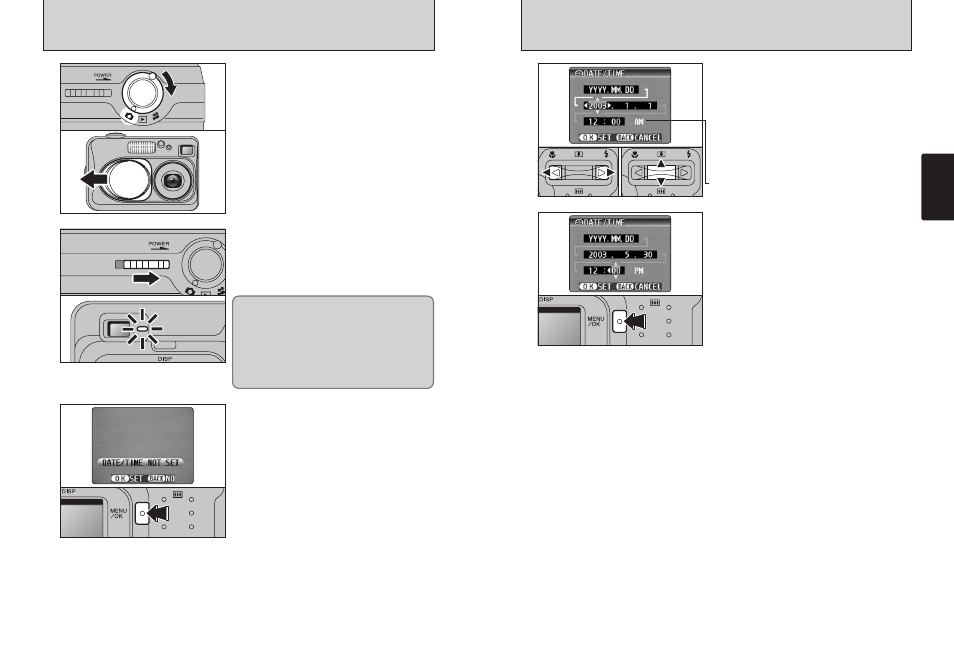
13
Getting Ready
12
SWITCHING ON AND OFF/ SETTING THE DATE AND TIME
1
3
2
0
1
0
2
1 Turn the Mode switch to select the mode you
want to use.
2 Open the lens cover to use the camera in still
photography/Movie mode.
Slide the “POWER” switch to turn the camera on
and off. When you switch the camera on, the
viewfinder lamp lights (green).
●
!
When the “
…
” warning message appears on the
LCD monitor, the lens cover has not opened fully. Open the
lens cover all the way.
The lens moves when the camera is in “
q
” or “
r
”
mode. Because these actions involve precision
mechanisms, take care not to obstruct the lens with
your hand or fingers.
Obstructing the lens will cause a malfunction or
fault and the “
∂
” or “
ß
”
message will appear. Take care also not to get
fingerprints on the camera lens as this will result in
impaired image quality in your shots.
When you first switch the camera on, the date is
cleared. Press the “MENU/OK” button to set the
date and time.
●
!
To set the date and time later, press the “BACK” button.
●
!
If you do not set the date and time, this confirmation message
will appear each time you switch the camera on.
1 Press “d” or “c” to select Year, Month, Day,
Hour or Minute.
2 Press “a” or “b” to correct the setting.
●
!
Holding down “a” or “b”, the numbers change continuously.
●
!
When the time displayed passes “12:00”, the AM/PM setting
automatically switches.
Once you have set the date and time, press the
“MENU/OK” button. Pressing the “MENU/OK”
button switches the camera to Photography or
Playback mode.
●
!
At the time of purchase and after you leave the camera for a
long period with the batteries removed, settings such as the
date and time are cleared. Once the AC power adapter has
been connected or the batteries have been loaded for 30
minutes or more, the camera settings will be retained for
roughly 3 hours even when the camera has no power
(batteries removed and AC power adapter disconnected).
4
5
0
1
0
2
