2 using finepixviewer, 1 camera connection – FujiFilm FinePix A205S User Manual
Page 32
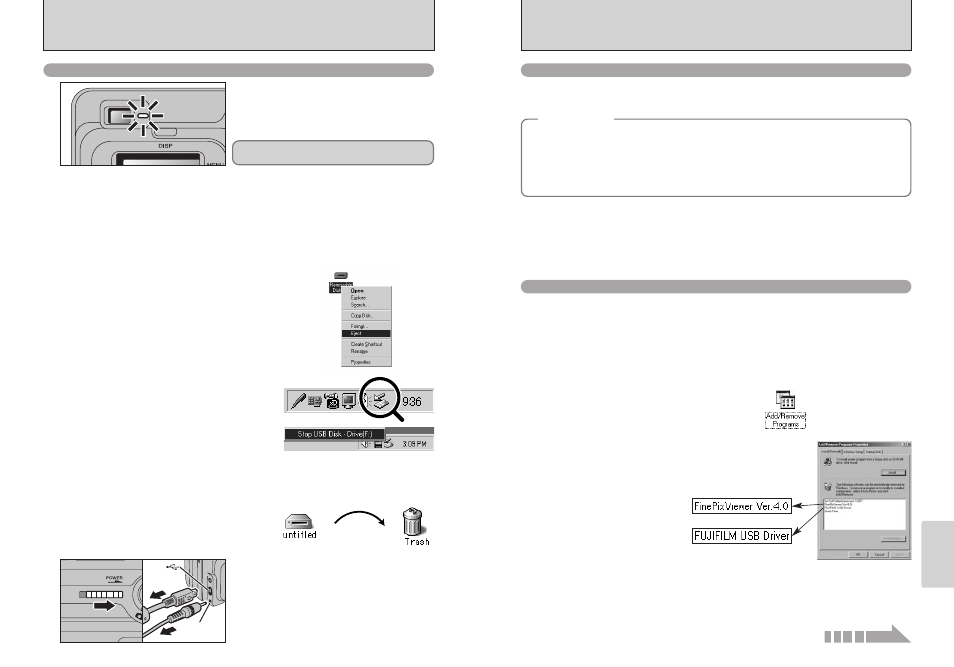
DC IN 3V
socket
(USB)
socket
63
Viewing Images
62
6.2 USING FinePixViewer
For all information on FinePixViewer functions, refer to “How to Use FinePixViewer” in the Help
menu for details.
■ Example: Looking up slide shows
1 Click “How to Use FinePixViewer” in the FinePixViewer Help menu.
2 Click “Basic Operation” and then click “ Basic Slide Show Operations” in the menu that appears.
3 The “Basic Slid Show Operations” information is displayed. Press the “<<<” key to view the
previous page or the “
>>>” key to view the next page.
6.2.1 Mastering FinePixViewer
Only perform this operation when you no longer require the installed software or when the software
was not installed correctly.
1 Switch on your PC.
2 Disconnect the camera (
➡P.62).
3 Quit all currently running applications.
4 Close all files.
5 Open the “My Computer” window, open the
“Control Panel”, and double-click “Add/Remove
Programs”.
6.2.2 Uninstalling the Software
Windows
◆
Macintosh
◆
h To read “How to Use FinePixViewer”...
You must install Adobe Systems’ Acrobat Reader. See P.54 for information on installing Acrobat
Reader.
●
!
For more information on using Acrobat Reader, refer to the Acrobat Reader “Help” menu.
h What is explained in “How to Use FinePixViewer”...
“How to Use FinePixViewer” covers a range of topics, including batch processing and ordering prints.
6.1 CAMERA CONNECTION
2 Left-click the Eject icon in the taskbar and eject
“USB Disk”.
3 The menu option shown below appears. Click on
this option.
4 The “Eject hardware” dialog box appears. Click the [OK] button or the close button.
✽ Screen for Windows Me
✽ Screen for Windows Me
Macintosh
Drag the “Removable drive” icon on the desktop to
the Trash.
●
!
Dragging the icon to the Trash, “
µ
” appears on the
camera’s LCD monitor.
3
1 Switch the camera off.
2 Unplug the included USB cable from the
camera.
0
1
0
2
Windows Me/2000 Professional/XP
1 Right-click the removable disk icon in the “My
Computer” window and select Eject. This step is
only required in Windows Me.
6.1.4 Disconnecting the Camera
Windows 98/98 SE
For a DSC connection, proceed to step
2
.
For a PC CAMERA connection, proceed to step
3
.
1
2
1 Quit all applications (FinePixViewer etc.) that are
using the camera.
2 Check that the viewfinder lamp is lit green or that
the self-timer lamp is off (no data is being
exchanged with the computer).
Perform the steps shown below before you switch the camera off. This procedure differs
depending on the operating system software (or PC) you are using.
No PC operation is needed.
●
!
Even when “Copying” is no longer displayed on the computer,
the camera and the computer may still be exchanging data.
Always check that the viewfinder lamp is lit green or that the
self-timer lamp is off.
Continued
6 The “Add/Remove Programs Properties” window
appears. Select the software to be uninstalled
(FinePixViewer or the driver) and then click the
[Add/Remove] button.
