Installing quickscan pro – FUJITSU fi-5900C User Manual
Page 19
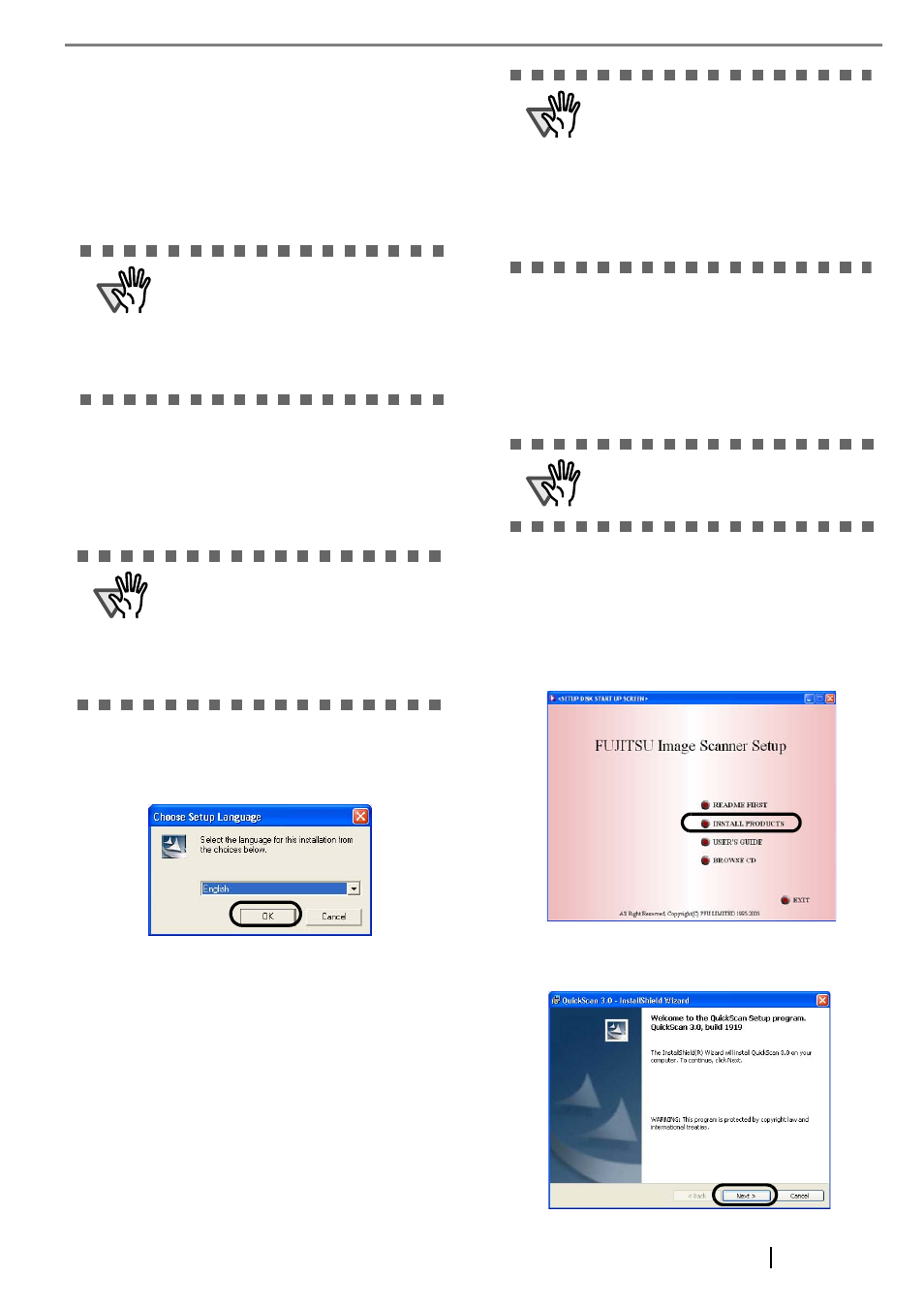
fi-5900C Image Scanner Getting Started
11
7. The Error Recovery Guide Installation window
appears.
The Error Recovery Guide is a software that dis-
plays troubleshooting information on screen if
any scanner error occurs. Although this soft-
ware’s installation is highly recommended, it can
be installed later if you do not install it in this
step.
8. Image Processing Software Option installation
windows appears.
The Image Processing software is an optional
software that provides advanced binarization
image processing to the scanner dirver.
9. Select a language used for installation on
[Choose Setup Language] window and click
[OK].
10. Install the application following the instructions
in the window.
11. When the [InstallShield Wizard Complete] win-
dow appears, click [Finish].
Your computer will be restarted and the scanner will be
detected. Do not remove the Setup CD-ROM from the
CD drive until your PC has completely restarted.
The installation of the scanner driver is completed.
■ Installing QuickScan Pro
TM
"QuickScan Pro
TM
" is an image capturing software that
complies with the ISIS standard.
1. Insert the Setup CD-ROM into a CD drive.
⇒
appears.
2. Click [INSTALL PRODUCTS] J [QuickScan
PRO (Trial)].
.
3. Continue to install the application following the
instructions in the window.
ATTENTION
When you select [Yes] for installing Error
Recovery Guide, the [Choose Setup Lan-
guage] window appears. Select a lan-
guage and follow the instructions in the
Window. The Error Recovery Guide will
automatically continue finishing its installa-
tion.
ATTENTION
Selecting [Yes] in the Image Processing
Software Option installation window will
automatically execute the installation. Clic
the [OK] button on the confirmation mes-
sage that appears when the installation is
complete. After that the TWAIN driver
installation is started.
ATTENTION
Depending on the OS, the following oper-
ations may be necessary.
For Windows 98:
When a request for inserting the CD-ROM
of Windows 98 appears, insert it into the
CD drive and click [OK].
For Windows 2000:
When [Digital Signature not Found]
appears, click [Yes].
ATTENTION
When using Windows NT 4.0, Windows
2000 or Windows XP, log on as a user with
"Administrator" privileges.
