Shooting still images ( a auto mode) – FujiFilm A310 User Manual
Page 9
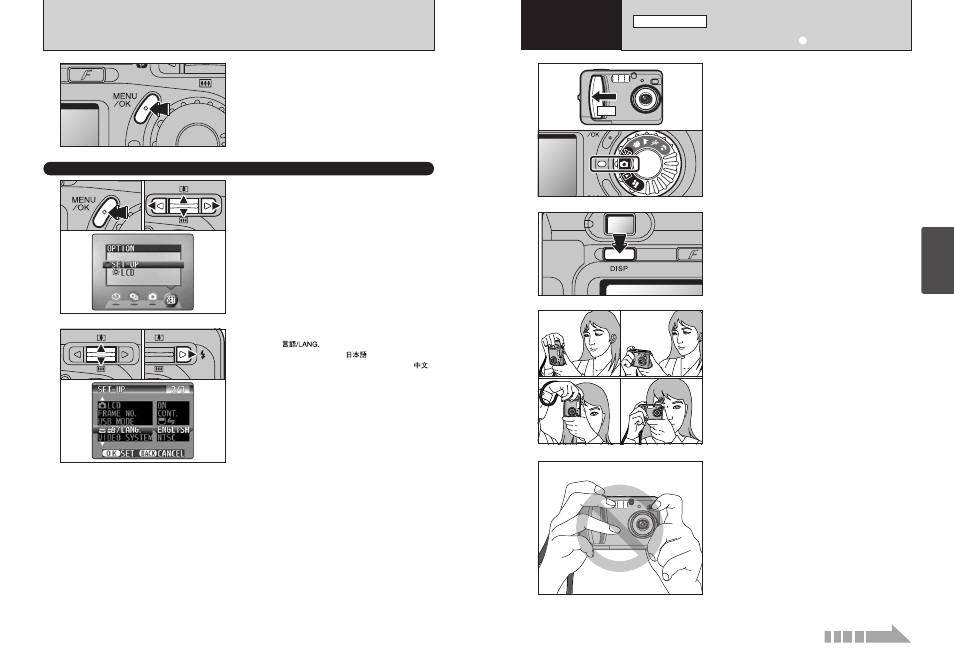
16
17
Using
the Camera
1
2
3
0
1
1 Slide the Power switch sideways to switch the
camera on.
2 Set the Mode dial to “q”.
h Focus distance: Approx. 60 cm (2.0 ft.) to infinity
To take pictures using the viewfinder, press the
“DISP” button to switch the LCD monitor off
(Switching the LCD monitor off conserves battery
power).
●
!
Note that you cannot switch the LCD monitor off in Macro
mode.
●
!
For subjects closer than 60 cm (2.0 ft.), use Macro photography
(
➡P.35).
●
!
If a “
å
”, “˙”, “∆” or
“
©
” message appears, see P.75.
Brace your elbows against your sides and hold the
camera with both hands. Position the thumb of your
right hand so that it is handy for using the zoom.
Take care to hold the camera so that your fingers
or the strap do not cover the lens, flash or flash
control sensor. If the lens, flash or flash control
sensor is obscured by your fingers or the camera
strap, you may not be able to obtain the correct
brightness (exposure) for your shot.
●
!
The image will be blurred if the camera moves when taking
the picture (camera shake). Use a tripod to avoid camera
shake, particularly for shots in dark locations when the flash
is set to Suppressed Flash mode.
●
!
There may be some unevenness in the brightness at the
lower edge of the LCD monitor. This is normal and does not
indicate a fault. This does not affect the photographed image.
●
!
Check that the lens is clean. If it is dirty, clean the lens as
described on P.72.
●
!
If you use the flash in very dusty conditions or when it is
snowing, white dots may appear in the image due to the flash
reflecting off the dust particles or snowflakes. Try taking the
shot using Suppressed Flash mode.
0
2
CORRECTING THE DATE, TIME AND CHANGING THE DATE ORDER,
SELECTING THE LANGUAGE
5
Always press the “MENU/OK” button after you
complete the settings.
2
Using
the Camera
Continued over page...
SHOOTING STILL IMAGES (a AUTO MODE)
STILL IMAGE MODE
1
1 Press the “MENU/OK” button to display the
menu screen.
2 Press “a”, “b”, “d” or “c” to select “SET–UP”
from the “F” OPTION menu.
3 Press the “MENU/OK” button.
1 The “SET–UP” screen appears. Use “a” or “b”
to select “
”.
2 Press “c ” to select “
”, “ENGLISH”,
“FRANCAIS”, “DEUTSCH”, “ESPAÑOL” or “
”.
You can cycle through the language settings by
pressing “c”.
●
!
The screens in this manual are shown in English.
●
!
See P.50 for more information on the “
F
” OPTION menu.
2
SELECTING THE LANGUAGE
0
1
0
2
0
1
0
2
0
3
