O erasing single, all frames – FujiFilm A310 User Manual
Page 23
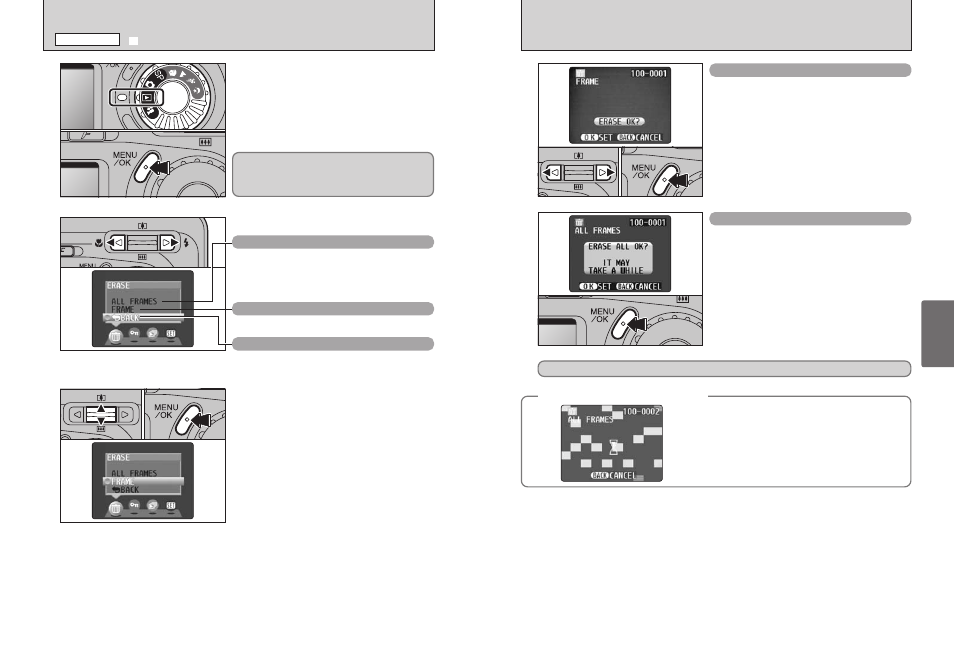
45
Advanced
Features
44
FRAME
1 Press “d” or “c” to select the file to be erased.
2 Press the “MENU/OK” button to erase the
currently displayed file.
To erase another image, repeat steps 1 and 2.
When you have finished erasing images, press the
“BACK” button.
●
!
Pressing the “MENU/OK” button repeatedly erases
consecutive images. Take care not to erase an image by
mistake.
●
!
Protected frames cannot be erased. Unprotect the frames
before erasing them (
➡P.46).
ALL FRAMES
Pressing the “MENU/OK” button erases all the files.
●
!
To cancel erasing of all the frames while it is still in progress,
press the “BACK” button.
●
!
Protected frames cannot be erased. Unprotect the frames
before erasing them (
➡P.46).
◆
To stop the procedure mid-way
◆
Press the “BACK” button to stop erasing all the
frames. Some unprotected files will be left unerased.
0
1
0
2
If the “
†
” message appears, press the “MENU/OK” button again to erase the files.
●
!
Even if you stop the procedure immediately, some files will
be erased.
1
1 Set the Mode dial to “w”.
2 Press the “MENU/OK” button to display the
menu screen.
1 Press “a” or “b” to select “ALL FRAMES” or
“FRAME”.
2 Press the “MENU/OK” button.
Note that mistakenly erased frames (files) cannot
be recovered. You should back up important
frames (files) that you do not want to be erased
onto your computer or another media.
2
Press “d” or “c” to select “o” ERASE.
ALL FRAMES
Erases all unprotected frames (files).
You should copy important frames (files) that you do
not want to be erased to your computer or another
media.
FRAME
Erase only the selected frame (file).
BACK
Returns to playback without erasing any frames
(files).
3
0
1
0
2
0
1
0
2
o ERASING SINGLE, ALL FRAMES
PLAYBACK MENU
