R shooting movies, Photography menu – FujiFilm A310 User Manual
Page 21
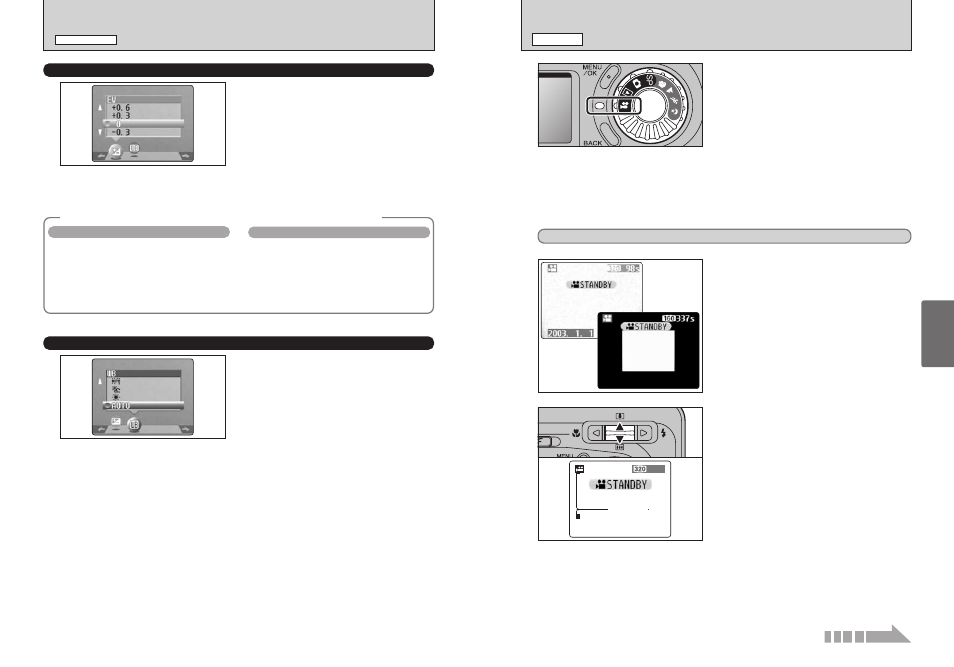
41
Advanced
Features
40
r SHOOTING MOVIES
MOVIE MODE
1
2
3
Set the Mode dial to “r”.
This mode allows you to shoot movies up to 120
seconds long (at the $ setting) or 480 seconds
long (at the # setting).
h Specifications
Motion JPEG without sound
Quality selection method
$ (320
× 240 pixels)
# (160
× 120 pixels)
h Frame rate: 10 frames per second
See P.81 for information on the frame rate.
●
!
See P.26 for information on changing the quality mode setting.
●
!
The available shooting time for a movie may decrease depending on the amount of free space on the xD-Picture
Card.
●
!
See P.79 for the standard shooting time available with xD-Picture Cards.
●
!
You cannot switch the LCD monitor off in this mode.
The available shooting time and “œ” are
displayed on the LCD monitor.
●
!
When the resolution is set to
#
, the information is displayed
one size smaller.
During movie shooting, the lens is fixed at the wide-
angle zoom setting and only the digital zoom can
be used.
Use “a ([)” or “b (])” to zoom in and out. A
zooming bar is displayed on the LCD monitor.
h Digital zoom focal lengths
(35 mm camera equivalents)
Approx. 38 mm to 110 mm
Maximum zoom scale: 2.9
×
h Focus distance
Approx. 1 m (3.3 ft.) to infinity
●
!
Shots taken with the digital zoom have slightly lower image
quality. Choose the zoom mode that best suits the scene
being shot.
Zoom bar
It may not be possible to playback your movies on other cameras.
Continued over page...
PHOTOGRAPHY MENU
PHOTOGRAPHY MENU
D EV (EXPOSURE COMPENSATION)
A WHITE BALANCE (SELECTING THE LIGHT SOURCE)
This mode can be selected in the “s” photography
mode.
Use the Brightness setting to obtain the correct
brightness (exposure) when the subject is much
brighter or darker than the background.
h Compensation range
–2.1 EV to +1.5 EV (13 steps in 0.3 EV increments)
See P.81 for more information on EV.
●
!
The Brightness setting is disabled in the following situations:
i
When the flash is used in Auto or Red-Eye Reduction mode
i
When dark scenes are shot in Forced Flash mode
This mode can be selected in the “s” photography
mode.
Change the white balance setting when you want to
take a picture with the white balance fixed for the
surroundings and lighting when the picture is taken.
In AUTO mode, the correct white balance may not
be obtained for subjects such as close-ups of
people’s faces and shots taken under a special
light source. In such situations, select the correct
white balance for the light source. See P.81 for
information on the white balance.
●
!
The color tones may vary somewhat depending on the
shooting conditions (light source, etc.).
◆
Subjects for Which Exposure Adjustment is Particularly Effective
◆
h Copying of printed text (black characters on
white paper) (+1.5 EV)
h Backlit portraits (+0.6 EV to +1.5 EV)
h Very bright scenes (such as snowfields) and
highly reflective subjects (+0.9 EV)
h Shots made up predominantly of sky. (+0.9
EV)
h Spotlit subjects, particularly against dark
backgrounds (–0.6 EV)
h Copying of printed text (white characters on
black paper) (–0.6 EV)
h Scenes with low reflectivity, such as shots of
pine trees or dark foliage (–0.6 EV)
AUTO : Automatic adjustment
(Shooting to show the ambience of
the light source)
6
: Shooting outdoors in fine weather
7
: Shooting in shade
9
: Shooting under “Daylight” fluorescent
lamps
0
: Shooting under “Warm White” fluorescent
lamps
-
: Shooting under “Cool White” fluorescent
lamps
8
: Shooting in incandescent light
✽ When the flash fires, the white balance set for the flash is used. To achieve a particular desired effect, set the flash
mode to Suppressed Flash (
➡P.36).
Guide to using – (negative) compensation
Guide to using + (positive) compensation
