Steps to use pm, Logging in – Fortinet FortiDB User Manual
Page 6
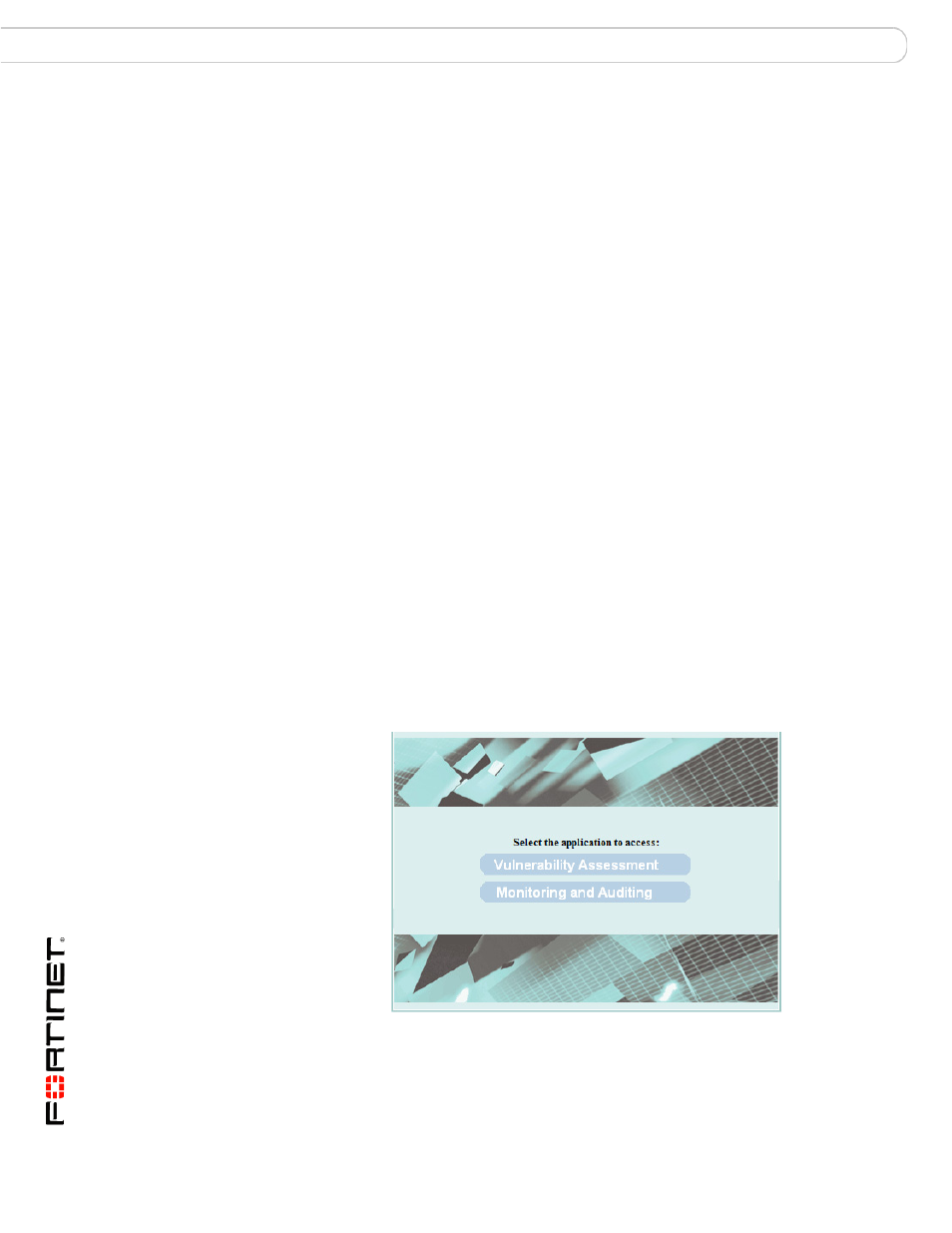
FortiDB Version 3.2 Privilege Monitor User Guide
4
15-32000-81364-20081219
Logging In
Steps to Use PM
Steps to Use PM
Using PM generally involves these steps:
1
Logging in. For details about login, refer to the next section.
2
Creating a database connection. To create a database connection, refer to
Administration Guide.
3
Connecting to your database. To connect to your database, refer to Administration
Guide.
4
Setting a monitoring schedule To set a monitoring schedule, refer to Setting
Schedules section.
5
(Optionally,) enabling email-report recipients. To enable email recipients, refer to
Configuring Receivers for Alert Emails section.
6
(Optionally,) defining User-Defined Rules. To define UDR, refer to Adding or
Creating a UDR section.
7
Specifying which System Views and/or rules to use for monitoring. To specify
System View, refer to Setting Guarded Items section.
8
Activating Privilege Check. To activate Privilege check, refer to Activating Privilege
Checking and Checking Status section.
9
Checking for alerts. To check alerts, refer to Analyzing Alerts section.
Logging In
Open the FortiDB application in your browser. Depending upon its location with
respect to your browser location and depending upon your chosen port number,
that will require a specific URL.
From the FortiDB Main page, choose Monitoring and Auditing to access to
FortiDB MA.
The FortiDB MA administrator is responsible for providing you with a username
and an initial password. You can change your password after logging in.
