Setting a calendar-based schedule, Deleting a calendar-based schedule, Setting a combined schedule – Fortinet FortiDB User Manual
Page 15: Configuring receivers for alert emails
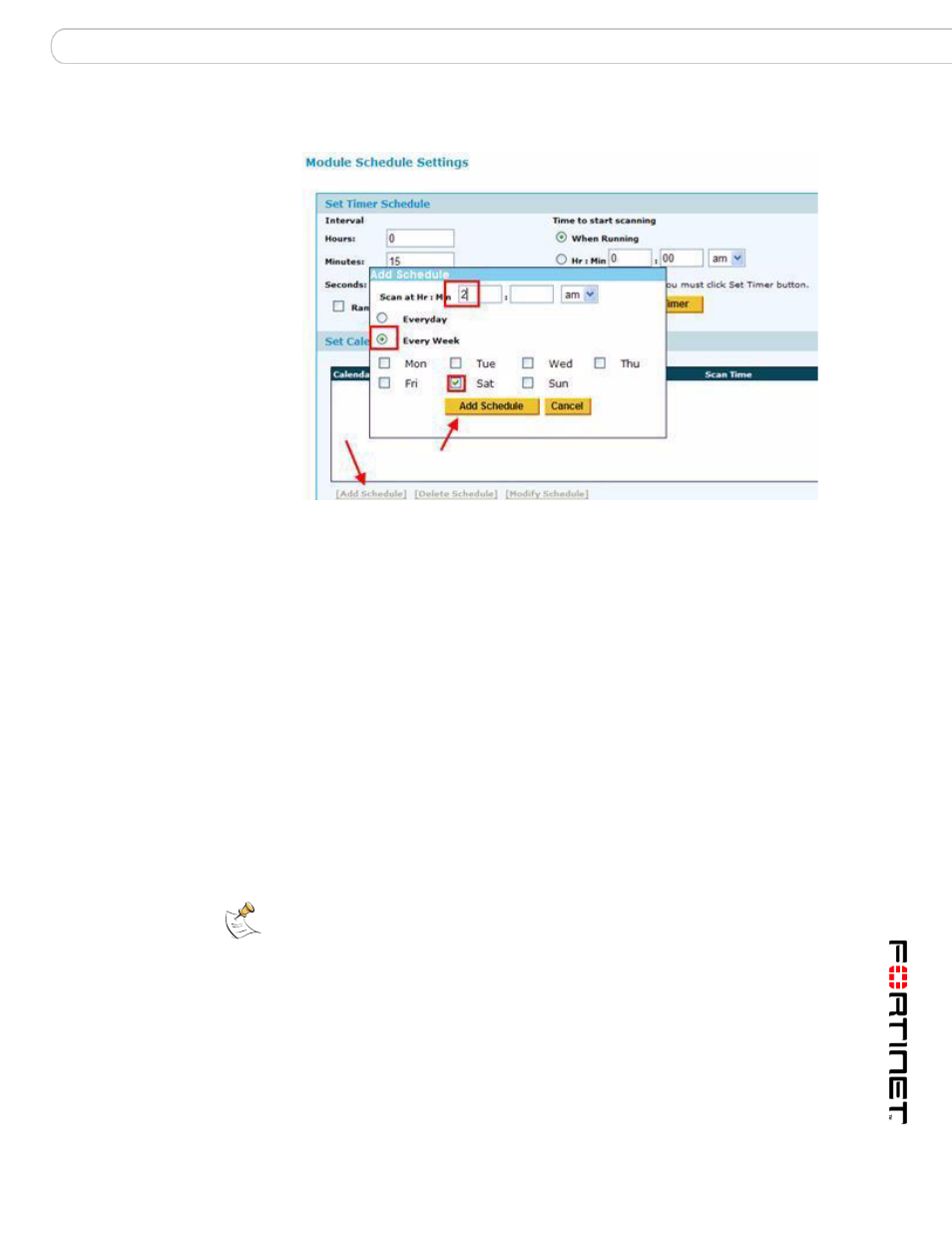
Configuring PM
Configuring Receivers for Alert Emails
FortiDB Version 3.2 Privilege Monitor User Guide
15-32000-81364-20081219
13
Setting a Calendar-based Schedule
Set Module Schedule Setting Screen
For a Calendar-based Schedule:
1
Click on the [Add Schedule] button at the bottom of the Module Schedule
Settings screen.
2
Specify the monitoring days and/or times you want. In the example shown, we are
setting up a schedule for the monitoring to occur each week on Saturday at 2 am.
3
Click on the Add Schedule button at the bottom of the Add Schedule popup
screen in order to save the settings.
Deleting a Calendar-based Schedule
In order to delete a calendar-based schedule, click on the [Delete Schedule]
button on the Module Schedule Settings page.
Setting a Combined Schedule
Your schedule can consist of both a timer- and a calendar-based schedule.
Configuring Receivers for Alert Emails
FortiDB MA allows you to configure an e-mail alert so that if a Guarded Item is
enabled, disabled, or deleted, the FortiDB MA administrator will be notified. For
more information, see the FortiDB MA Administration Guide.
Note: To delete a combined schedule you will have to delete both the timer- and
the calendar-based schedules.
