Connecting at dsc mode – FujiFilm 30i User Manual
Page 43
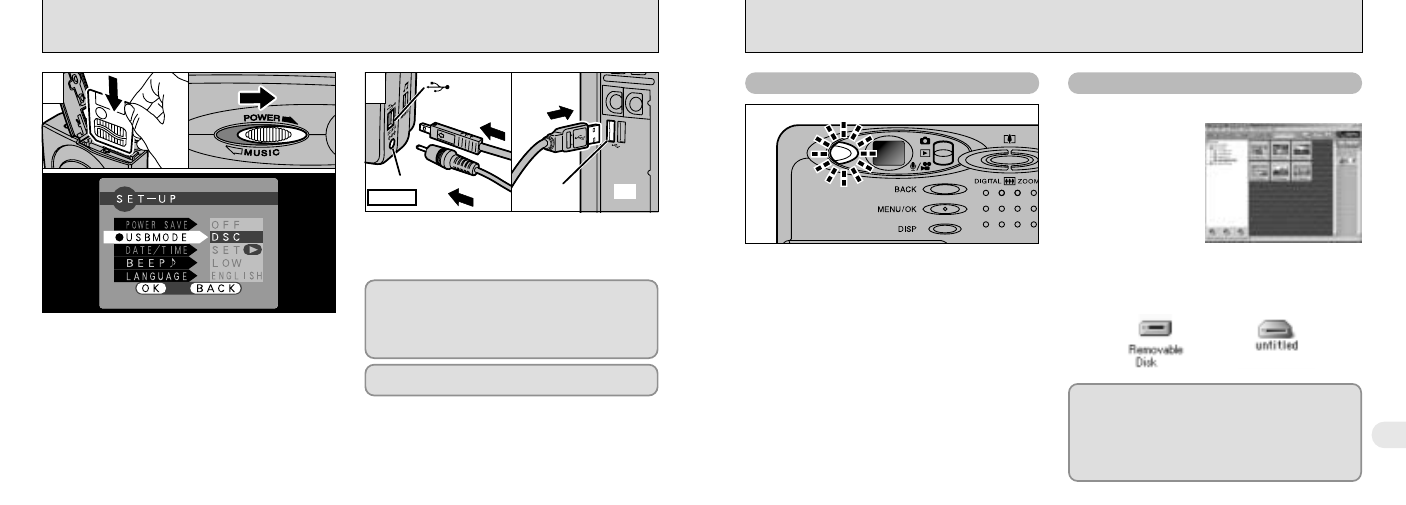
DC IN 3Vsocket
Camera
(USB) socket
85
8
84
USB
socket
PC
1
2
0
1
0
4
0
2
0
3
CONNECTING AT DSC MODE
Camera Operation
PC Operation
1Load a SmartMedia containing photographed
images into your camera.
2Slide the Power switch to the right to switch
the camera on.
3Set the “USB MODE” setting in the “SET–UP”
menu to “DSC” (
➡P.78, 81).
4Slide the Power switch to the right again to
switch the camera off.
1Switch your PC on.
2Use the special USB cable to connect the
camera to your PC.
3Switch the camera on.
Always use the prescribed procedure when
disconnecting or switching off the camera (
➡P.88).
If you are using a Windows PC, the driver settings
are specified automatically when installation is
completed. No further action is required.
✽ If your PC fails to recognize the camera, refer to
the Software Quick Start Guide.
●
!
You should use the AC power adapter when the camera is
connected to your PC (
➡P.22, 91). Loss of power during
data transmission can prevent successful data downloading.
●
!
On Windows XP and Mac OS X, you must specify the
automatic launch settings the first time you connect the
camera to your computer (
➡Software Quick Start Guide
booklet).
●
!
Take care to connect the plugs on the special USB cable
into the correct sockets, and ensure that the plugs are
inserted firmly.
●
!
Switch the camera off when you change the
SmartMedia (
➡P.88).
●
!
Do not disconnect the USB cable when the camera
is communicating with the PC. See P.88 for
information on the disconnection procedure.
i The viewfinder lamp alternately blinks green
and orange while the camera is communicating
with your PC.
i “DSC” appears on the screen.
i The camera does not automatically switch off
when a USB connection is being used.
i FinePixViewer automatically starts up.
i A removable disk icon appears and you can
use your PC to transfer files to and from the
camera.
Windows
Macintosh
✽ Screen for Windows 98SE
If the above operations do not occur, you do not
have the required software programs or drivers
installed on your PC. Refer to the Software
Quick Start Guide booklet and complete the
required PC setup procedures. Then reconnect
the camera to your PC.
