Tray 5 (bypass), Auto size detect for tray 5 (bypass), Auto tray switching – HP 3535 User Manual
Page 203: Tray 5 (bypass) 5–3, Auto tray switching 5–3
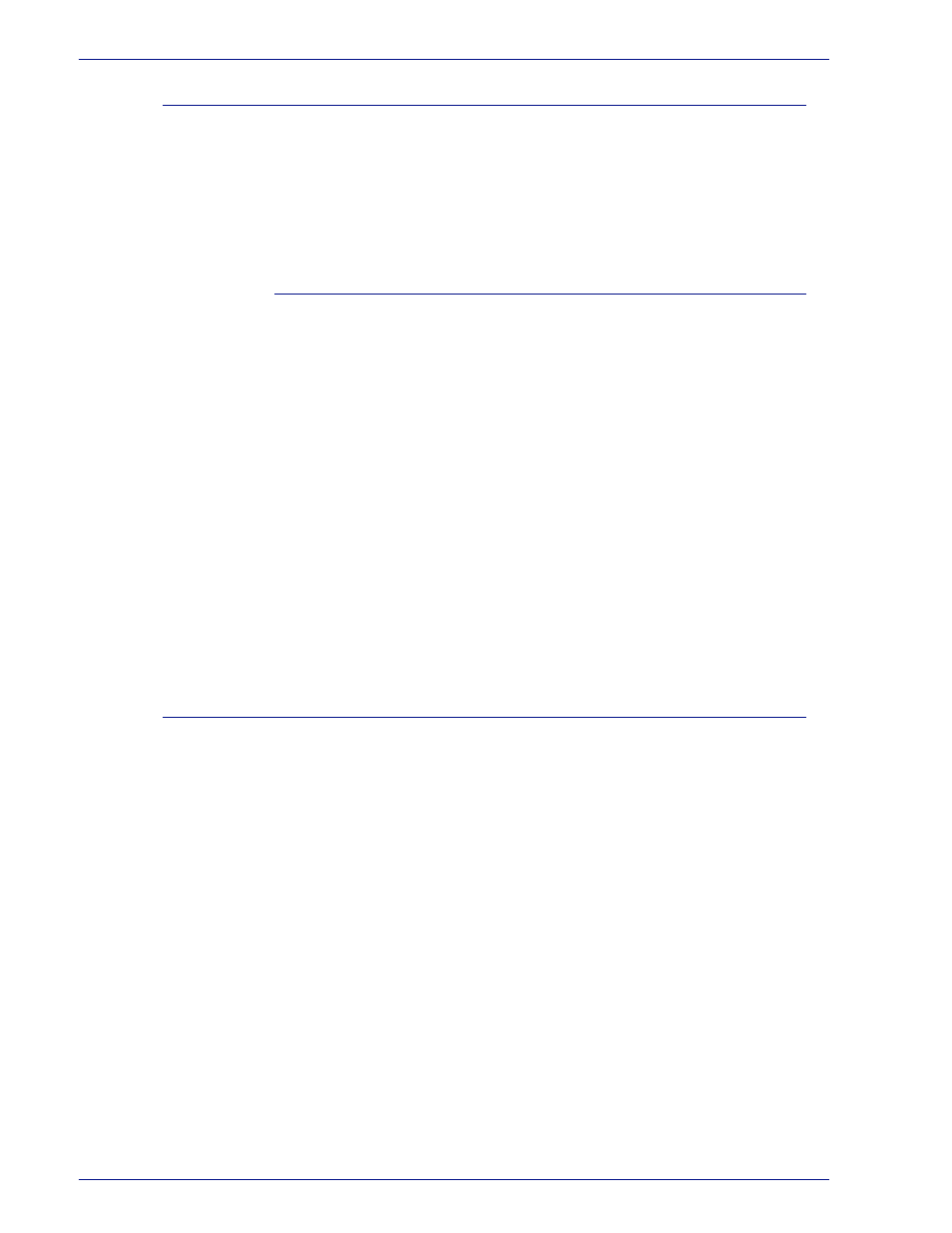
5 – 3
Xerox DocuColor 3535 Printer/Copier
Tray 5 (Bypass)
Tray 5 (Bypass) is located on the left side of the printer/copier.
Tray 5 (Bypass) can accommodate transparencies and other
specified paper stocks, and various paper sizes up to 12x18 in. or
SRA3. Tray 5 (Bypass) has the capacity to hold up to 95 sheets.
Approximately 20 transparencies should be loaded in Tray 5
(Bypass) at a time.
Auto Size Detect for Tray 5 (Bypass)
Certain standard paper sizes can be automatically detected in
Tray 5 (Bypass) by selecting Auto Size Detect on the Tray 5
programming screen. The following paper sizes can be used with
the Auto Size Detect feature:
•
US/Canada - 5.5x8.5 in. LEF/SEF, 8x10 in. LEF, 8.5x11 in.
LEF/SEF, 8.5x13 in. SEF, 8.5x14 in. SEF, 11x17 in. SEF.
•
Europe - A5 LEF/SEF, A4 LEF/SEF, A3 SEF, B5 LEF/SEF, B4,
Postcard (100 x 148mm).
All other paper sizes must be specified using the selections under
Standard Size, or by inputting the size under Non-standard size.
For example, you must specify 12x18 inch when using that paper
size.
NOTE:
A paper size mismatch message will be displayed if you try
a job with Auto Size Detect selected and a paper size that is not
included in the list above.
Auto Tray Switching
The Auto Tray Switching feature enables the printer/copier to
automatically switch to another tray when a tray runs out of paper.
The trays must be loaded with the same size paper in the same
orientation (long edge feed or short edge feed).
Auto Tray Switching must be enabled in System Settings mode,
with the same paper type assigned to two or more trays.
Auto Tray Switching may be enabled only for Trays 1, 2, 3, and 4.
Tray 5 (Bypass) cannot be enabled for Auto Tray Switching.
The default for Auto Tray Switching is On with Trays 1, 2, 3, and 4
enabled. To use Auto Tray Switching with the default settings, load
the trays you want to use with the same size paper in the same
orientation. Select the paper tray button for the tray with the lowest
number on the Control Panel. For example, if you load Trays 1
and 2 with the same size paper and the same orientation, select
the Tray 1 Paper Supply button on the
Basic Copying
tab of the
Touch Screen. The printer/copier draws from Tray 1 until it is
empty, then switches automatically to Tray 2.
