Job status, Checking current jobs, Job status 1–86 – HP 3535 User Manual
Page 104: Checking current jobs 1–86
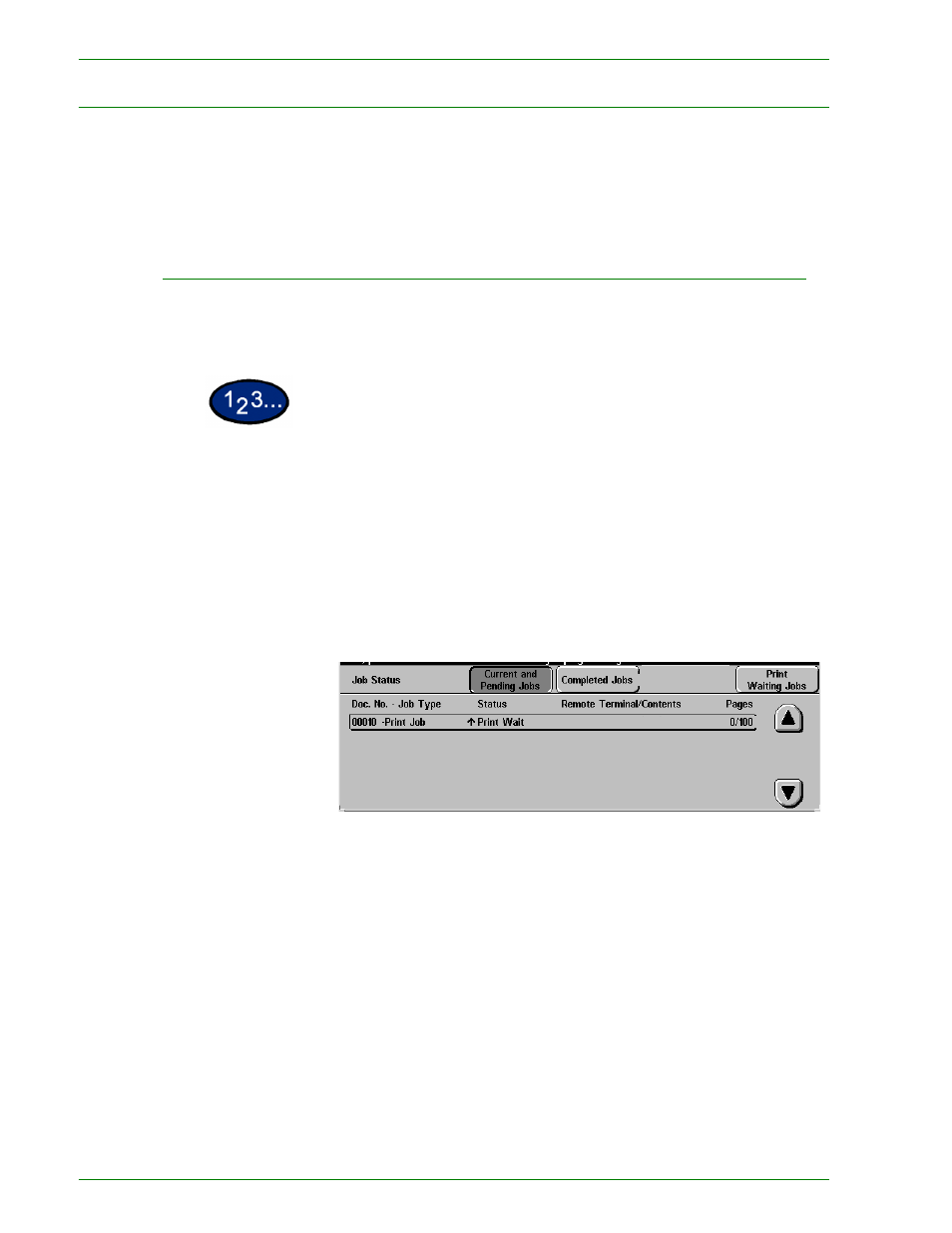
1 – 8 6
Xerox DocuColor 3535 Printer/Copier
Job Status
This section describes how to check currently copying, printing,
queued, or completed jobs. It also describes how to change print
schedules to cancel print jobs, or to change the print priority of
queued jobs.
Checking Current Jobs
This section describes the procedure for checking currently
copying, printing or queued jobs.
1
Select the
Job Status
button on the Control Panel. The
Job
Status
screen is displayed.
2
Select
Current and Pending Jobs
. The
Current and Pending
Jobs
screen is displayed.
A job list is displayed if jobs are stored to memory. The list
displays currently printing or queued jobs and documents stored
to memory. It also displays the current status of each job.
3
Display the desired job using the up and down arrow buttons, and
select the desired item from the list. The screen for checking the
job status is displayed.
- Laserjet p1606dn (152 pages)
- LaserJet 1320 (184 pages)
- LaserJet 1320 (4 pages)
- LaserJet 1320 (2 pages)
- LaserJet 1320 (9 pages)
- Deskjet 6940 (150 pages)
- LaserJet P2035n (148 pages)
- LaserJet 4250 (304 pages)
- LaserJet P2055dn (176 pages)
- Deskjet 5650 (165 pages)
- LASERJET PRO P1102w (158 pages)
- LaserJet P2015 (158 pages)
- DesignJet 500 (16 pages)
- DesignJet 500 (268 pages)
- Officejet Pro 8000 - A809 (140 pages)
- Officejet 6100 (138 pages)
- Officejet 6000 (168 pages)
- LASERJET PRO P1102w (2 pages)
- 2500c Pro Printer series (66 pages)
- 4100 mfp (164 pages)
- 3600 Series (6 pages)
- 3392 (10 pages)
- LASERJET 3800 (18 pages)
- 3500 Series (4 pages)
- Photosmart 7515 e-All-in-One Printer - C311a (62 pages)
- PSC-500 (40 pages)
- 2500C/CM (65 pages)
- QMS 4060 (232 pages)
- 2280 (2 pages)
- 2430dtn (4 pages)
- 1500 (13 pages)
- 1000 Series (1 page)
- TOWERFEED 8000 (36 pages)
- Deskjet 3848 Color Inkjet Printer (95 pages)
- 2100 TN (184 pages)
- B209 (24 pages)
- Designjet 100 Printer series (1 page)
- QM2-111 (35 pages)
- 2100 (5 pages)
- 2000CP series (2 pages)
- 2300L (4 pages)
- 35000 (2 pages)
- 3015 (2 pages)
- Color LaserJet CM3530 Multifunction Printer series (302 pages)
- StudioJet (71 pages)
