Check cartridges, Check paper – HP PHOTOSMART PLUS B209 User Manual
Page 80
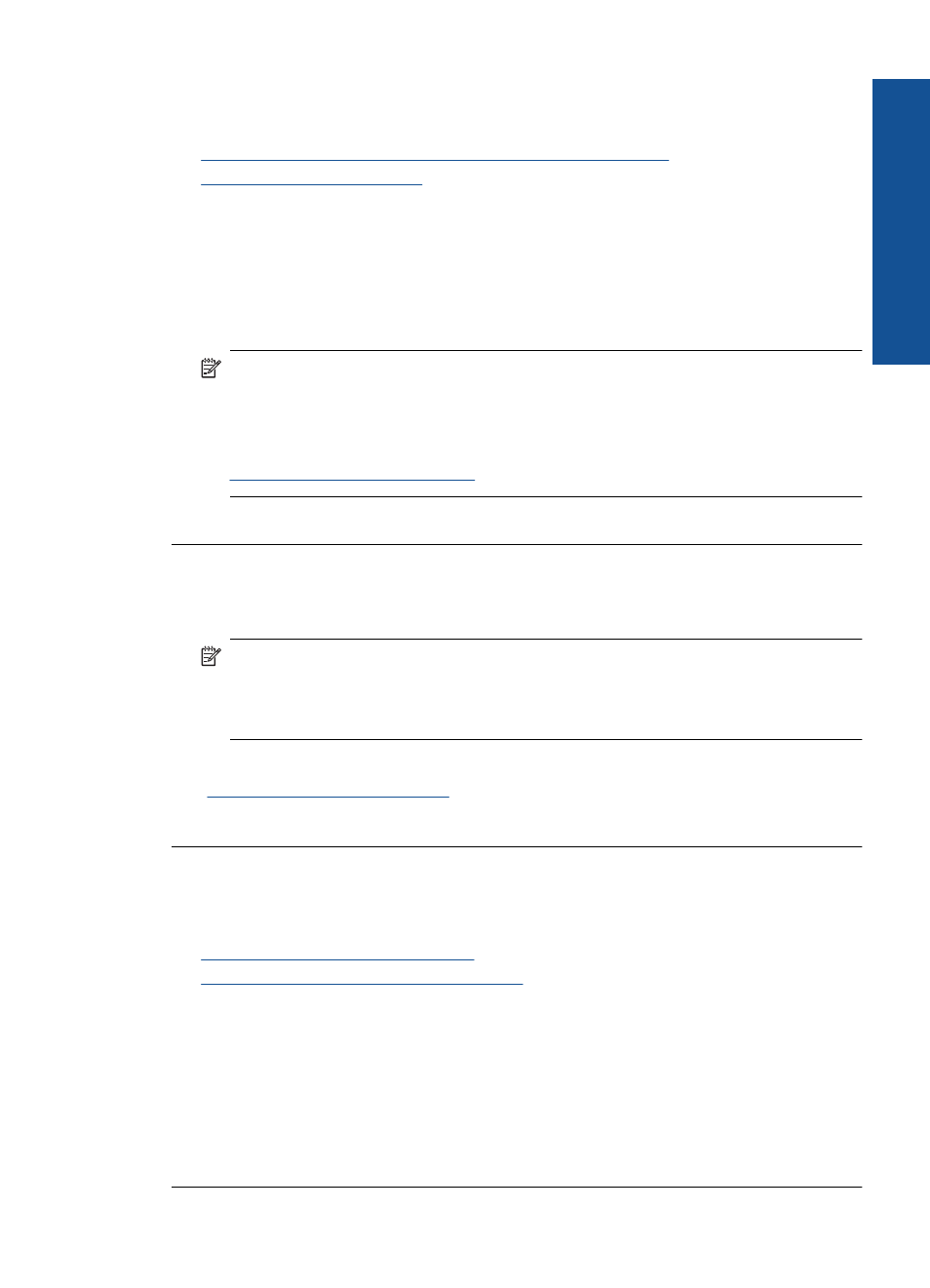
Check cartridges
Follow these steps.
•
Step 1: Make sure you are using genuine HP ink cartridges
•
Step 1: Make sure you are using genuine HP ink cartridges
Solution: Check to see if your ink cartridges are genuine HP ink cartridges.
HP recommends that you use genuine HP ink cartridges. Genuine HP ink cartridges
are designed and tested with HP printers to help you easily produce great results,
time after time.
NOTE:
HP cannot guarantee the quality or reliability of non-HP supplies. Product
service or repairs required as a result of using a non-HP supply will not be covered
under warranty.
If you believe you purchased genuine HP ink cartridges, go to:
Cause: Non-HP ink cartridges were being used.
Step 2: Check the ink levels
Solution: Check the estimated ink levels in the cartridges.
NOTE:
Ink level warnings and indicators provide estimates for planning
purposes only. When you receive a low-ink warning message, consider having a
replacement cartridge available to avoid possible printing delays. You do not need
to replace the cartridges until print quality becomes unacceptable.
For more information, see:
“Check the estimated ink levels” on page 61
Cause: The ink cartridges might have insufficient ink.
Check paper
Follow these steps.
•
Step 1: Use the correct paper type
•
Step 2: Load the stack of paper correctly
Step 1: Use the correct paper type
Solution: HP recommends that you use HP papers or any other paper type that is
appropriate for the product. Make sure only one type of paper is loaded at a time.
Always make sure the paper you are printing on is flat. For best results when printing
images, use HP Advanced Photo Paper.
Cause: The paper type was incorrect or more than one type of paper was loaded.
Print troubleshooting
77
Solve a problem
