HP PHOTOSMART PLUS B209 User Manual
Page 77
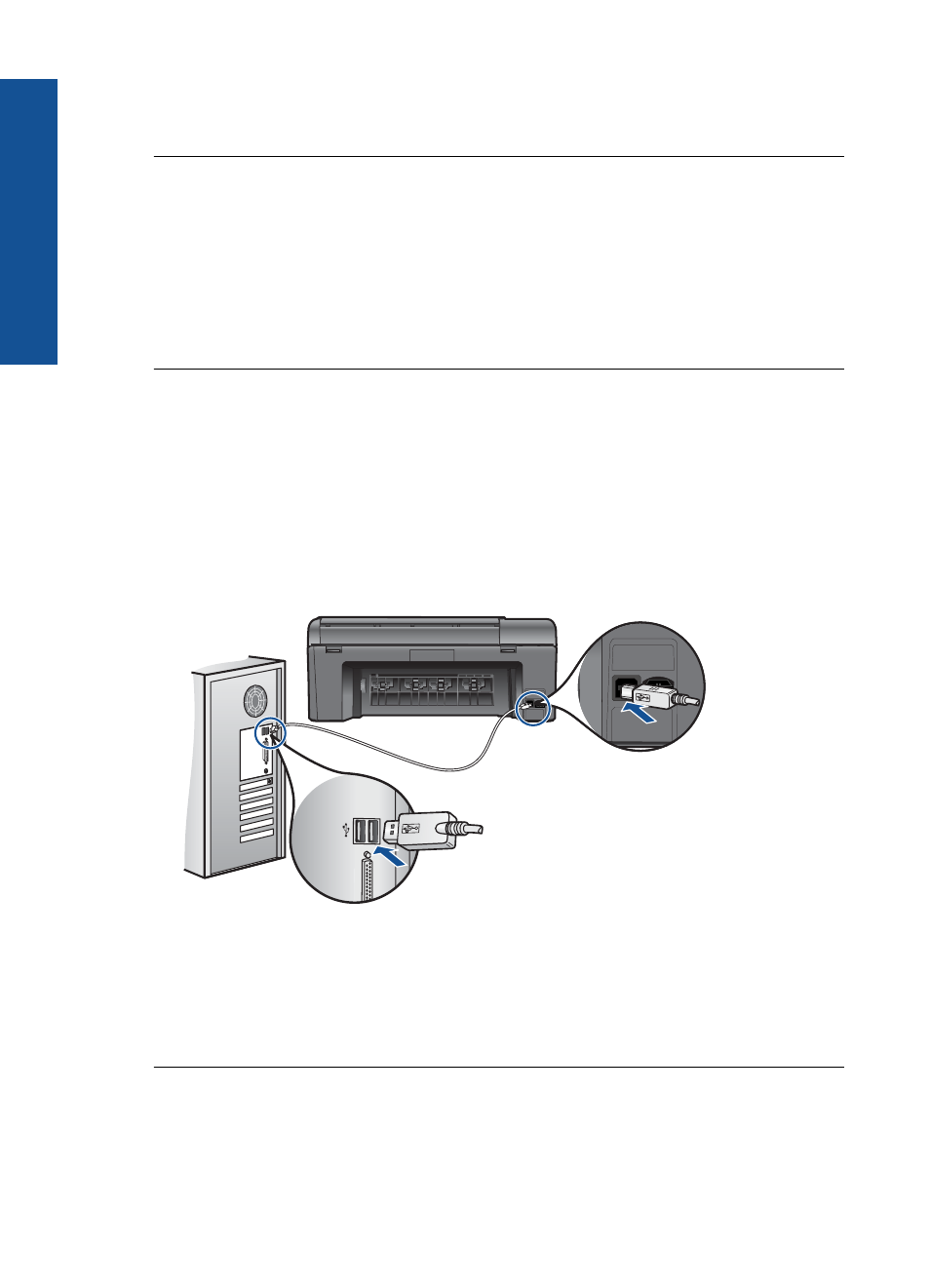
Cause: The product might not have been turned on.
If this did not solve the issue, try the next solution.
Step 2: Set your product as the default printer
Solution: Check your computer documentation to change your product to be the
default printer.
Cause: You sent the print job to the default printer, but this product was not the
default printer.
If this did not solve the issue, try the next solution.
Step 3: Check the connection between the product and computer
Solution: Check the connection from the product to your computer. Verify that the
USB cable is securely plugged into the USB port on the back of the product. Make
sure the other end of the USB cable is plugged into a USB port on your computer.
After the cable is connected properly, turn off the product and then on again. If the
product is connected to the computer through a wired, wireless, or Bluetooth
connection, make sure that the respective connections are active and the product is
turned on.
For more information on setting up the product and connecting it to your computer,
see the setup instructions guide that came with the product.
Cause: The product and computer were not communicating with each other.
If this did not solve the issue, try the next solution.
The wrong measurements are showing in menus on the display
Solution: Change the country/region setting.
Chapter 12
74
Solve a problem
Solve a problem
