HP PHOTOSMART PLUS B209 User Manual
Page 70
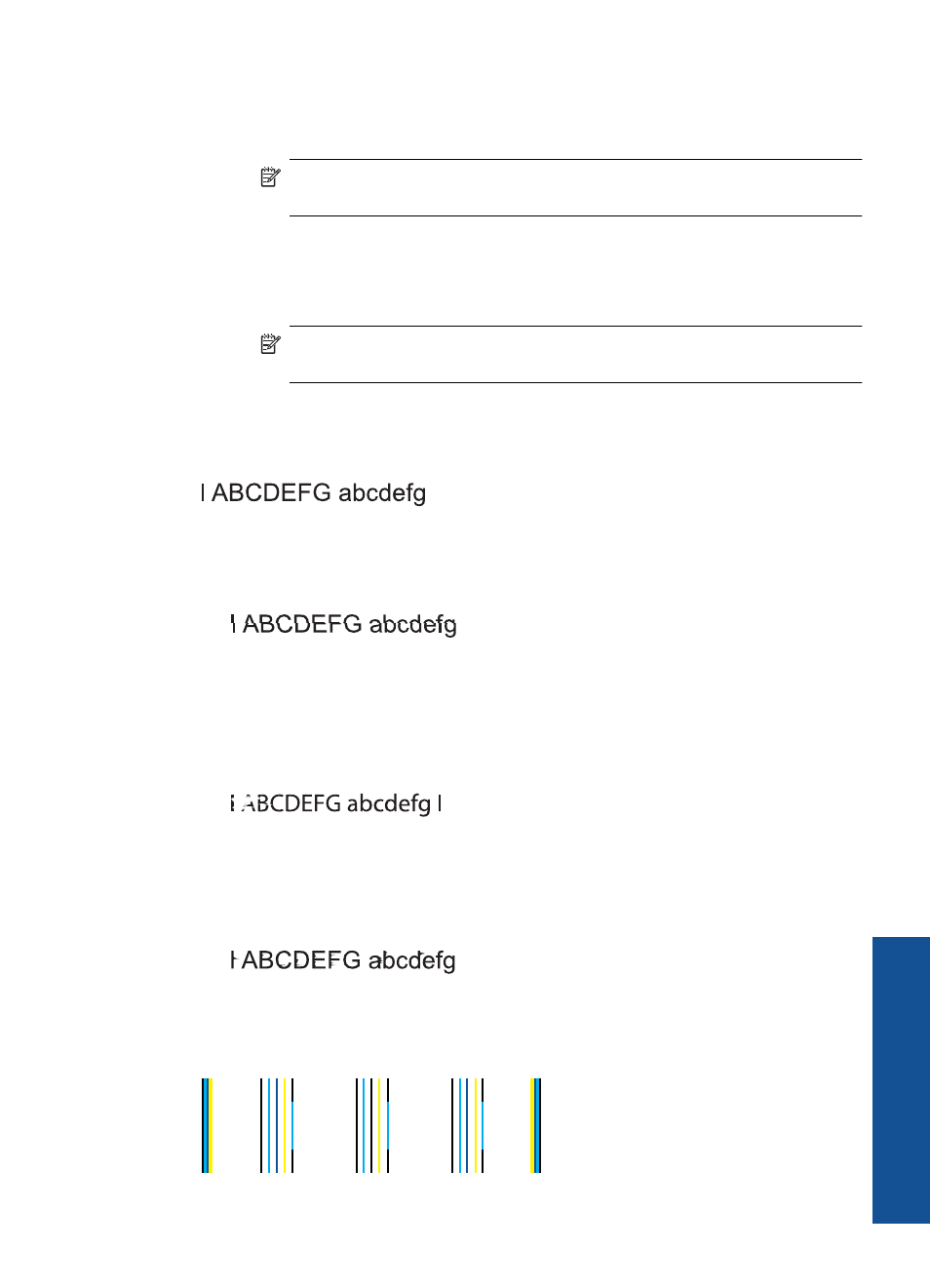
◦
Clean the printhead, and then print this diagnostic page again.
◦
If cleaning the printhead does not solve this print quality issue, replace the
cartridge corresponding to the streaked bar.
NOTE:
If replacing the cartridge does not solve this print quality issue,
contact HP support for service.
•
If any of the color bars show regular white streaks, refer to the following steps.
◦
If line 11 on the diagnostic page reads PHA TTOE = 0, align the printer.
◦
If line 11 on the diagnostic page shows a different value or aligning does not
help, clean the printhead.
NOTE:
If cleaning the printhead does not solve this print quality issue,
contact HP support for service.
3.
Look at the large text above the alignment pattern. The type should be sharp and
clear.
Figure 11-4 Sample text area - expected result
•
If the type is jagged, align the printer, and then print this diagnostic page again.
Figure 11-5 Sample text area - jagged text
•
If the text is uneven and ragged at one end, clean the printhead, and then print
this diagnostic page again. If this occurs right after a new cartridge is installed,
the automatic device servicing routines may solve the problem in a day or so.
Figure 11-6 Sample text area - uneven ink distribution
•
If the text is smeared, check if the paper is curled, clean the printhead, and then
print this diagnostic page again.
Figure 11-7 Sample text area - streaks or smears
4.
Look at the alignment pattern above the color bars. The lines should be straight and
sharp.
Figure 11-8 Alignment pattern - expected result
Print and evaluate a print quality report
67
Maintain the H
P
Photos
mart
