Drawing and writing on the screen, Converting writing to text, Drawing and writing on the screen –9 – HP H1930 User Manual
Page 65: Converting writing to text –9
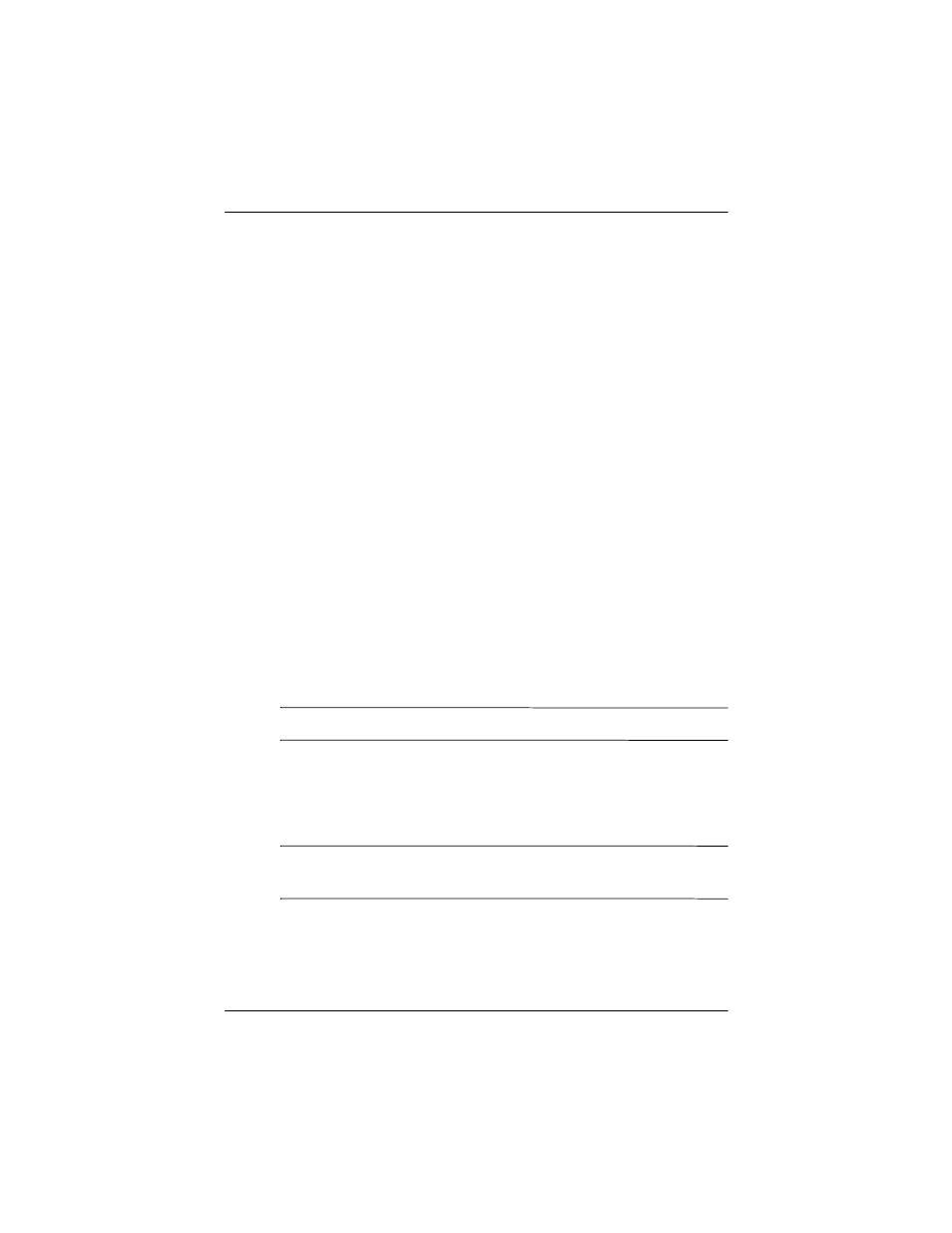
Learning Input Methods
User’s Guide
5–9
Drawing and Writing on the Screen
Use the stylus as a pen to draw and write on the screen in the
Notes program or from the Notes tab in Calendar, Contacts,
or Tasks.
1. From the Start menu, tap Notes > New.
2. Draw and write on the screen.
3. Tap the Pen icon.
4. Tap OK.
Converting Writing to Text
You can convert your writing to text when you write with the
stylus in the Notes program or from the Notes tab in:
■
Calendar
■
Contacts
■
Tasks
To convert writing to text:
1. From the Start menu, tap Notes.
✎
Otherwise, tap the Notes tab in Calendar, Contacts, or Tasks.
2. Tap a note to open it.
3. Tap Tools.
4. Tap Recognize.
✎
To convert a particular word or phrase, highlight it before you tap
Recognize. If a word is not recognized, it will not be converted.
5. Tap OK.
