Adding programs from the internet, Adding programs from the internet -7 – Honeywell DOLPHIN 6500 User Manual
Page 55
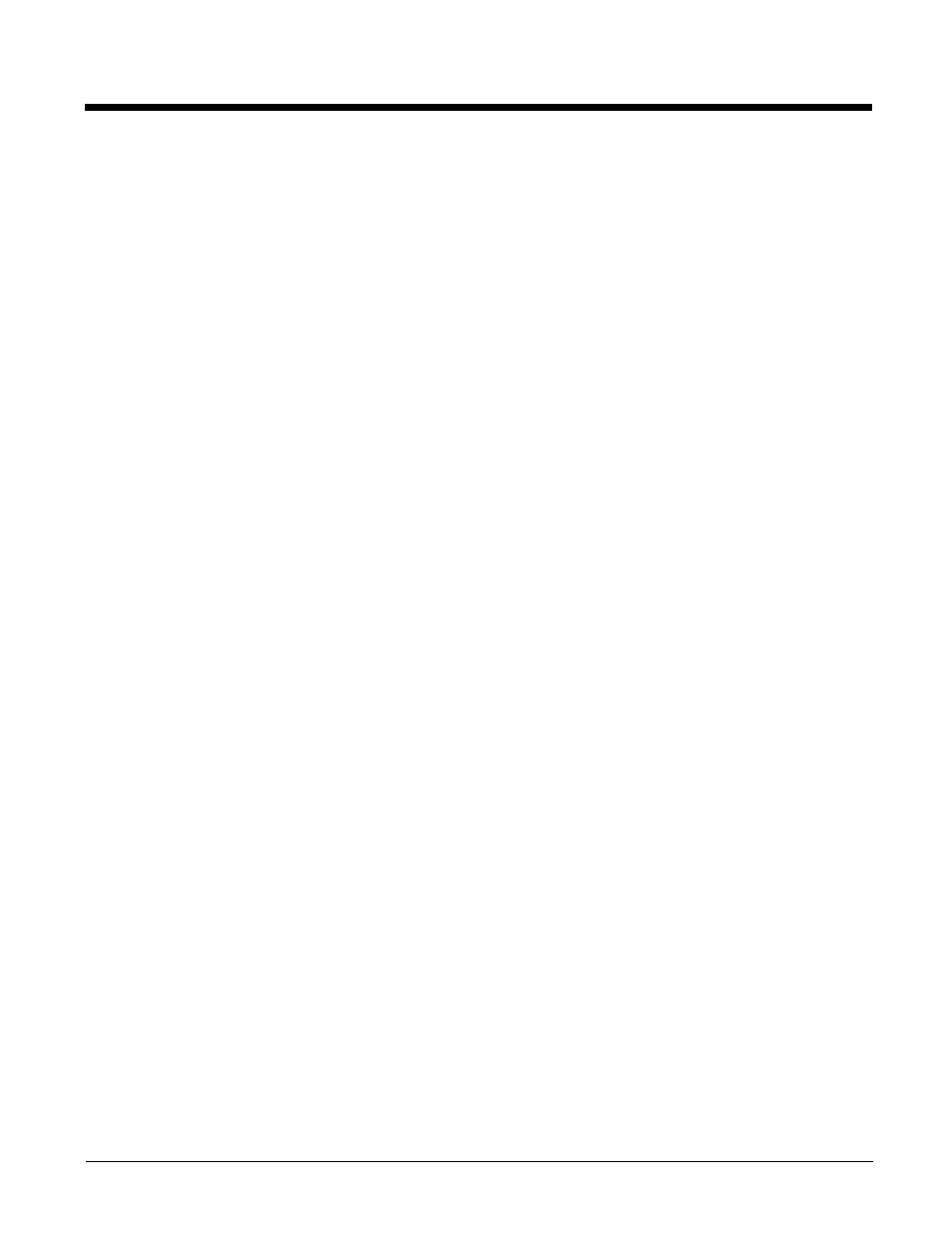
6 - 7
By default, the 802.11b/g radio is powered off (i.e., disabled) “out of the box.” To power it on (i.e., enable),
press the vertical arrow (bottom, right corner of screen) and select Turn Wireless LAN On. The enable/
disable state of the radio will survive subsequent soft and hard resets. The next step is to configure the
connection parameters of the radio to connect to a wireless network.
Configuring the WLAN Radio
The WLAN radio is configured in the Honeywell WLAN Security Supplicant, which you access by double
tapping the program icon in the command bar.
For complete configuration instructions, download the Honeywell Secure Wireless (SWC) Client User’s
Guide
on the Dolphin 6500 product page.
Adding Programs from the Internet
When you have established a network connection (whether via Wireless LAN, Bluetooth, or ActiveSync,
you can access the Internet and download additional software programs.
When selecting programs, verify that the program and version of the program are designed for Windows CE 5.0 and
the terminal’s processor. You can verify your processor by tapping Start > Settings > Control Panel > System >
General tab. Make a note of the information in the Processor field.
1.
Open Internet Explorer and navigate to the program’s location. You may see a single *.exe or
setup.exe file, or several versions of files for different device types and processors.
2.
Select the program version that matches your Dolphin terminal and processor.
3.
Read any installation instructions, Read Me files, or documentation that comes with the program.
Many programs provide special installation instructions.
4.
Download the program to the terminal directly from the Internet.
You would normally store the program in the
\Program Files
folder unless another location is
required by the program.
5.
On the terminal, double tap the installer file; e.g., the *.exe file.
6.
The installation wizard for the program begins.
7.
Follow the directions on the screen to complete installation.
