Activesync communication, Activesync communication -3, Activesync; see – Honeywell DOLPHIN 6500 User Manual
Page 51: For more information, see
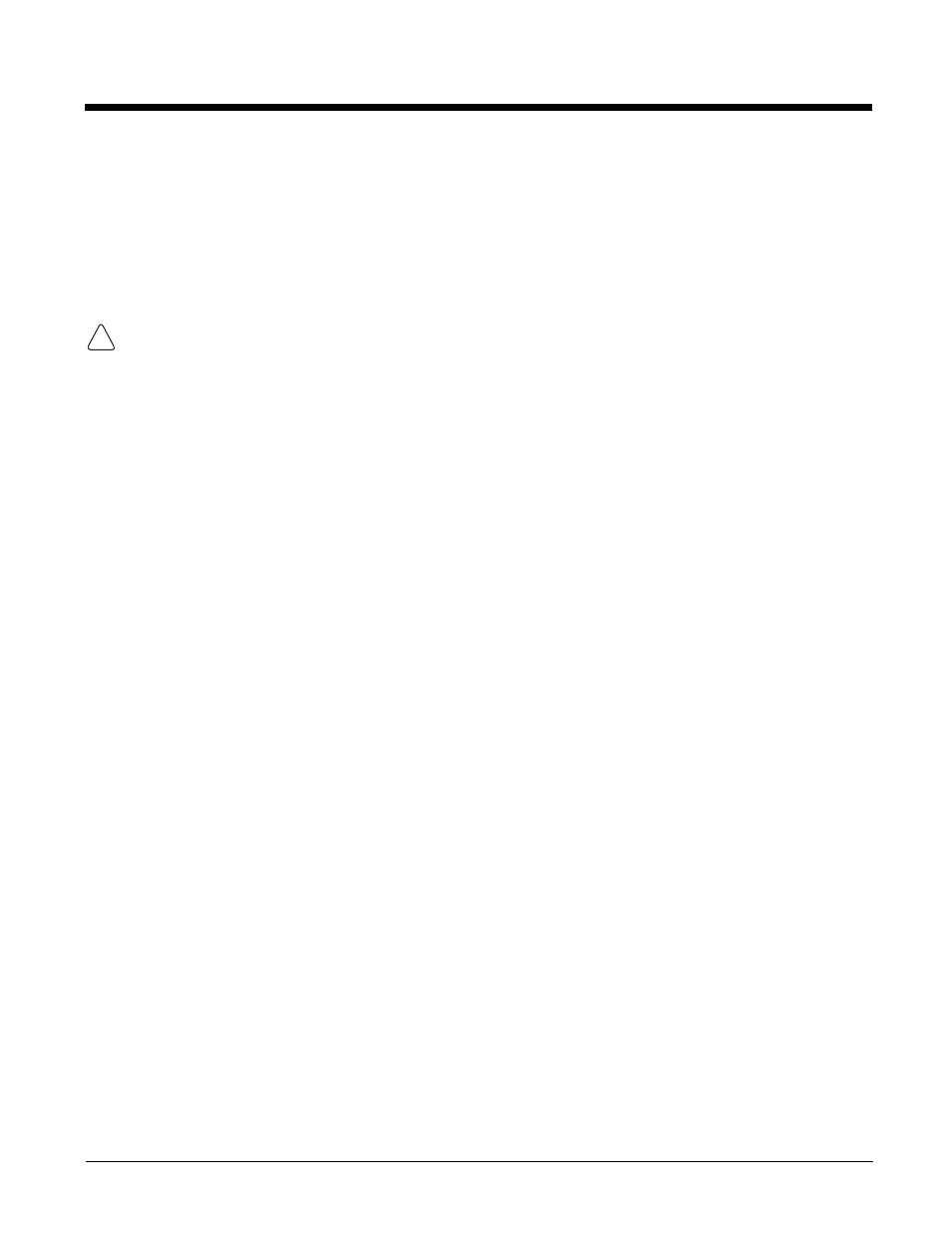
6 - 3
ActiveSync Communication
To synchronize, ActiveSync 4.1 or higher must be installed and configured for the appropriate
communication type on the host workstation and the Dolphin terminal. Dolphin terminals ship with
ActiveSync already installed. Therefore, if ActiveSync is already installed on the host workstation, you just
need to connect the Dolphin terminal to the host workstation (via Dolphin peripheral) to initiate
communication.
Note: You can download the most current version of ActiveSync from
www.microsoft.com
.
When communicating via ActiveSync, your terminal is designed to be connected to the host workstation with
a Honeywell communication peripheral. We recommend use of Honeywell peripherals, power cables, and
power adapters. Use of any non-Honeywell peripherals, cables, or power adapters may cause damage not
covered by the warranty.
Communication Type
The Dolphin 6500 supports the following type of communication via ActiveSync through its
(see page 3-11) on the bottom panel:
USB
The USB cable and hardware peripherals allow the Dolphin terminal to communicate with
a workstation through a USB port or to a network through a USB hub. The Dolphin terminal
supports full-speed USB communication (USB 1.1); maximum data transfer rate is 12
Mbps. The Dolphin terminal defaults to USB communication out of the box.
Hardware Requirements for Setup
• Dolphin communication peripheral
• Dolphin power cable
• USB Cable (for USB communication)
• ActiveSync v4.1 or higher installed on the host workstation
• Windows 98 Second Edition, Windows Me, Windows 2000, Windows NT (4.0 SP6 or higher) or
Windows XP computer.
Software Requirements for Communication
To sync successfully, ActiveSync must be configured for the same communication type on both the host
workstation and the Dolphin terminal. ActiveSync must be setup on your workstation
before you initiate
synchronization from the terminal for the first time.
Setting Up the Host Workstation
Verify that ActiveSync is configured to use the appropriate communication type by clicking File >
Connection Settings.
For USB communication, check Allow USB connections.
!
