Honeywell DOLPHIN 6500 User Manual
Page 20
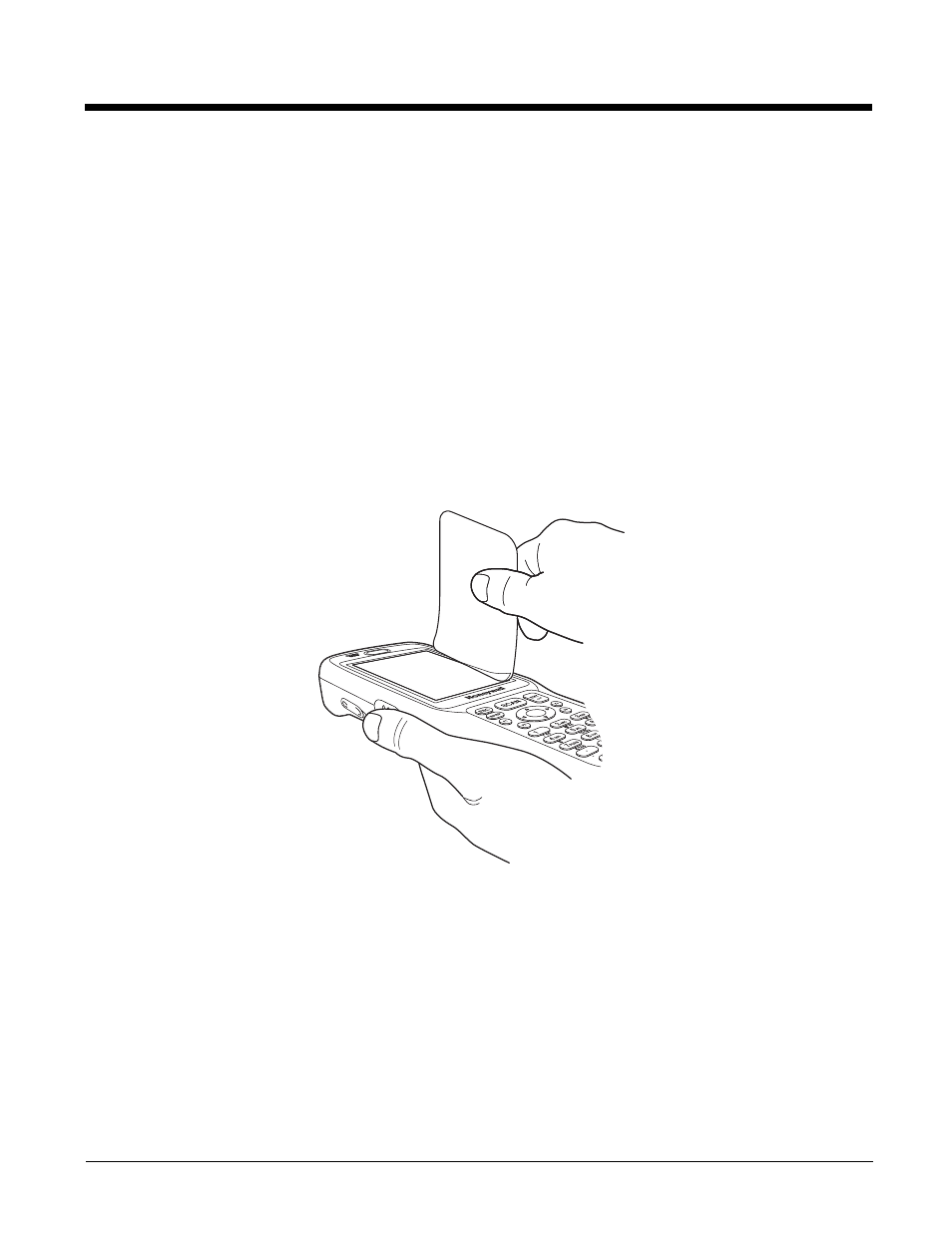
3 - 4
Replacement screen protectors can be purchased directly from Honeywell. Contact a Honeywell sales
representative for details.
Honeywell also mandates use of a proper stylus, which is one that has a stylus tip radius of no less than
0.8mm. Use of the Honeywell stylus included with the terminal is recommended at all times.
Honeywell’s warranty policy covers wear on the touch panel for the first 12 months provided that a screen
protector is applied and an approved stylus is used for the 12-month duration covered by the warranty.
Removing the Screen Protector
Dolphin 6500s ship with a touch screen protector already installed. To replace the screen protector, you
must remove the one already installed.
1.
Press the red Power button to suspend the 28-key unit or press the Blue then Z (Power) keys to
suspend the 52-key unit.
2.
Using a strong, flat, plastic card (e.g., credit card) wedge the edge of the card under the existing
screen protector. Catch the edge of the screen protector and pull it up and away from the touch
panel.
Note: If you have one, you can also use the small plastic squeegees designed for touch panels.
3.
Wipe the screen with a clean, non-abrasive, lint-free cloth.
Note: Use ionized air, if available, to blow additional dirt or particles off the touch panel.
Installing Your Screen Protector
When installing a new screen protector, use a flat plastic card (e.g., credit card) to apply the screen
protector smoothly and remove any air bubbles.
Note: If you have one, you can also use the small plastic squeegees designed for touch panels.
1.
Press the red Power button to put the terminal in Suspend Mode on the 28-key Dolphin 6500 or
press the Blue then Z (Power) keys on the 52-key Dolphin 6500.
