Display backlight, Screen backlight - battery/external power, Keyboard backlight – Honeywell DOLPHIN 6500 User Manual
Page 19: Using screen protectors, Display backlight -3, Screen backlight - battery/external power -3, Keyboard backlight -3 using screen protectors -3, 240 x 320 resolution); see, The touch screen. for more information, see
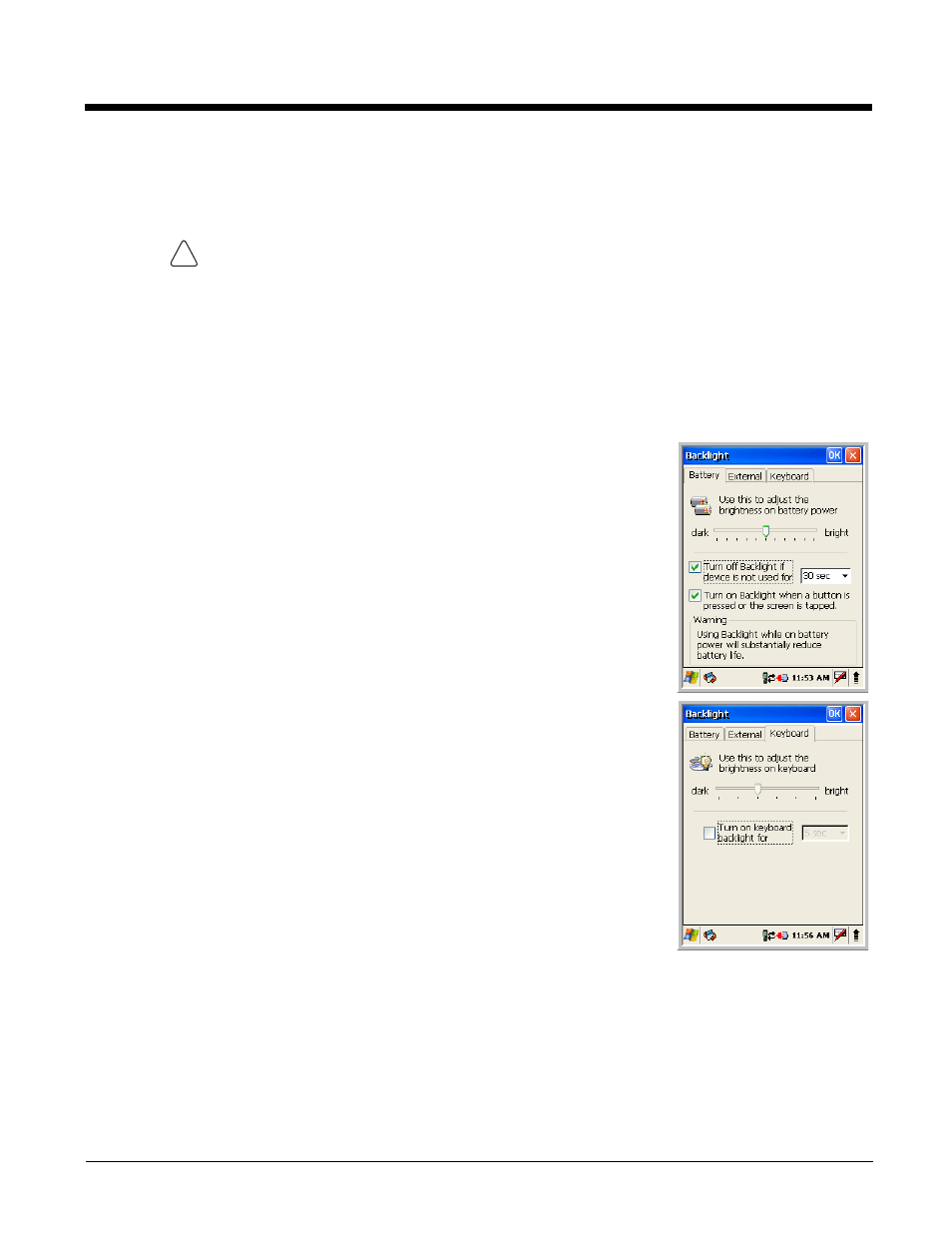
3 - 3
For touch screen input, use the stylus included with the terminal or your finger. The method
you choose depends on which one is most appropriate for your application. While there is a
great deal of variation in different applications, you generally achieve greater accuracy with the
stylus for buttons or icons that are close together.
Use of objects, such as paper clips, pencils, or ink pens on the touch screen can damage
the input panel and may cause damage not covered by the warranty.
Display Backlight
The intensity of the backlight of the touch screen display may be changed, and the backlight may be
programmed to turn off after the terminal has been idle for a specified period of time.
To adjust the intensity of the backlight while on battery power, tap Start > Settings > Control Panel >
double tap Backlight.
Screen Backlight - Battery/External Power
Move the slider to adjust the screen backlight while on battery power.
You may turn the screen backlight off if the device is not used for a designated
period of time by checking the option and designating the desired time period.
You may also turn on the screen backlight when a button is pressed or the
screen is tapped by selecting the appropriate checkbox.
Note: Using the backlight option while on battery power substantially reduces battery
life.
You may make the same changes when on external power by tapping the
External tab.
Keyboard Backlight
The intensity of the backlight of the keys on the keyboard may be changed and
the backlight may be programmed to remain on for a specified period of time
once a key is pressed.
To adjust the brightness of the keys, tap the Keyboard tab. Move the slider
to adjust the backlight while on battery power.
To turn on the keyboard backlight, check the checkbox and change the
duration of the backlight.
Using Screen Protectors
Honeywell defines proper use of the terminal touch panel display as using a screen protector and proper
stylus. Screen protectors maintain the ongoing integrity (i.e., prevent scratching) of the touch panel, which
is why their use is recommended for applications that require a high to medium level of interface with the
touch panel.
Honeywell continues to advocate the use of screen protectors on all Dolphin terminals. We recommend
implementing a screen protector replacement program to ensure that screen protectors are replaced
periodically when signs of damage/wear are noticeable. For general use, we recommend replacing the
screen protector every thirty (30) days. However, replacement cycles vary according to the average level
of touch panel use in your application.
!
